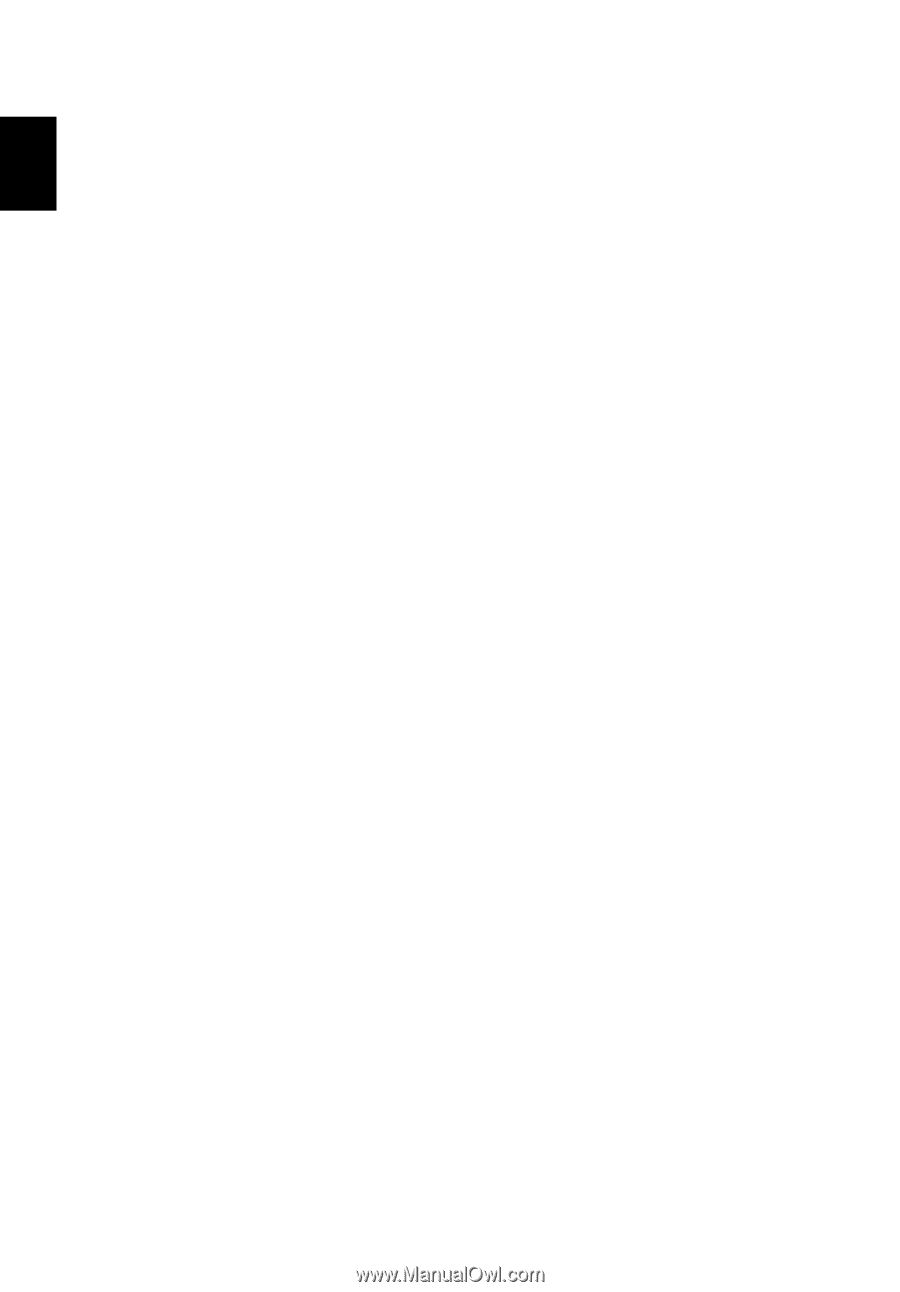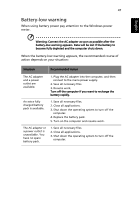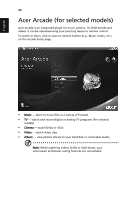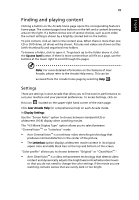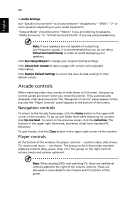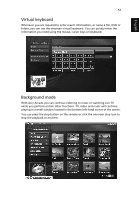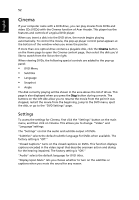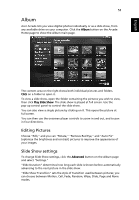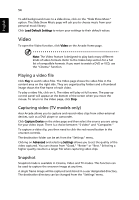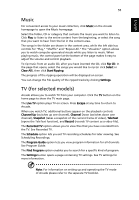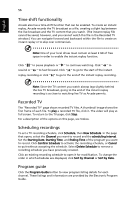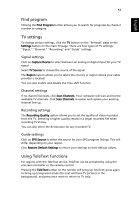Acer Aspire 4520 Aspire 4220 / 4520 User's Guide EN - Page 71
Cinema, To access the settings for Cinema, first click the Settings button on the main
 |
View all Acer Aspire 4520 manuals
Add to My Manuals
Save this manual to your list of manuals |
Page 71 highlights
English 52 Cinema If your computer came with a DVD drive, you can play movies from DVDs and video CDs (VCDs) with the Cinema function of Acer Arcade. This player has the features and controls of a typical DVD player. When you insert a disk into the DVD drive, the movie begins playing automatically. To control the movie, the pop-up player control panel appears at the bottom of the window when you move the pointer. If more than one optical drive contains a playable disk, click the Cinema button on the Home page to open the Cinema content page, then select the disk you'd like to watch from the list on the right. When viewing DVDs, the following special controls are added to the pop-up panel: • DVD Menu • Subtitles • Language • Snapshot • Angle The disk currently playing will be shown in the area above the list of drives. This page is also displayed when you press the Stop button during a movie. The buttons on the left side allow you to resume the movie from the point it was stopped, restart the movie from the beginning, jump to the DVD menu, eject the disk, or go to the "DVD Settings" page. Settings To access the settings for Cinema, first click the "Settings" button on the main menu, and then click on Cinema. This allows you to change "Video" and "Language"settings. The "Settings" control the audio and subtitle output of DVDs. "Subtitles" selects the default subtitle language for DVDs when available. The factory setting is "Off." "Closed Captions" turns on the closed captions on DVDs. This function displays captions encoded in the video signal that describe onscreen action and dialog for the hearing impaired. The factory setting is "Off." "Audio" selects the default language for DVD titles. "Display Upon Mute" lets you choose whether to turn on the subtitles or captions when you mute the sound for any reason.