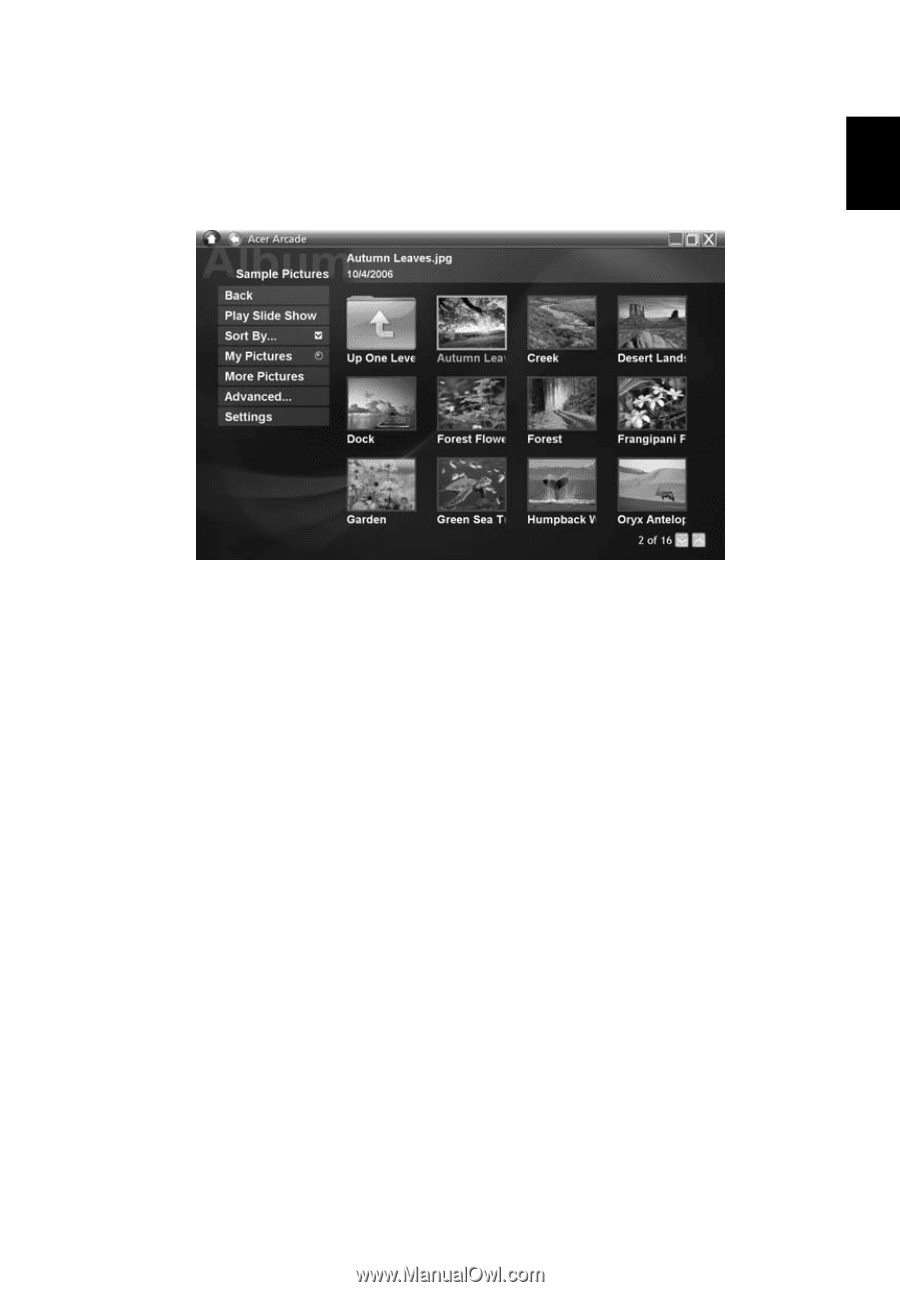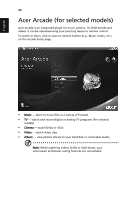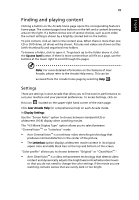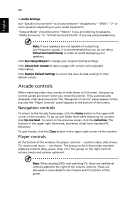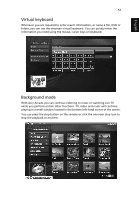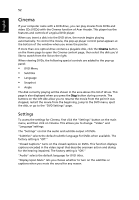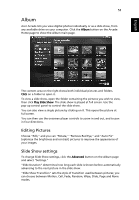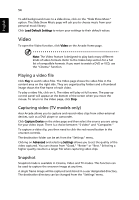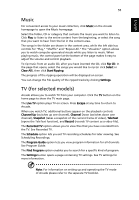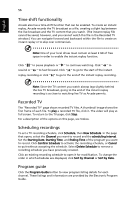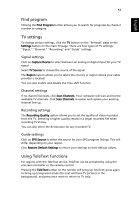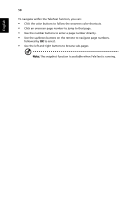Acer Aspire 4520 Aspire 4220 / 4520 User's Guide EN - Page 72
Album, Editing Pictures, Slide Show settings
 |
View all Acer Aspire 4520 manuals
Add to My Manuals
Save this manual to your list of manuals |
Page 72 highlights
English 53 Album Acer Arcade lets you view digital photos individually or as a slide show, from any available drive on your computer. Click the Album button on the Arcade Home page to show the Album main page. The content area on the right shows both individual pictures and folders. Click on a folder to open it. To view a slide show, open the folder containing the pictures you wish to view, then click Play Slide Show. The slide show is played at full screen. Use the pop-up control panel to control the slide show. You can also view a single picture by clicking on it. This opens the picture at full screen. You can then use the onscreen player controls to zoom in and out, and to pan in four directions. Editing Pictures Choose "Edit," and you can "Rotate," "Remove Red Eye," and "Auto Fix" (optimize the brightness and contrast) pictures to improve the appearance of your images. Slide Show settings To change Slide Show settings, click the Advanced button on the Album page and select "Settings." "Slide Duration" determines how long each slide is shown before automatically advancing to the next picture in the slide show. "Slide Show Transition" sets the style of transition used between pictures; you can choose between Motion, Cell, Fade, Random, Wipe, Slide, Page and None modes.