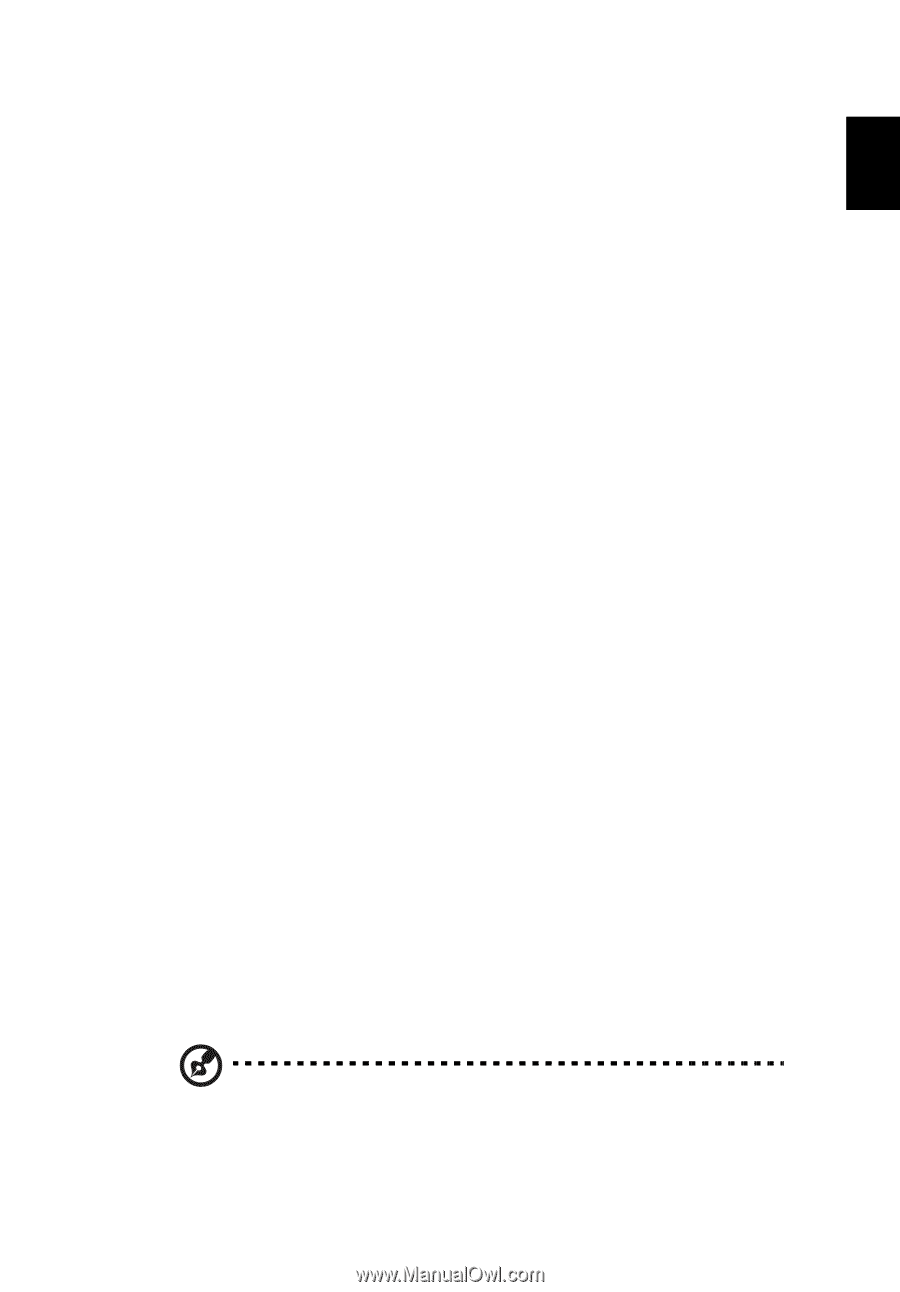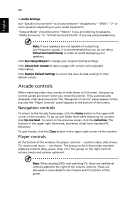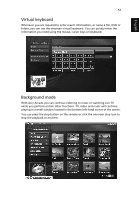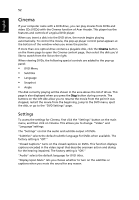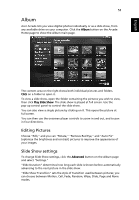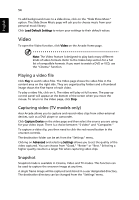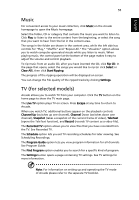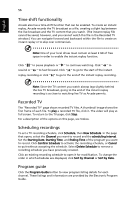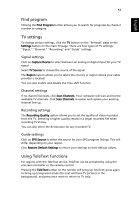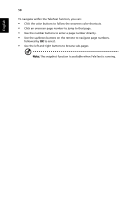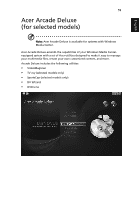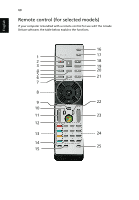Acer Aspire 4520 Aspire 4220 / 4520 User's Guide EN - Page 74
Music, TV (for selected models), controls for Play
 |
View all Acer Aspire 4520 manuals
Add to My Manuals
Save this manual to your list of manuals |
Page 74 highlights
English 55 Music For convenient access to your music collection, click Music on the Arcade homepage to open the Music homepage. Select the folder, CD or category that contains the music you want to listen to. Click Play to listen to the entire content from the beginning, or select the song that you want to hear from the list in the content area. The songs in the folder are shown in the content area, while the left side has controls for "Play," "Shuffle" and "Repeat All." The "Visualize" option allows you to watch computer-generated visuals while you listen to music. When playing music, the control panel at the bottom of the page makes it easy to adjust the volume and control playback. To rip music from an audio CD, after you have inserted the CD, click Rip CD. In the page that opens, select the songs you would like to rip (or click Select or Clear All), then click Start Ripping. The progress of the ripping operation will be displayed on screen. You can change the file quality of the ripped tracks by clicking Settings. TV (for selected models) Arcade allows you to watch TV from your computer. Click the TV button on the home page to show the TV main page. The Live TV option plays TV on screen. Press Escape at any time to return to Arcade. When you watch TV, additional buttons appear on the playback controls: Channel Up (switches up one channel), Channel Down (switches down one channel), Snapshot (takes a snapshot of the current frame of video), TeleText (opens the TeleText function), and Record (records TV content as a video file). The Recorded TV option allows you to view files that you have recorded from the TV. See Recorded TV. The Schedule option lets you set TV recording schedules for later viewing. See Scheduling Recordings. The Program Guide option lets you view program information for all channels. See Program Guide. The Find Program option enables you to search for a specific kind of program. The Settings button opens a page containing TV settings. See TV settings for more information. Note: For information on setting up and operating the TV mode of Arcade please refer to the separate TV booklet.