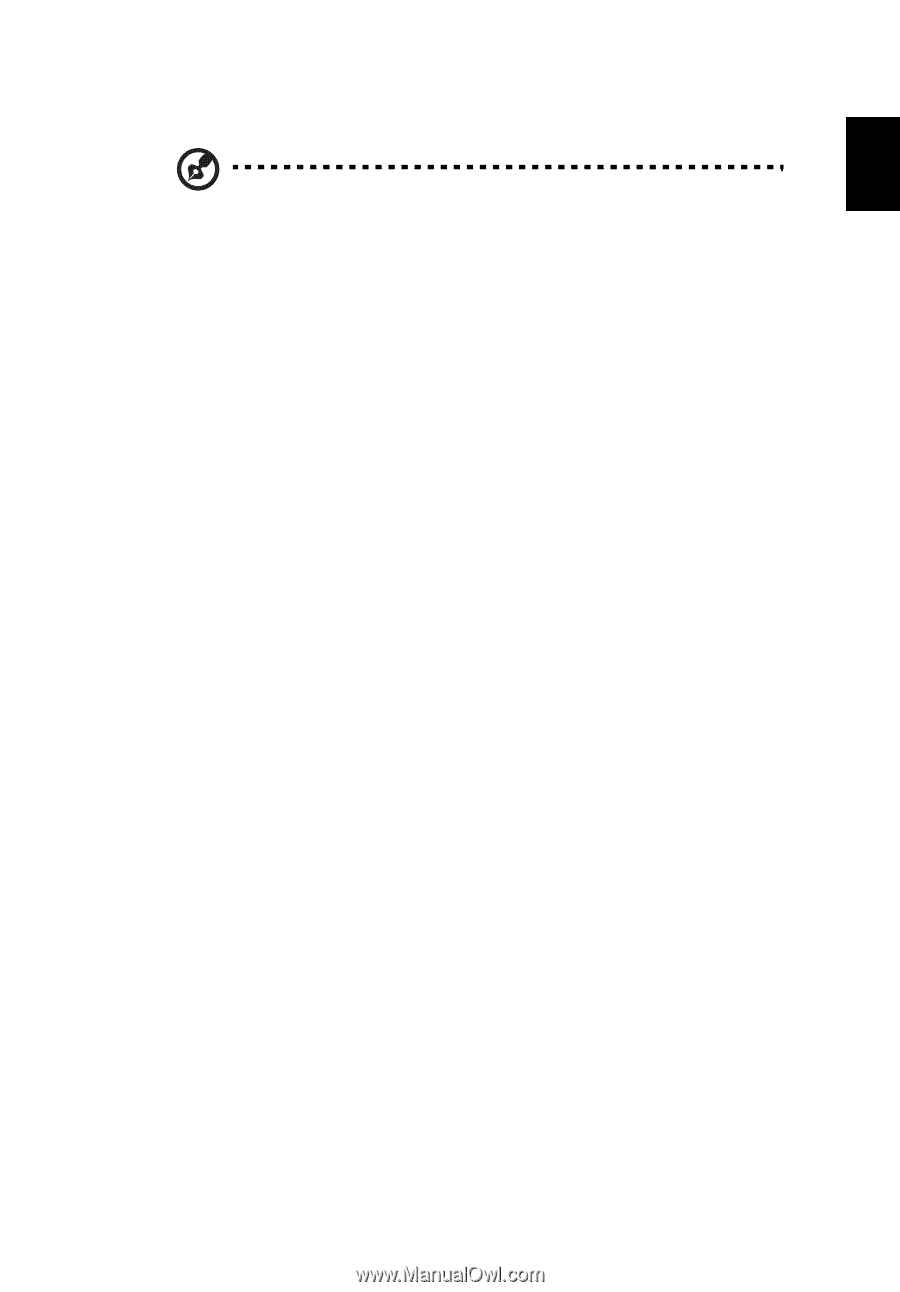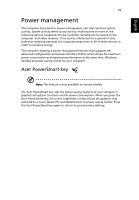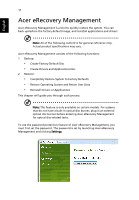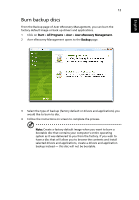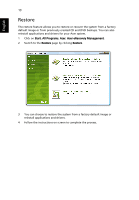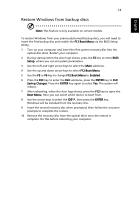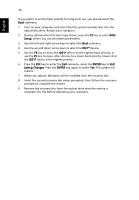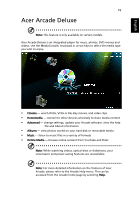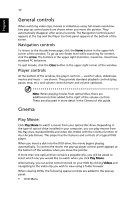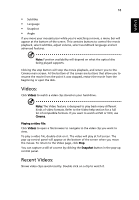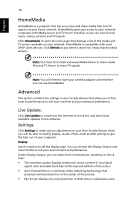Acer Aspire 4755G User Manual - Page 33
Restore Windows from backup discs
 |
View all Acer Aspire 4755G manuals
Add to My Manuals
Save this manual to your list of manuals |
Page 33 highlights
English 14 Restore Windows from backup discs Note: This feature is only available on certain models. To restore Windows from your previously burned backup discs, you will need to insert the first backup disc and enable the F12 Boot Menu via the BIOS Setup Utility. 1 Turn on your computer and insert the first system recovery disc into the optical disc drive. Restart your computer. 2 During startup when the Acer logo shows, press the F2 key to enter BIOS Setup, where you can set system parameters. 3 Use the left and right arrow keys to select the Main submenu. 4 Use the up and down arrow keys to select F12 Boot Menu 5 Use the F5 or F6 key to change F12 Boot Menu to Enabled. 6 Press the ESC key to enter the Exit submenu, press the ENTER key to Exit Saving Changes. Press the ENTER key again to select Yes. The system will reboot. 7 After rebooting, when the Acer logo shows, press the F12 key to open the Boot Menu. Here you can select which device to boot from. 8 Use the arrow keys to select the IDE1*, then press the ENTER key. Windows will be installed from the recovery disc. 9 Insert the second recovery disc when prompted, then follow the onscreen prompts to complete the restore. 10 Remove the recovery disc from the optical drive once the restore is complete. Do this before rebooting your computer.