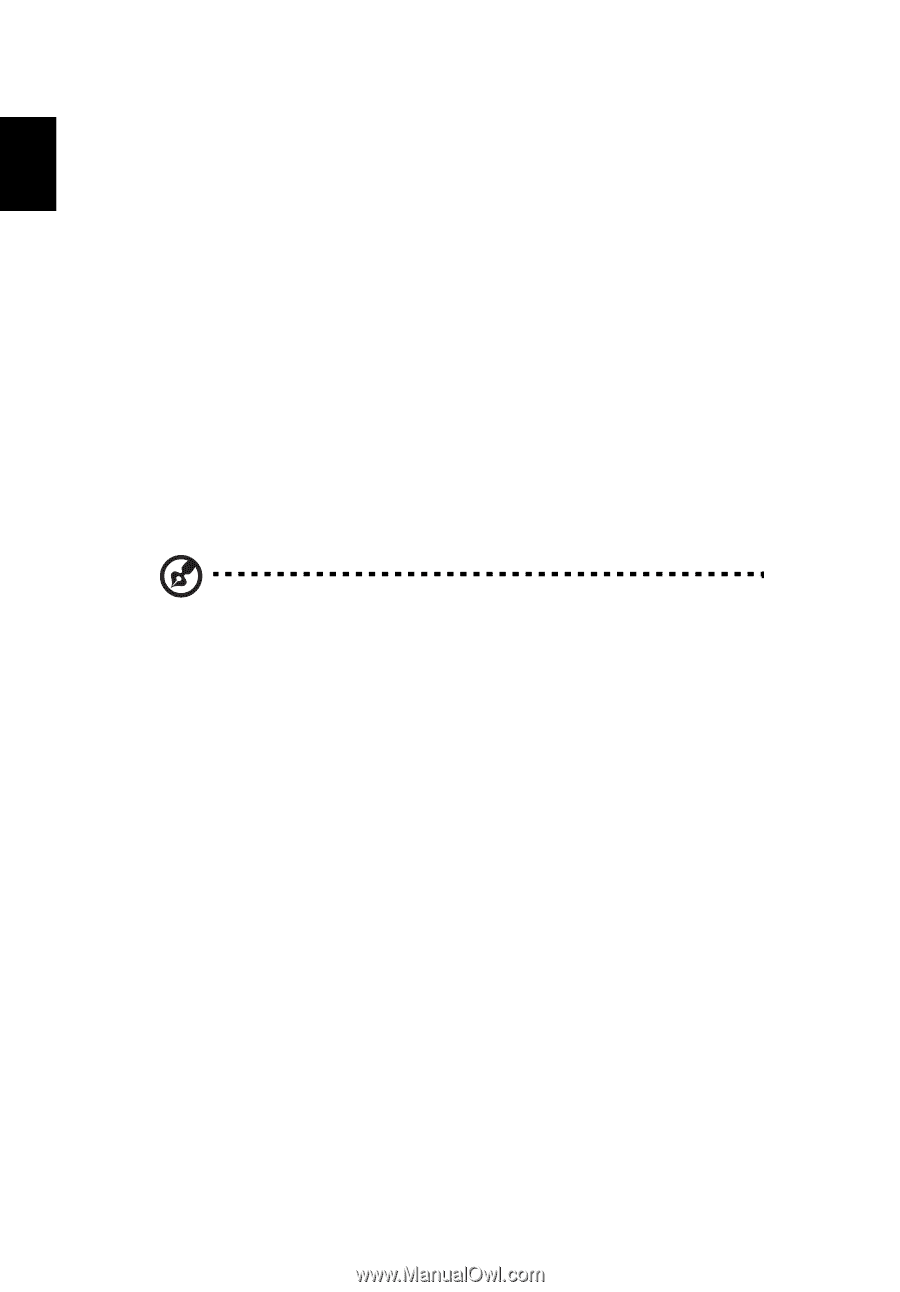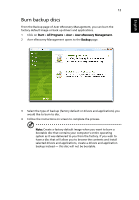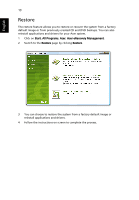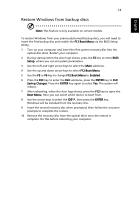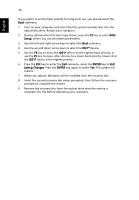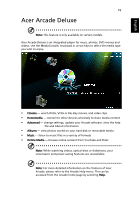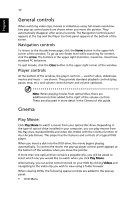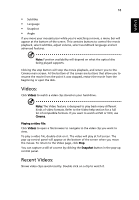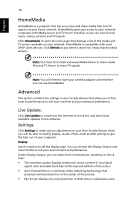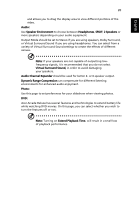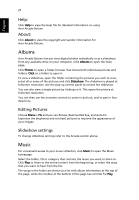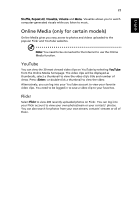Acer Aspire 4755G User Manual - Page 36
General controls, Cinema, Navigation controls, Player controls, Play Movie
 |
View all Acer Aspire 4755G manuals
Add to My Manuals
Save this manual to your list of manuals |
Page 36 highlights
English 17 General controls When watching video clips, movies or slideshows using full-screen resolution, two pop-up control panels are shown when you move the pointer. They automatically disappear after several seconds. The Navigation Controls panel appears at the top and the Player Controls panel appears at the bottom of the screen. Navigation controls To return to the Arcade home page, click the Home button in the upper-left corner of the window. To go up one folder level while searching for content, click the arrow. The buttons in the upper right (minimize, maximize, close) have standard PC behaviors. To quit Arcade, click the Close button in the upper right corner of the window. Player controls At the bottom of the window, the player controls - used for video, slideshows, movies and music - are shown. They provide standard playback controls (play, pause, stop, etc.) and volume controls (mute and volume up/down). Note: When playing movies from optical discs, there are additional controls added to the right of the volume controls. These are discussed in more detail in the Cinema of this guide. Cinema Play Movie: Click Play Movie to watch a movie from your optical disc drive. Depending in the type of optical drive installed in your computer, you can play movies from Blu-Ray discs, standard DVDs and video CDs (VCDs) with the Cinema function of Acer Arcade Deluxe. This player has the features and controls of a typical DVD player. When you insert a disk into the DVD drive, the movie begins playing automatically. To control the movie, the pop-up player control panel appears at the bottom of the window when you move the pointer. If more than one optical drive contains a playable disc, you will be asked to select which one you would like to watch when you click Play Movie. Alternatively, you can select content stored on your HDD by clicking Videos and navigating to the video clip you wish to view using a folder browser. When viewing DVDs, the following special controls are added to the pop-up panel: • DVD Menu