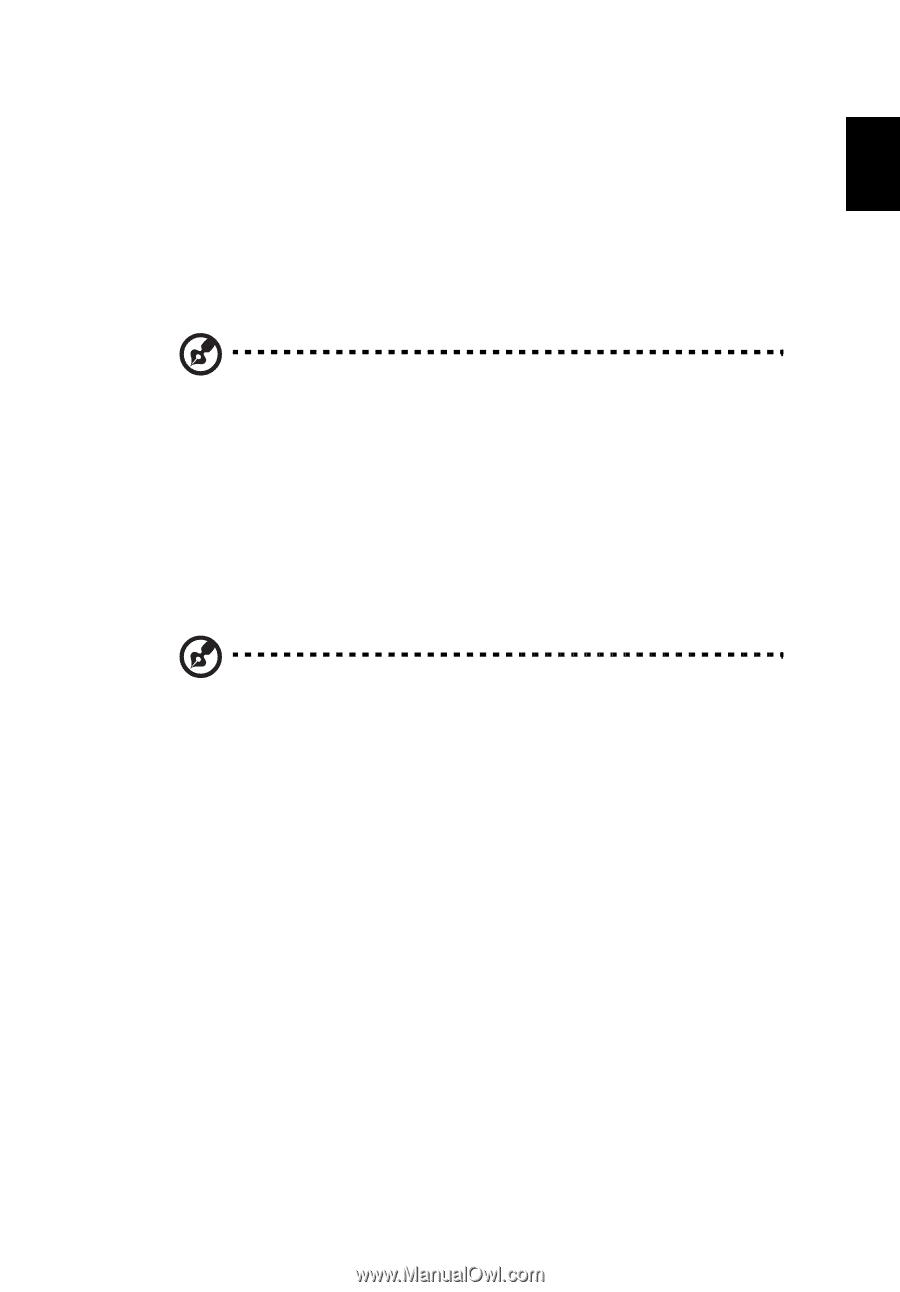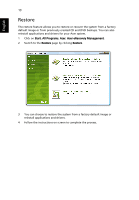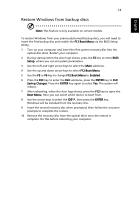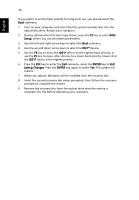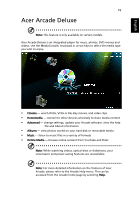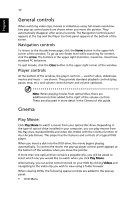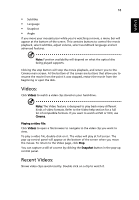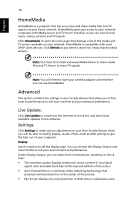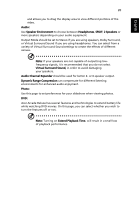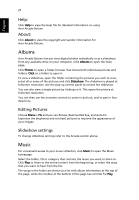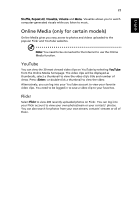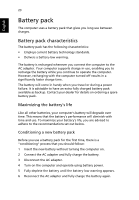Acer Aspire 4755G User Manual - Page 37
Videos:, Recent Videos
 |
View all Acer Aspire 4755G manuals
Add to My Manuals
Save this manual to your list of manuals |
Page 37 highlights
English 18 • Subtitles • Language • Snapshot • Angle If you move your mouse/cursor while you're watching a movie, a menu bar will appear at the bottom of the screen. This contains buttons to control the movie playback, select subtitles, adjust volume, select soundtrack language and set advanced features. Note: Function availability will depend on what the optical disc being played supports. Clicking the stop button will stop the movie playback, and return you to the Cinema main screen. At the bottom of the screen are buttons that allow you to resume the movie from the point it was stopped, restart the movie from the beginning or eject the disk. Videos: Click Videos to watch a video clip stored on your hard drive. Note: The Video feature is designed to play back many different kinds of video formats. Refer to the Video help section for a full list of compatible formats. If you want to watch a DVD or VCD, use Cinema. Playing a video file: Click Videos to open a file browser to navigate to the video clip you want to view. To play a video file, double-click on it. The video will play at full screen. The pop-up control panel will appear at the bottom of the screen when you move the mouse. To return to the Video page, click Stop. You can capture a still of a scene by clicking the Snapshot button in the pop-up control panel. Recent Videos: Shows video clips saved recently. Double-click on a clip to watch it.