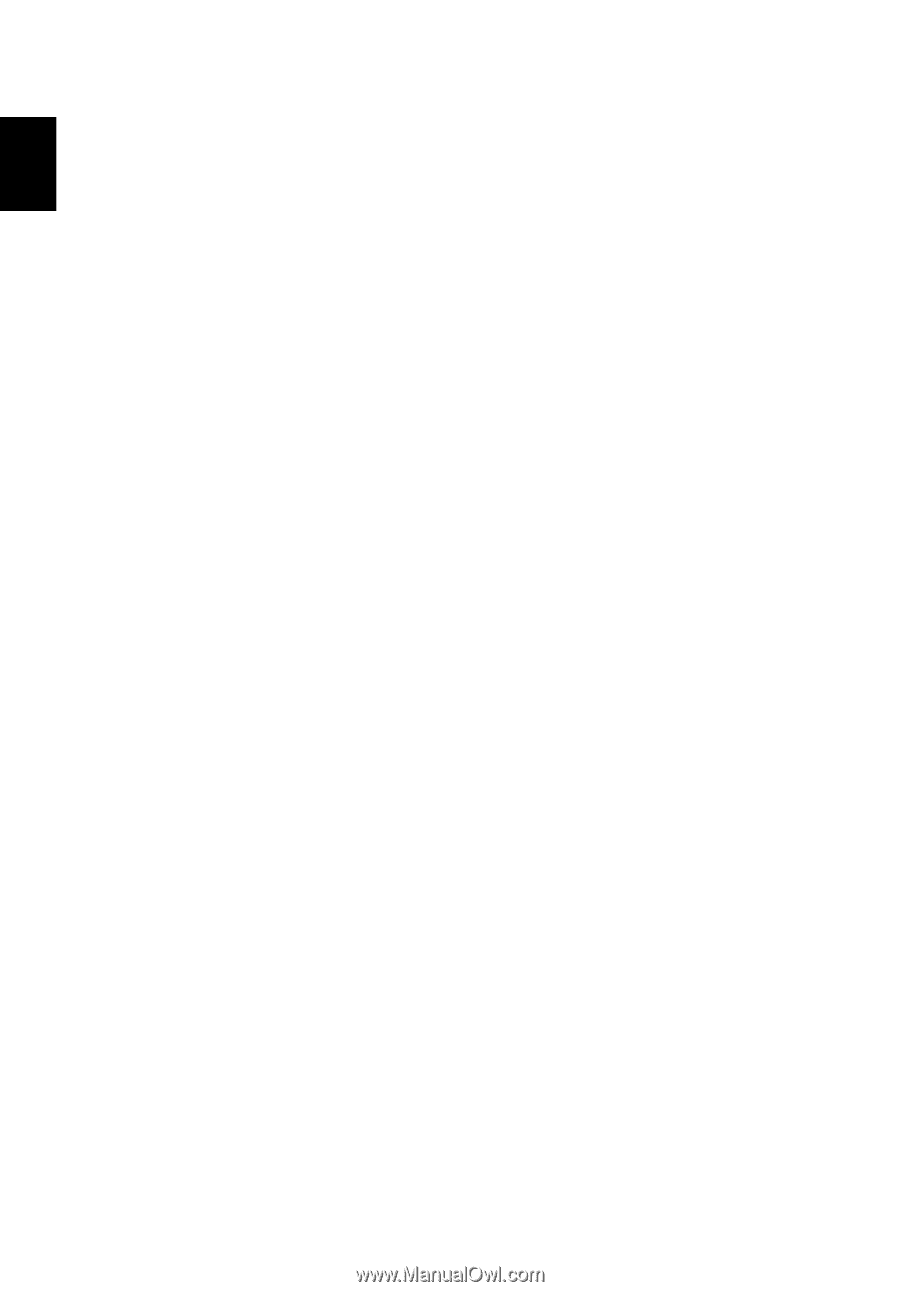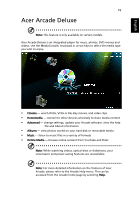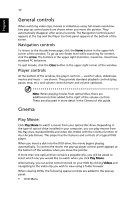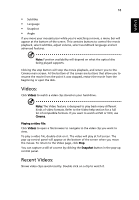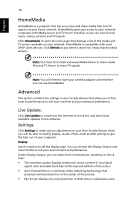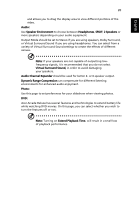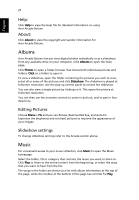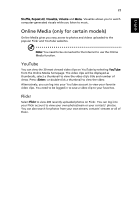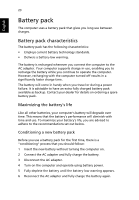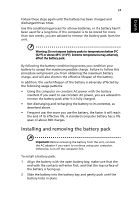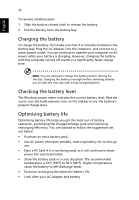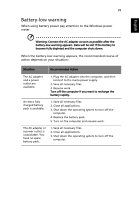Acer Aspire 4755G User Manual - Page 40
Albums, Music, About, Editing Pictures, Slideshow settings - red
 |
View all Acer Aspire 4755G manuals
Add to My Manuals
Save this manual to your list of manuals |
Page 40 highlights
English 21 Help: Click Help to view the Help file for detailed information on using Acer Arcade Deluxe. About: Click About to view the copyright and vendor information for Acer Arcade Deluxe. Albums Acer Arcade Deluxe lets you view digital photos individually or as a slideshow, from any available drive on your computer. Click Albums to open the main page. Click Photos to open a folder browser that shows both individual pictures and folders. Click on a folder to open it. To view a slideshow, open the folder containing the pictures you wish to view, select all or some of the pictures and click Slideshow. The slideshow is played at fullscreen resolution. Use the pop-up control panel to control the slideshow. You can also view a single picture by clicking on it. This opens the picture at fullscreen resolution. You can then use the onscreen controls to zoom in and out, and to pan in four directions. Editing Pictures Choose Menu > Fix and you can Rotate, Remove Red Eye, and Auto Fix (optimize the brightness and contrast) pictures to improve the appearance of your images. Slideshow settings To change slideshow settings refer to the Arcade section above. Music For convenient access to your music collection, click Music to open the Music homepage. Select the folder, CD or category that contains the music you want to listen to. Click Play to listen to the entire content from the beginning, or select the song that you want to hear from the list. The songs in the folder are shown as a list with album information at the top of the page, while the toolbar at the bottom of the page has controls for Play,