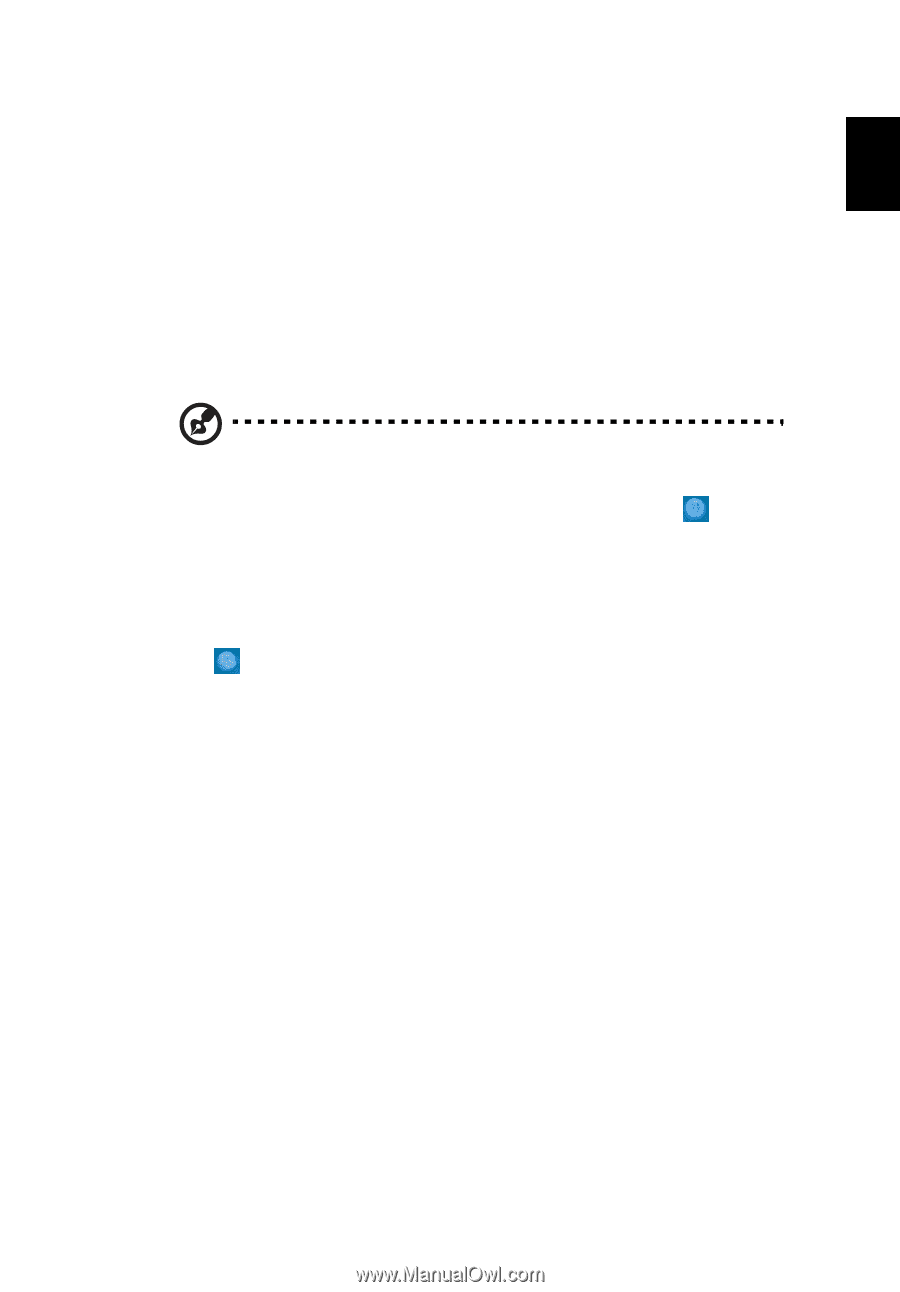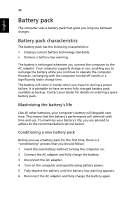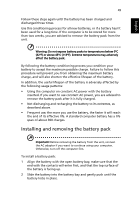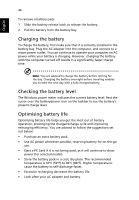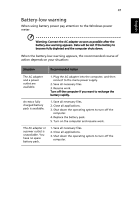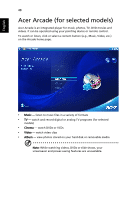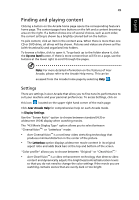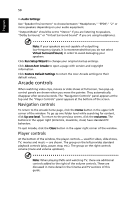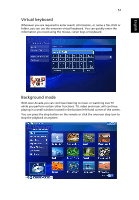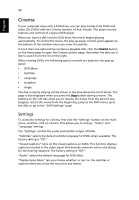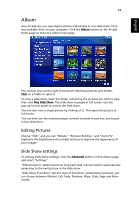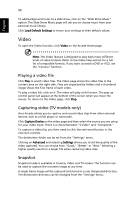Acer Aspire 7720ZG Aspire 7720 Series User's Guide EN - Page 70
Finding and playing content, Settings
 |
View all Acer Aspire 7720ZG manuals
Add to My Manuals
Save this manual to your list of manuals |
Page 70 highlights
English 49 Finding and playing content Clicking a button on the Arcade home page opens the corresponding feature's home page. The content pages have buttons on the left and a content browsing area on the right. If a button shows one of several choices, such as sort order, the current setting is shown by a brightly colored ball on the button. To pick content, click an item in the content area. When there is more than one CD or DVD drive, all drives will be shown. Pictures and videos are shown as files (with thumbnails) and organized into folders. To browse a folder, click to open it. To go back up to the folder above it, click the Up one level button. If there is more content than will fit on a page, use the buttons at the lower right to scroll through the pages. Note: For more detailed information on the features of Acer Arcade, please refer to the Arcade Help menu. This can be accessed from the Arcade home page by selecting Help . Settings There are settings in Acer Arcade that allow you to fine-tune its performance to suit your machine and your personal preferences. To access Settings, click on this icon located on the upper-right hand corner of the main page. Click Acer Arcade Help for comprehensive help on each Arcade mode. In Display Settings: Use the "Screen Ratio" option to choose between standard (4:3) or widescreen (16:9) display when watching movies. The "4:3 Movie Display Type" option allows you to select between "CinemaVision™" or "Letterbox" mode. • Acer CinemaVision™ is a nonlinear video stretching technology that produces minimal distortion in the center of the picture. • The Letterbox option displays widescreen movie content in its original aspect ratio and adds black bars at the top and bottom of the screen. "Color profile" allows you to choose between "Original" or "ClearVision™." • Acer ClearVision™ is a video enhancement technology that detects video content and dynamically adjusts the brightness/contrast/saturation levels so that you do not need to change the color settings if the movie you are watching contains scenes that are overly dark or too bright.