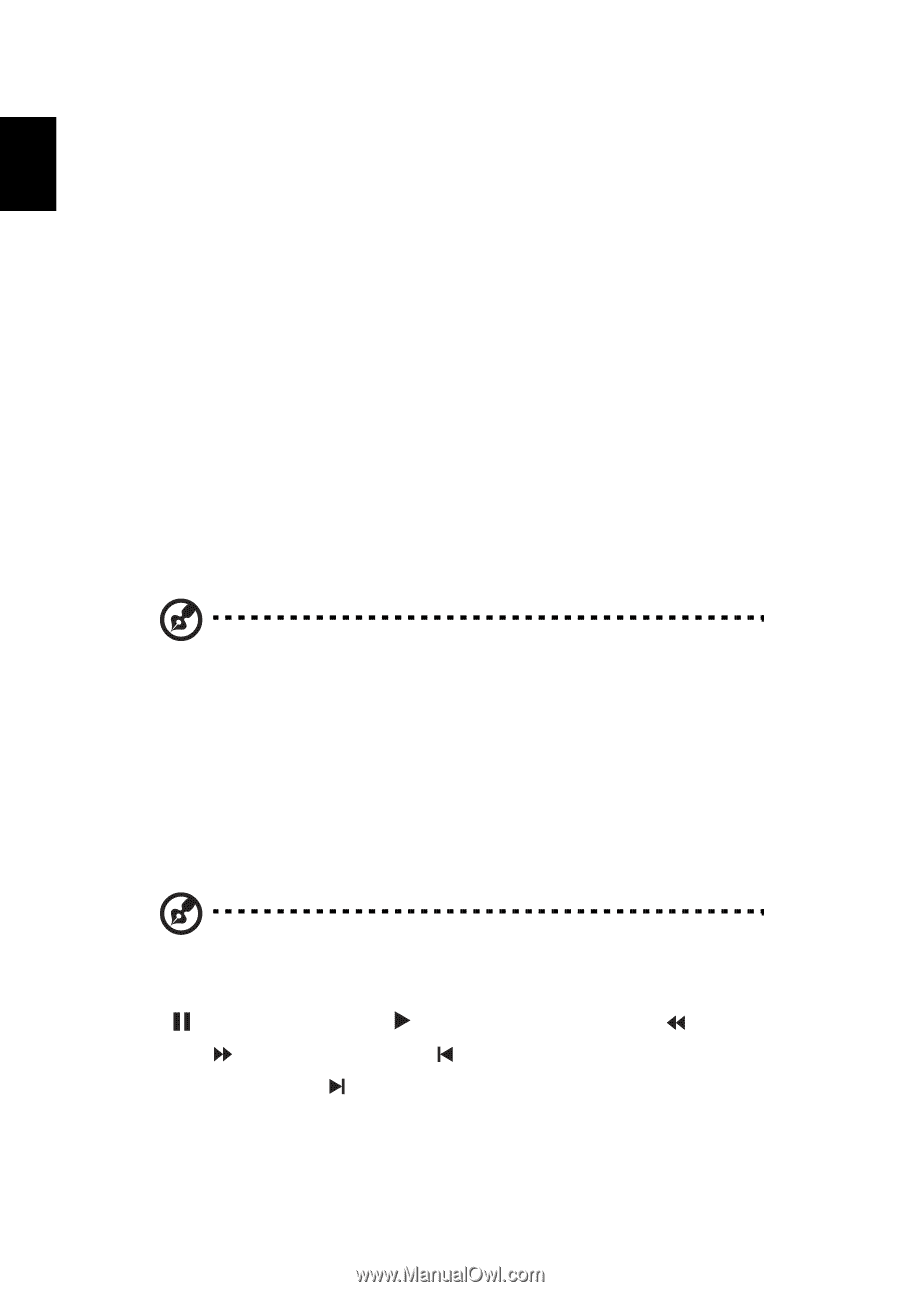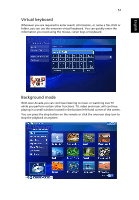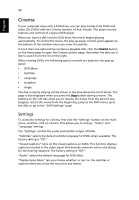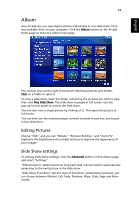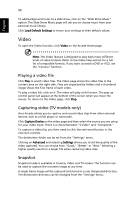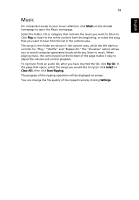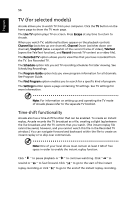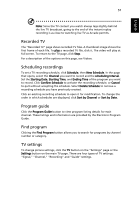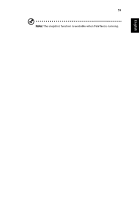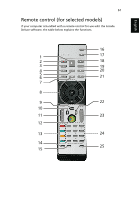Acer Aspire 7720ZG Aspire 7720 Series User's Guide EN - Page 77
TV (for selected models), Time-shift functionality
 |
View all Acer Aspire 7720ZG manuals
Add to My Manuals
Save this manual to your list of manuals |
Page 77 highlights
English 56 TV (for selected models) Arcade allows you to watch TV from your computer. Click the TV button on the home page to show the TV main page. The Live TV option plays TV on screen. Press Escape at any time to return to Arcade. When you watch TV, additional buttons appear on the playback controls: Channel Up (switches up one channel), Channel Down (switches down one channel), Snapshot (takes a snapshot of the current frame of video), TeleText (opens the TeleText function), and Record (records TV content as a video file). The Recorded TV option allows you to view files that you have recorded from the TV. See Recorded TV. The Schedule option lets you set TV recording schedules for later viewing. See Scheduling Recordings. The Program Guide option lets you view program information for all channels. See Program Guide. The Find Program option enables you to search for a specific kind of program. The Settings button opens a page containing TV settings. See TV settings for more information. Note: For information on setting up and operating the TV mode of Arcade please refer to the separate TV booklet. Time-shift functionality Arcade also has a time-shift function that can be enabled. To create an instant replay, Arcade records the TV broadcast as a file, creating a slight lag between the live broadcast and the TV content that you watch. (The instant replay file cannot be saved, however, and you cannot watch this file in the Recorded TV window.) You can navigate forward and backward within the file to create an instant replay or to skip over commercials. Note: One of your local drives must contain at least 2 GB of free space in order to enable the instant replay function. Click " " to pause playback or " " to continue watching. Click " " to rewind or " " to fast forward. Click " " to go to the start of the instant replay recording or click " " to go to the end of the instant replay recording.