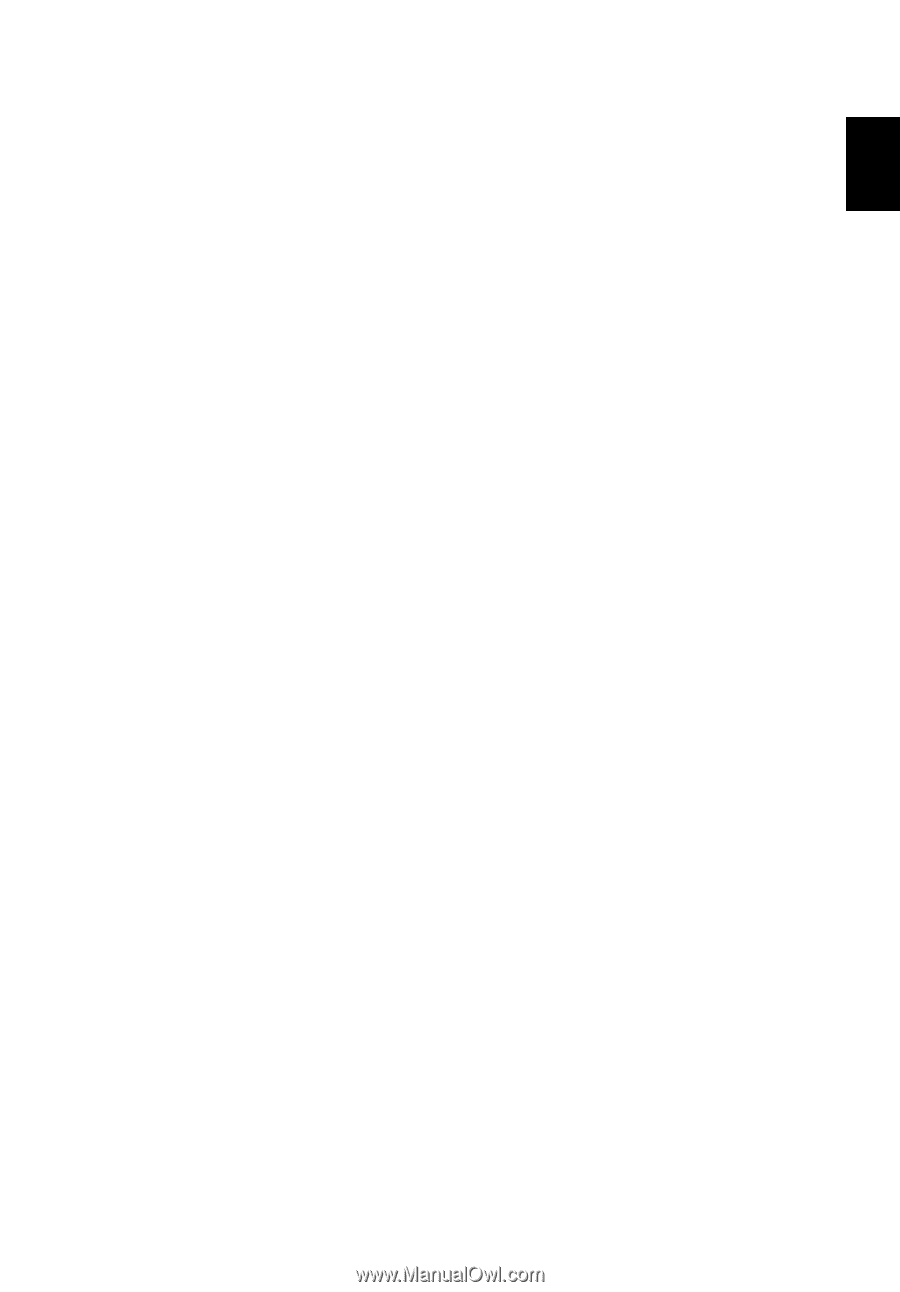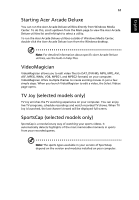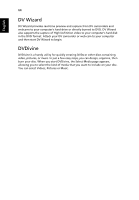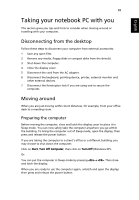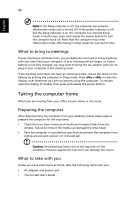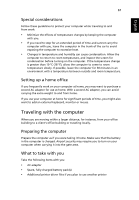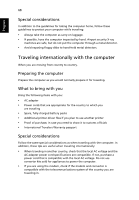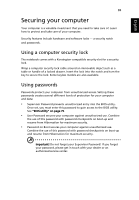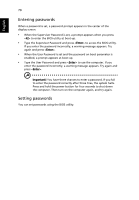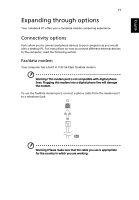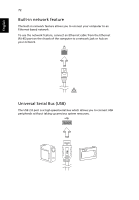Acer Aspire 7720ZG Aspire 7720 Series User's Guide EN - Page 88
Traveling with the computer, Special considerations, Setting up a home office, Preparing the computer
 |
View all Acer Aspire 7720ZG manuals
Add to My Manuals
Save this manual to your list of manuals |
Page 88 highlights
English 67 Special considerations Follow these guidelines to protect your computer while traveling to and from work: • Minimize the effects of temperature changes by keeping the computer with you. • If you need to stop for an extended period of time and cannot carry the computer with you, leave the computer in the trunk of the car to avoid exposing the computer to excessive heat. • Changes in temperature and humidity can cause condensation. Allow the computer to return to room temperature, and inspect the screen for condensation before turning on the computer. If the temperature change is greater than 10 °C (18 °F), allow the computer to come to room temperature slowly. If possible, leave the computer for 30 minutes in an environment with a temperature between outside and room temperature. Setting up a home office If you frequently work on your computer at home, you may want to purchase a second AC adapter for use at home. With a second AC adapter, you can avoid carrying the extra weight to and from home. If you use your computer at home for significant periods of time, you might also want to add an external keyboard, monitor or mouse. Traveling with the computer When you are moving within a larger distance, for instance, from your office building to a client's office building or traveling locally. Preparing the computer Prepare the computer as if you were taking it home. Make sure that the battery in the computer is charged. Airport security may require you to turn on your computer when carrying it into the gate area. What to take with you Take the following items with you: • AC adapter • Spare, fully-charged battery pack(s) • Additional printer driver files if you plan to use another printer