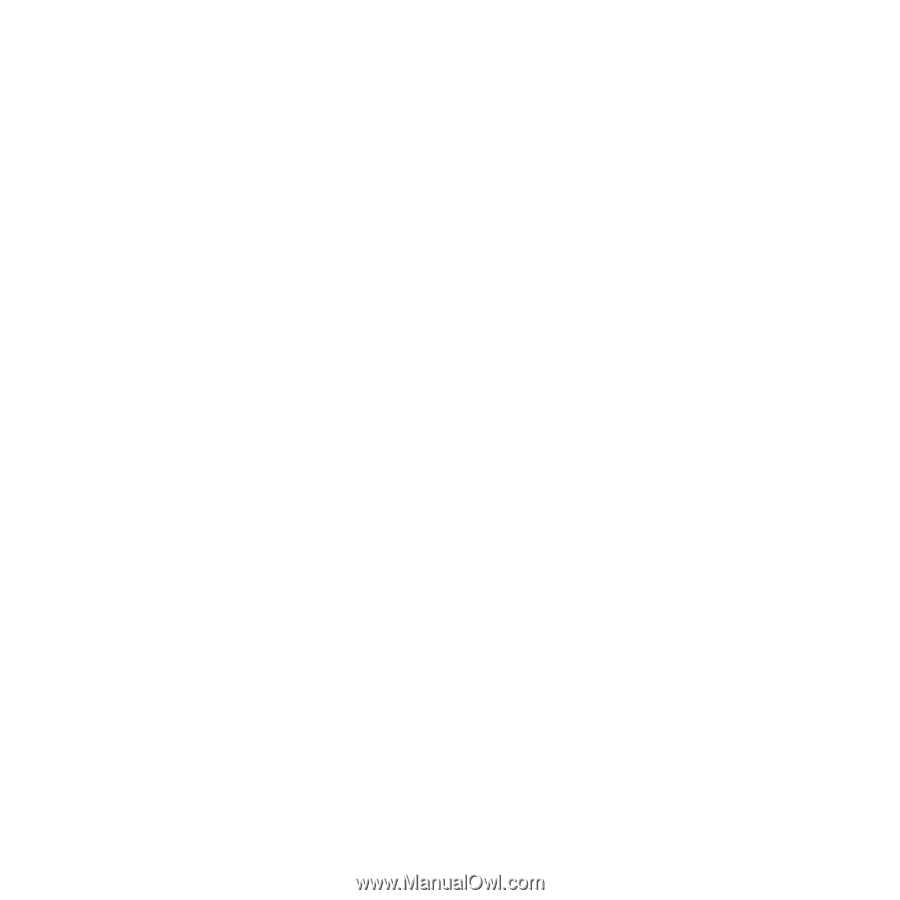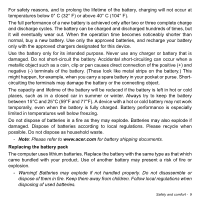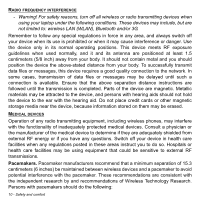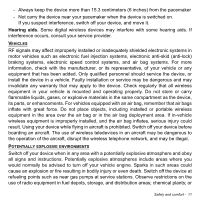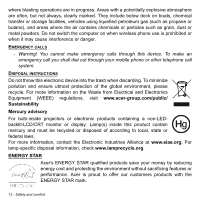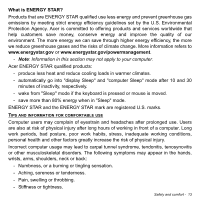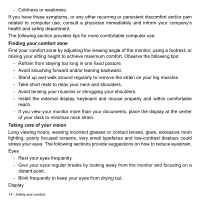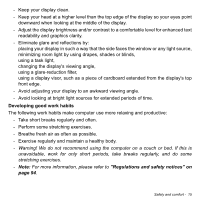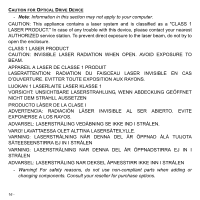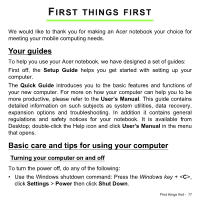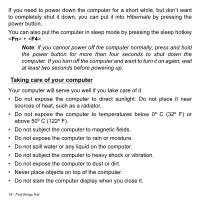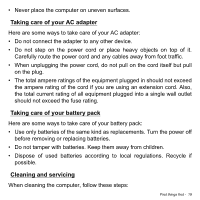Acer Aspire E1-570 User Manual - Page 14
Finding your comfort zone, Taking care of your vision, Long viewing hours - screen
 |
View all Acer Aspire E1-570 manuals
Add to My Manuals
Save this manual to your list of manuals |
Page 14 highlights
- Coldness or weakness. If you have these symptoms, or any other recurring or persistent discomfort and/or pain related to computer use, consult a physician immediately and inform your company's health and safety department. The following section provides tips for more comfortable computer use. Finding your comfort zone Find your comfort zone by adjusting the viewing angle of the monitor, using a footrest, or raising your sitting height to achieve maximum comfort. Observe the following tips: - Refrain from staying too long in one fixed posture. - Avoid slouching forward and/or leaning backward. - Stand up and walk around regularly to remove the strain on your leg muscles. - Take short rests to relax your neck and shoulders. - Avoid tensing your muscles or shrugging your shoulders. - Install the external display, keyboard and mouse properly and within comfortable reach. - If you view your monitor more than your documents, place the display at the center of your desk to minimize neck strain. Taking care of your vision Long viewing hours, wearing incorrect glasses or contact lenses, glare, excessive room lighting, poorly focused screens, very small typefaces and low-contrast displays could stress your eyes. The following sections provide suggestions on how to reduce eyestrain. Eyes - Rest your eyes frequently. - Give your eyes regular breaks by looking away from the monitor and focusing on a distant point. - Blink frequently to keep your eyes from drying out. Display 14 - Safety and comfort