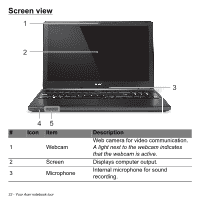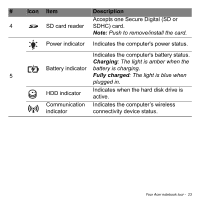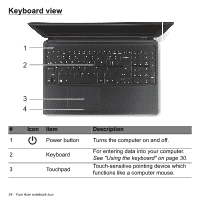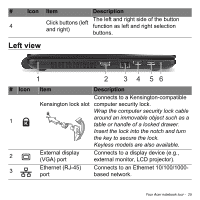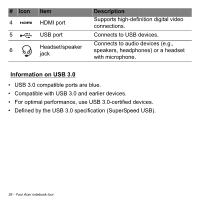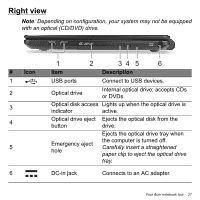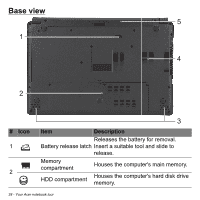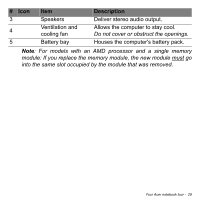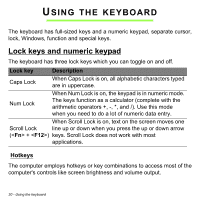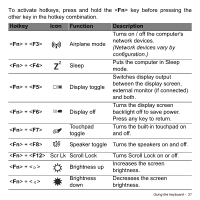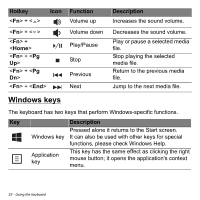Acer Aspire E1-570 User Manual - Page 27
Right view - dvd drive
 |
View all Acer Aspire E1-570 manuals
Add to My Manuals
Save this manual to your list of manuals |
Page 27 highlights
Right view Note: Depending on configuration, your system may not be equipped with an optical (CD/DVD) drive. # Icon 1 2 3 4 5 6 1 2 34 5 6 Item Description USB ports Connect to USB devices. Optical drive Internal optical drive; accepts CDs or DVDs. Optical disk access Lights up when the optical drive is indicator active. Optical drive eject Ejects the optical disk from the button drive. Emergency eject hole Ejects the optical drive tray when the computer is turned off. Carefully insert a straightened paper clip to eject the optical drive tray. DC-in jack Connects to an AC adapter. Your Acer notebook tour - 27
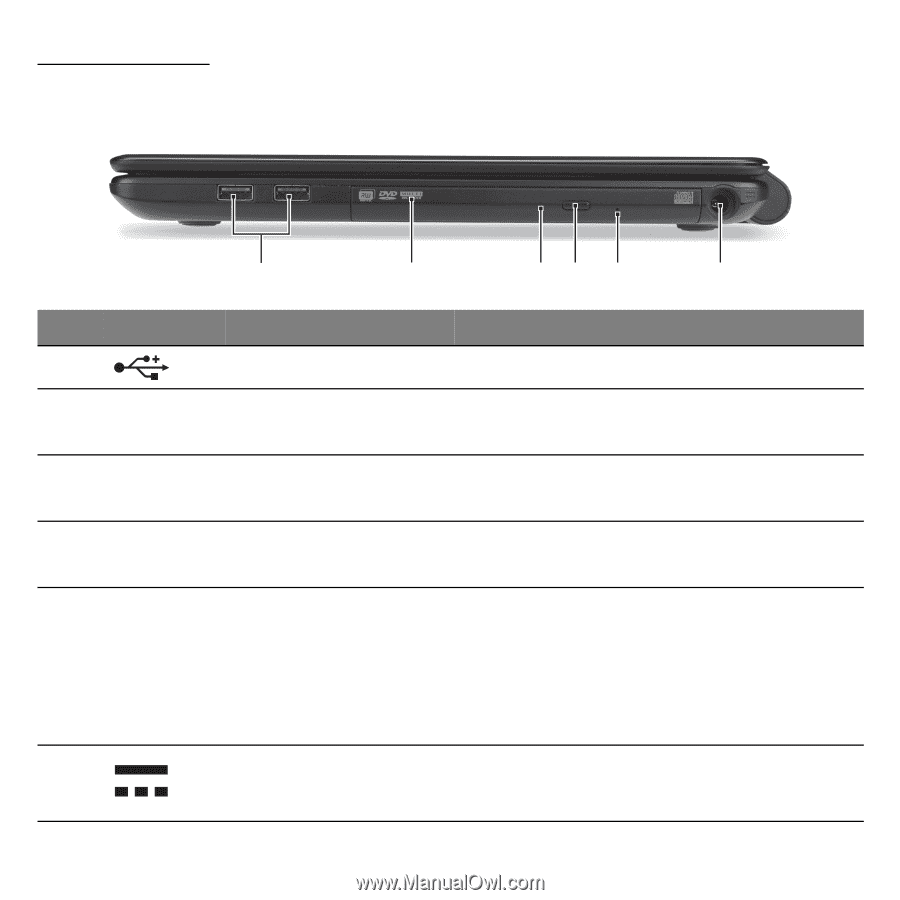
Your Acer notebook tour -
27
Right view
Note
: Depending on configuration, your system may not be equipped
with an optical (CD/DVD) drive.
#
Icon
Item
Description
1
USB ports
Connect to USB devices.
2
Optical drive
Internal optical drive; accepts CDs
or DVDs.
3
Optical disk access
indicator
Lights up when the optical drive is
active.
4
Optical drive eject
button
Ejects the optical disk from the
drive.
5
Emergency eject
hole
Ejects the optical drive tray when
the computer is turned off.
Carefully insert a straightened
paper clip to eject the optical drive
tray.
6
DC-in jack
Connects to an AC adapter.
1
2
3
4
5
6