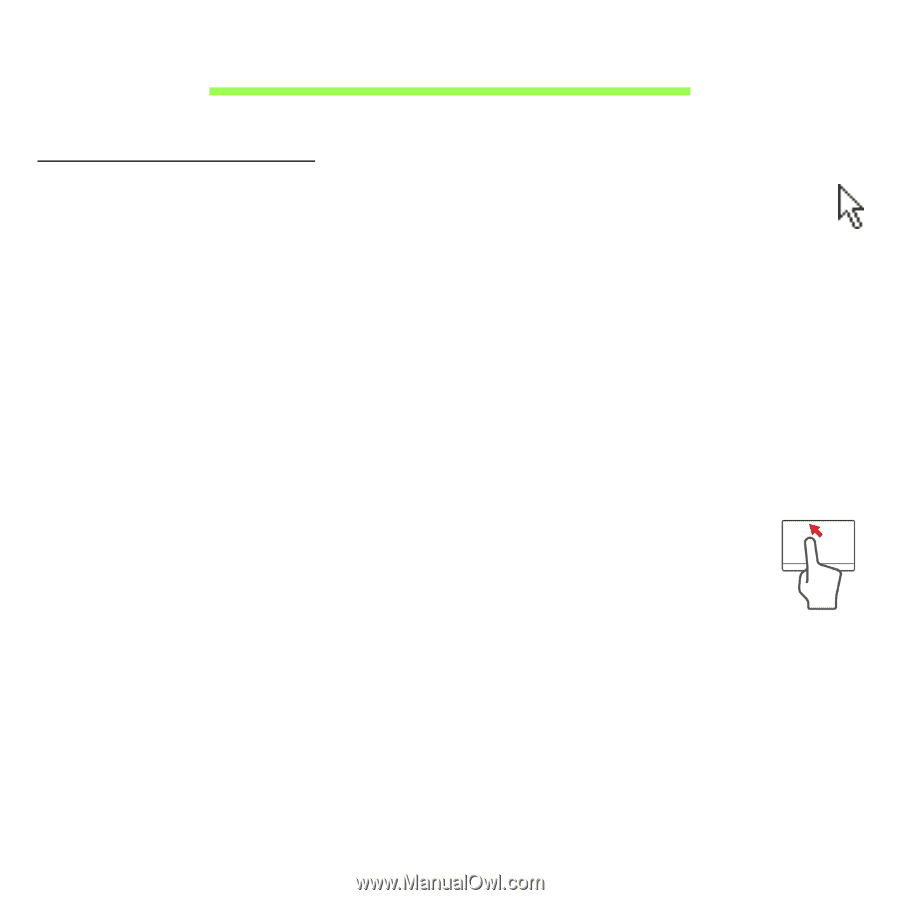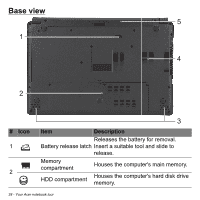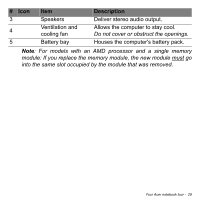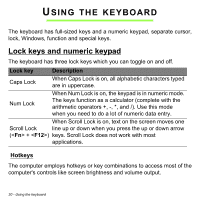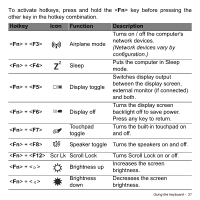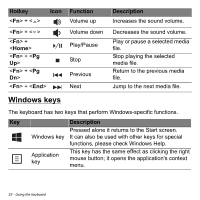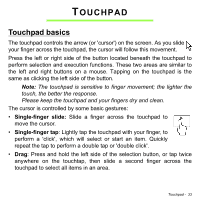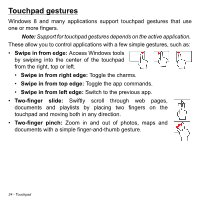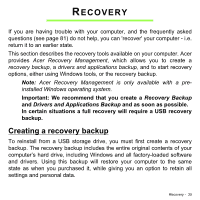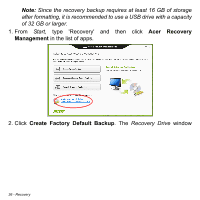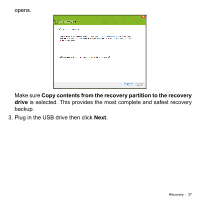Acer Aspire E1-570 User Manual - Page 33
Touchpad, Touchpad basics
 |
View all Acer Aspire E1-570 manuals
Add to My Manuals
Save this manual to your list of manuals |
Page 33 highlights
TOUCHPAD Touchpad basics The touchpad controls the arrow (or 'cursor') on the screen. As you slide your finger across the touchpad, the cursor will follow this movement. Press the left or right side of the button located beneath the touchpad to perform selection and execution functions. These two areas are similar to the left and right buttons on a mouse. Tapping on the touchpad is the same as clicking the left side of the button. Note: The touchpad is sensitive to finger movement; the lighter the touch, the better the response. Please keep the touchpad and your fingers dry and clean. The cursor is controlled by some basic gestures: • Single-finger slide: Slide a finger across the touchpad to move the cursor. • Single-finger tap: Lightly tap the touchpad with your finger, to perform a 'click', which will select or start an item. Quickly repeat the tap to perform a double tap or 'double click'. • Drag: Press and hold the left side of the selection button, or tap twice anywhere on the touchtap, then slide a second finger across the touchpad to select all items in an area. Touchpad - 33