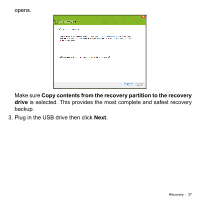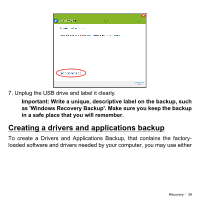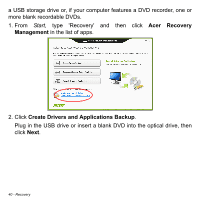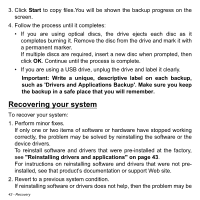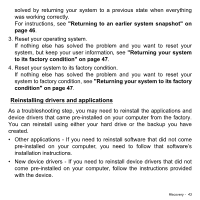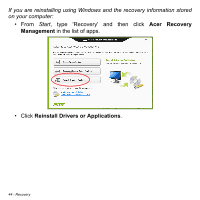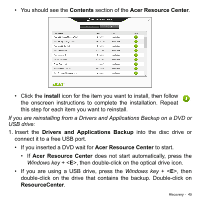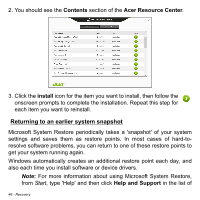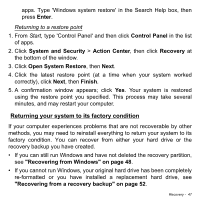Acer Aspire E1-570 User Manual - Page 42
Recovering your system, Important: Write a unique, descriptive label on each backup - driver
 |
View all Acer Aspire E1-570 manuals
Add to My Manuals
Save this manual to your list of manuals |
Page 42 highlights
3. Click Start to copy files.You will be shown the backup progress on the screen. 4. Follow the process until it completes: • If you are using optical discs, the drive ejects each disc as it completes burning it. Remove the disc from the drive and mark it with a permanent marker. If multiple discs are required, insert a new disc when prompted, then click OK. Continue until the process is complete. • If you are using a USB drive, unplug the drive and label it clearly. Important: Write a unique, descriptive label on each backup, such as 'Drivers and Applications Backup'. Make sure you keep the backup in a safe place that you will remember. Recovering your system To recover your system: 1. Perform minor fixes. If only one or two items of software or hardware have stopped working correctly, the problem may be solved by reinstalling the software or the device drivers. To reinstall software and drivers that were pre-installed at the factory, see "Reinstalling drivers and applications" on page 43. For instructions on reinstalling software and drivers that were not preinstalled, see that product's documentation or support Web site. 2. Revert to a previous system condition. If reinstalling software or drivers does not help, then the problem may be 42 - Recovery