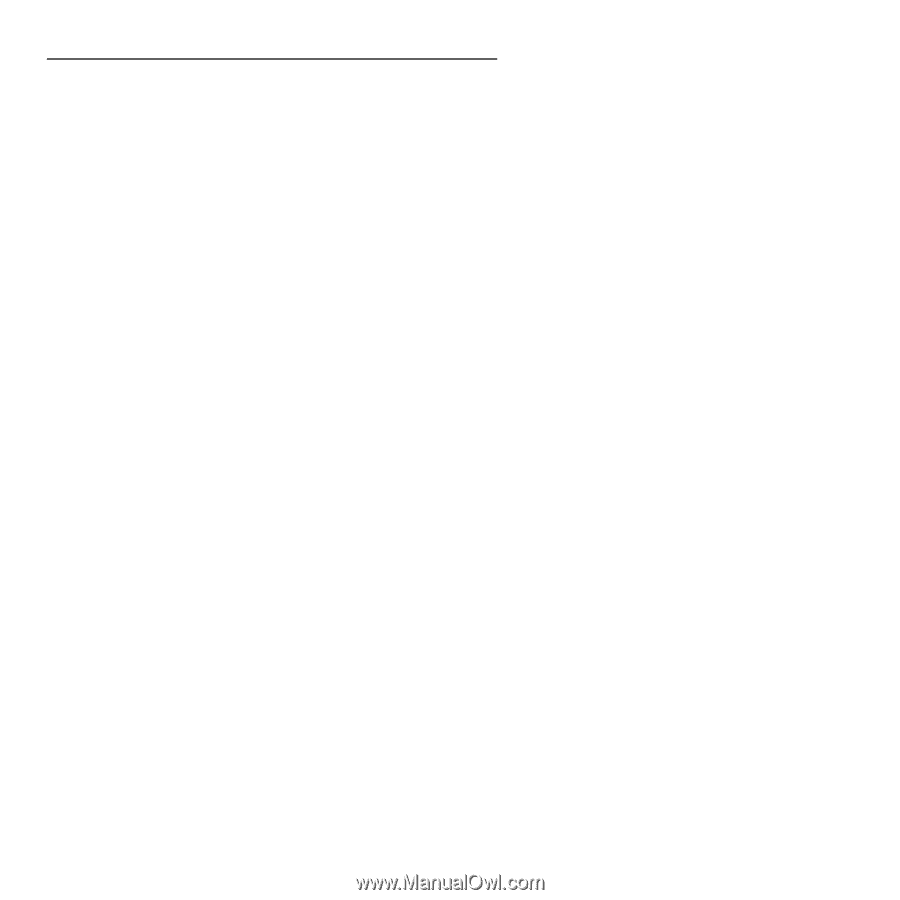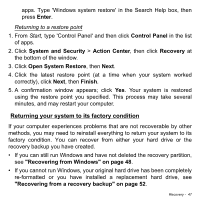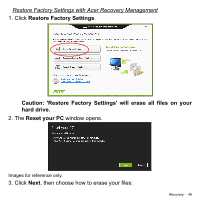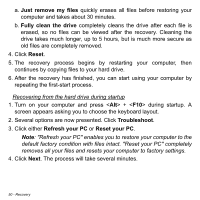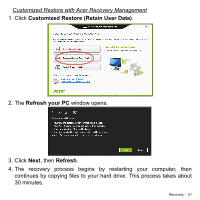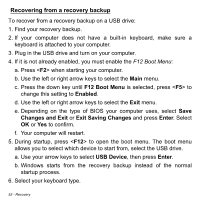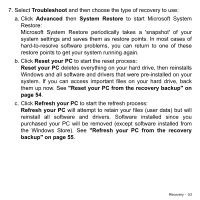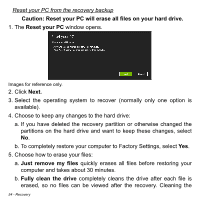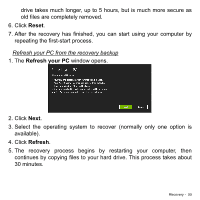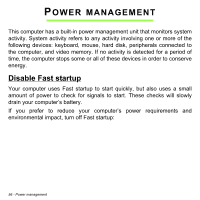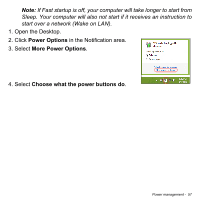Acer Aspire E1-570 User Manual - Page 52
Recovering from a recovery backup, F12 Boot Menu, Enabled, Changes and Exit, Exit Saving Changes
 |
View all Acer Aspire E1-570 manuals
Add to My Manuals
Save this manual to your list of manuals |
Page 52 highlights
Recovering from a recovery backup To recover from a recovery backup on a USB drive: 1. Find your recovery backup. 2. If your computer does not have a built-in keyboard, make sure a keyboard is attached to your computer. 3. Plug in the USB drive and turn on your computer. 4. If it is not already enabled, you must enable the F12 Boot Menu: a. Press when starting your computer. b. Use the left or right arrow keys to select the Main menu. c. Press the down key until F12 Boot Menu is selected, press to change this setting to Enabled. d. Use the left or right arrow keys to select the Exit menu. e. Depending on the type of BIOS your computer uses, select Save Changes and Exit or Exit Saving Changes and press Enter. Select OK or Yes to confirm. f. Your computer will restart. 5. During startup, press to open the boot menu. The boot menu allows you to select which device to start from, select the USB drive. a. Use your arrow keys to select USB Device, then press Enter. b. Windows starts from the recovery backup instead of the normal startup process. 6. Select your keyboard type. 52 - Recovery