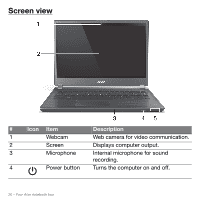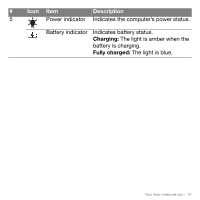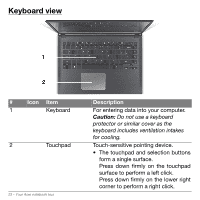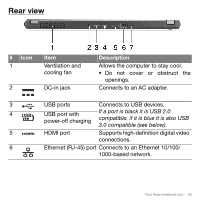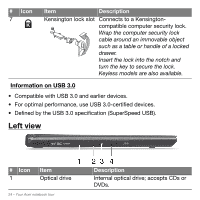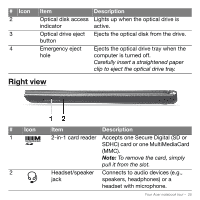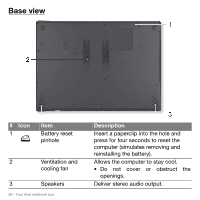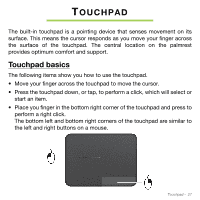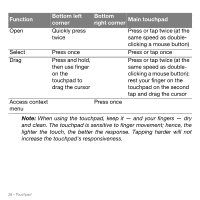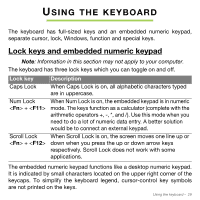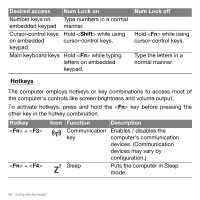Acer Aspire M5-481PT User Manual - Page 25
Right view, Accepts one Secure Digital SD or
 |
View all Acer Aspire M5-481PT manuals
Add to My Manuals
Save this manual to your list of manuals |
Page 25 highlights
# Icon 2 3 4 Item Optical disk access indicator Optical drive eject button Emergency eject hole Description Lights up when the optical drive is active. Ejects the optical disk from the drive. Ejects the optical drive tray when the computer is turned off. Carefully insert a straightened paper clip to eject the optical drive tray. Right view # Icon 1 2 Item 2-in-1 card reader Headset/speaker jack Description Accepts one Secure Digital (SD or SDHC) card or one MultiMediaCard (MMC). Note: To remove the card, simply pull it from the slot. Connects to audio devices (e.g., speakers, headphones) or a headset with microphone. Your Acer notebook tour - 25
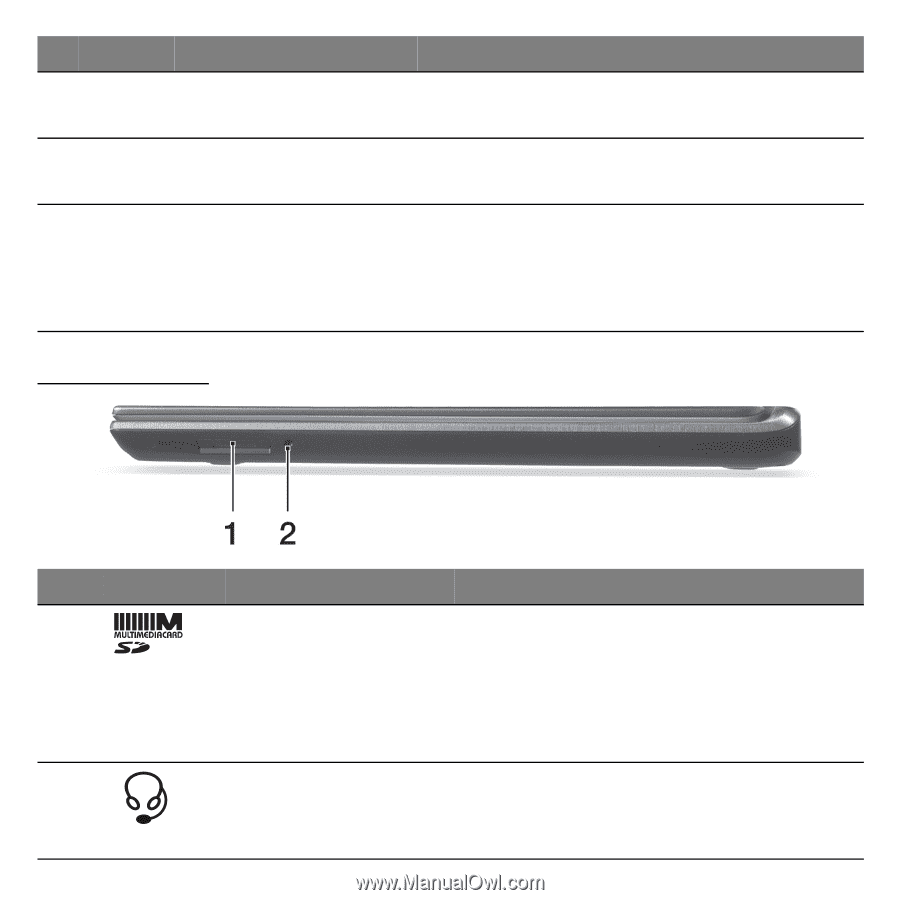
Your Acer notebook tour -
25
Right view
#
Icon
Item
Description
1
2-in-1 card reader
Accepts one Secure Digital (SD or
SDHC) card or one MultiMediaCard
(MMC).
Note:
To remove the card, simply
pull it from the slot.
2
Headset/speaker
jack
Connects to audio devices (e.g.,
speakers, headphones) or a
headset with microphone.
2
Optical disk access
indicator
Lights up when the optical drive is
active.
3
Optical drive eject
button
Ejects the optical disk from the drive.
4
Emergency eject
hole
Ejects the optical drive tray when the
computer is turned off.
Carefully insert a straightened paper
clip to eject the optical drive tray.
#
Icon
Item
Description