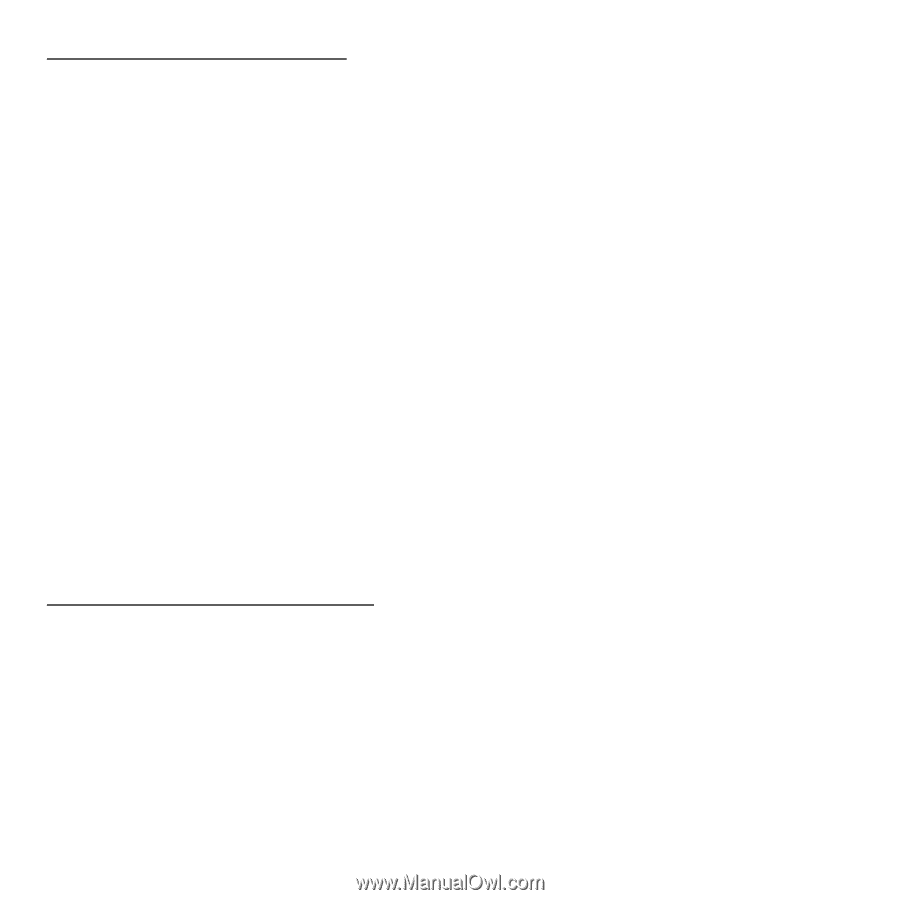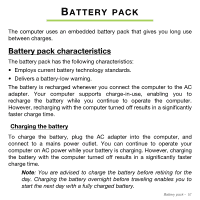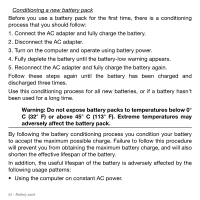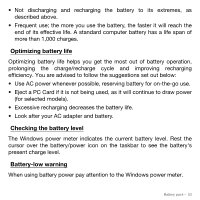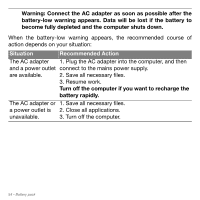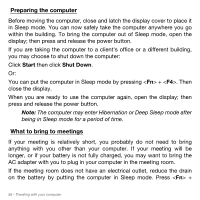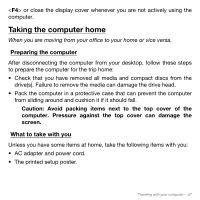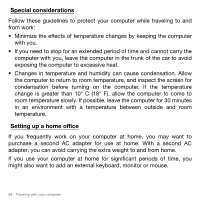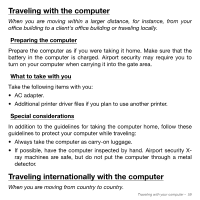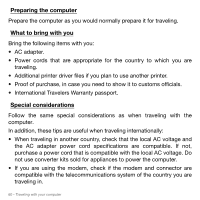Acer Aspire M5-481PT User Manual - Page 56
Preparing the computer, What to bring to meetings, Start, Shut Down
 |
View all Acer Aspire M5-481PT manuals
Add to My Manuals
Save this manual to your list of manuals |
Page 56 highlights
Preparing the computer Before moving the computer, close and latch the display cover to place it in Sleep mode. You can now safely take the computer anywhere you go within the building. To bring the computer out of Sleep mode, open the display; then press and release the power button. If you are taking the computer to a client's office or a different building, you may choose to shut down the computer: Click Start then click Shut Down. Or: You can put the computer in Sleep mode by pressing + . Then close the display. When you are ready to use the computer again, open the display; then press and release the power button. Note: The computer may enter Hibernation or Deep Sleep mode after being in Sleep mode for a period of time. What to bring to meetings If your meeting is relatively short, you probably do not need to bring anything with you other than your computer. If your meeting will be longer, or if your battery is not fully charged, you may want to bring the AC adapter with you to plug in your computer in the meeting room. If the meeting room does not have an electrical outlet, reduce the drain on the battery by putting the computer in Sleep mode. Press + 56 - Traveling with your computer