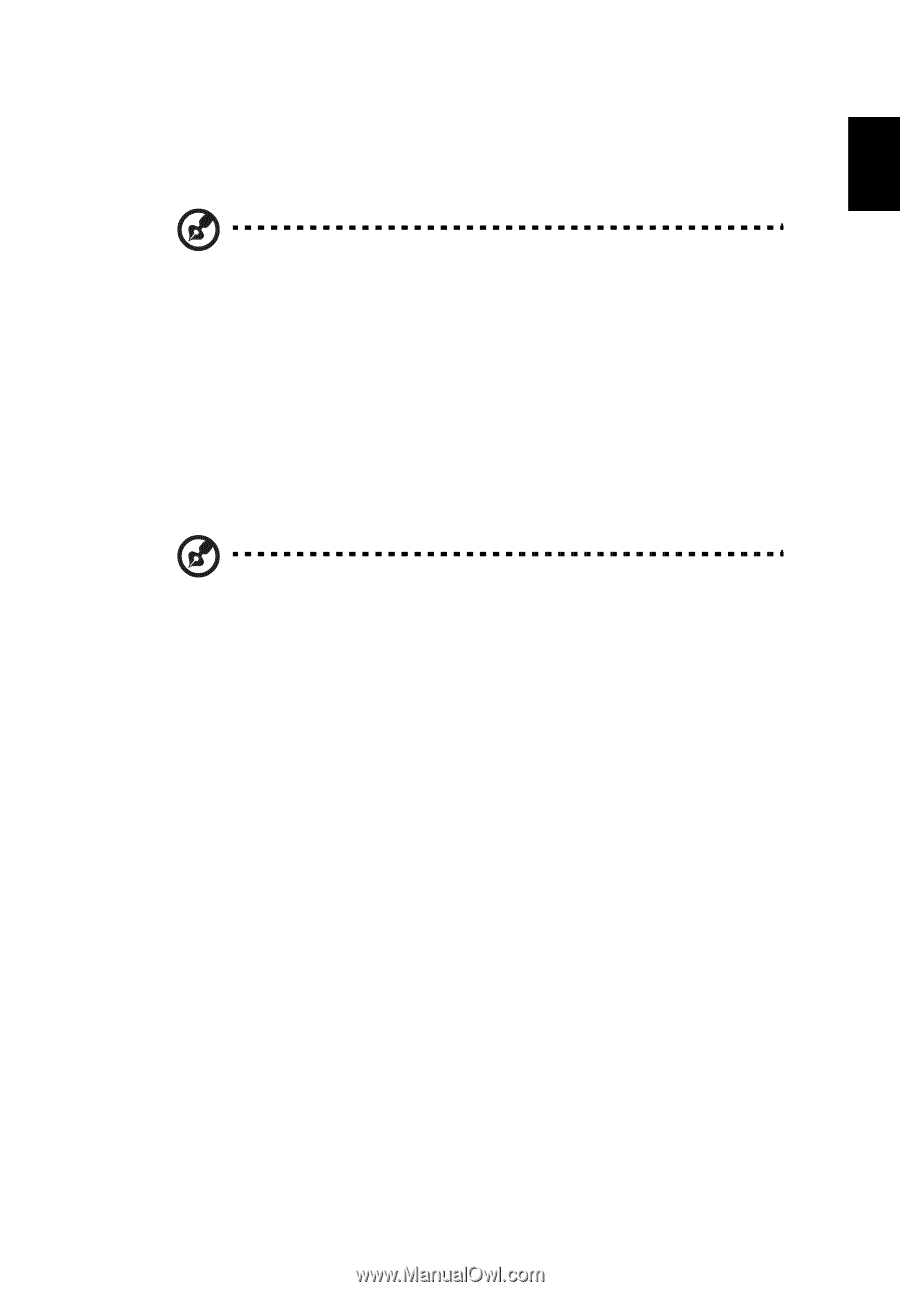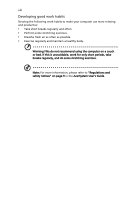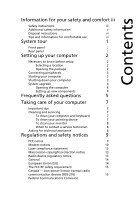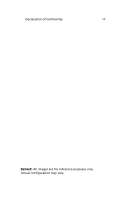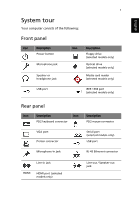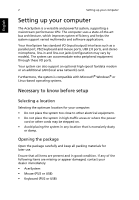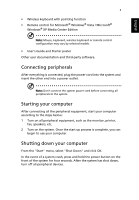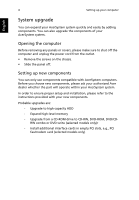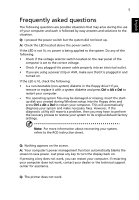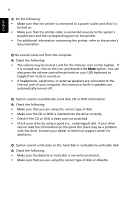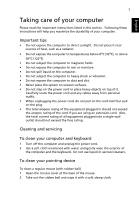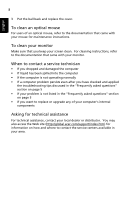Acer Aspire M5641 User Manual - Page 13
Connecting peripherals, Starting your computer, English - xp
 |
View all Acer Aspire M5641 manuals
Add to My Manuals
Save this manual to your list of manuals |
Page 13 highlights
English 3 • Wireless keyboard with pointing function • Remote control for Microsoft® Windows® Vista / Microsoft® Windows® XP Media Center Edition Note: Mouse, keyboard, wireless keyboard or remote control configuration may vary by selected models • User's Guide and Starter poster Other user documentation and third-party software. Connecting peripherals After everything is connected, plug the power cord into the system and insert the other end into a power outlet. Note: Don't connect the system power cord before connecting all peripherals to the system. Starting your computer After connecting all the peripheral equipment, start your computer according to the steps below: 1 Turn on all peripheral equipment, such as the monitor, printer, fax, speakers, etc. 2 Turn on the system. Once the start up process is complete, you can begin to use your computer. Shutting down your computer From the "Start" menu, select "Shut Down" and click OK. In the event of a system crash, press and hold the power button on the front of the system for four seconds. After the system has shut down, turn off all peripheral devices.