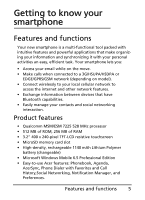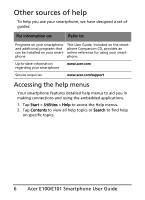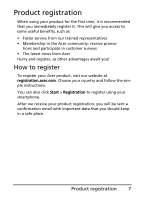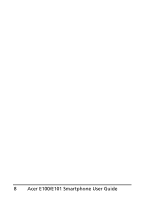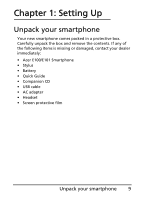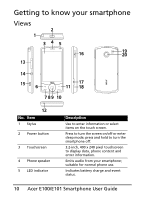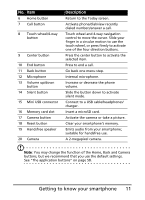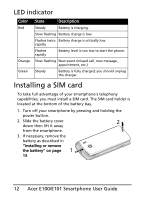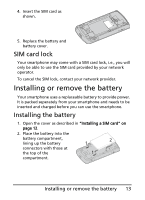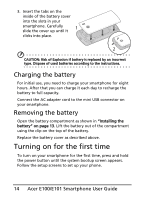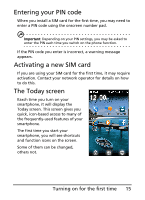Acer E101 User Manual - Page 10
Getting to know your smartphone, Views
 |
View all Acer E101 manuals
Add to My Manuals
Save this manual to your list of manuals |
Page 10 highlights
Getting to know your smartphone Views 2 1 345 16 19 20 13 14 15 6 17 11 18 7 8 9 10 12 No. Item 1 Stylus 2 Power button 3 Touchscreen 4 Phone speaker 5 LED indicator Description Use to enter information or select items on the touch screen. Press to turn the screen on/off or enter sleep mode; press and hold to turn the smartphone off. 3.2-inch, 400 x 240 pixel touchscreen to display data, phone content and enter information. Emits audio from your smartphone; suitable for normal phone use. Indicates battery charge and event status. 10 Acer E100/E101 Smartphone User Guide
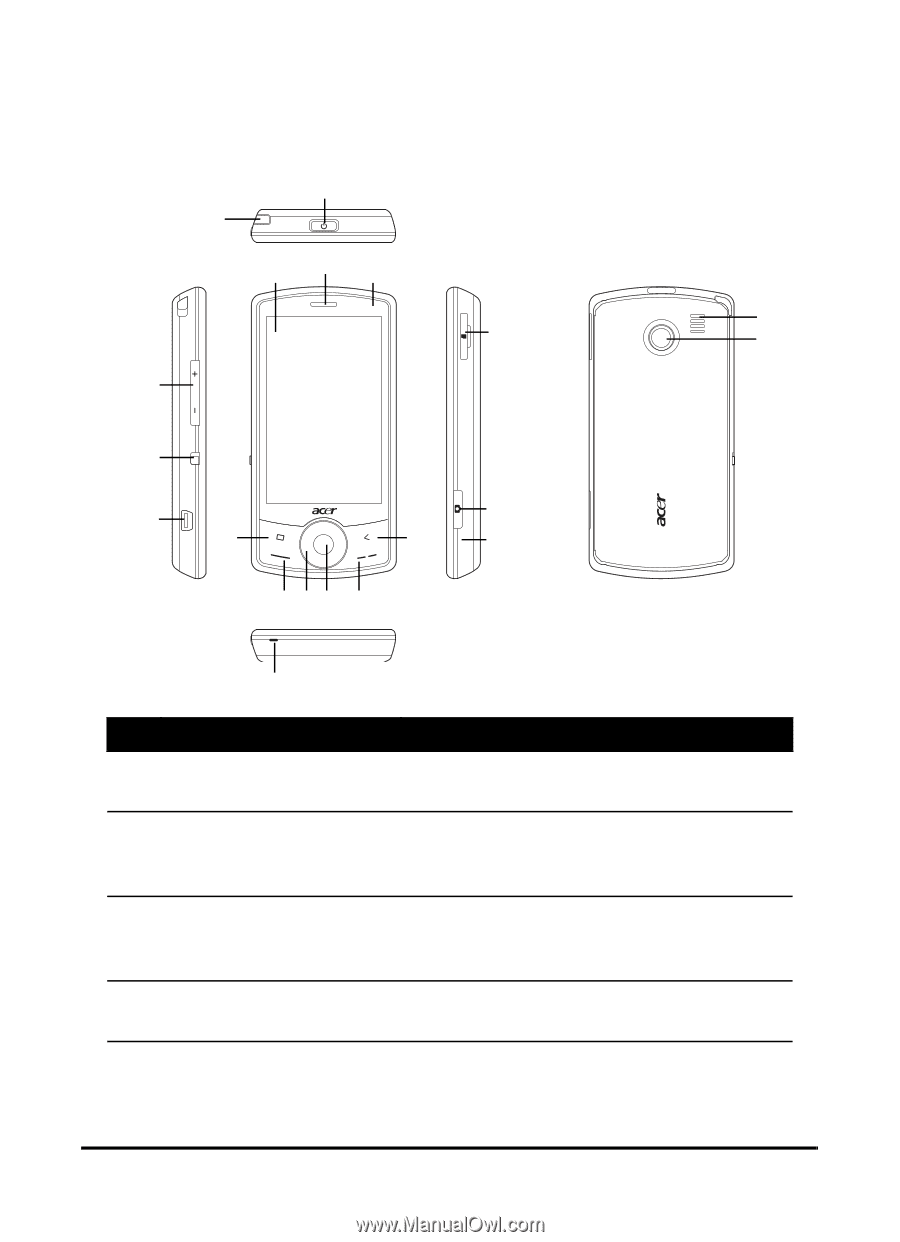
Acer E100/E101 Smartphone User Guide
10
Getting to know your smartphone
Views
No.
Item
Description
1
Stylus
Use to enter information or select
items on the touch screen.
2
Power button
Press to turn the screen on/off or enter
sleep mode; press and hold to turn the
smartphone off.
3
Touchscreen
3.2-inch, 400 x 240 pixel touchscreen
to display data, phone content and
enter information.
4
Phone speaker
Emits audio from your smartphone;
suitable for normal phone use.
5
LED indicator
Indicates battery charge and event
status.
2
3
4
6
789 10
11
12
13
14
15
16
17
18
19
20
5
1