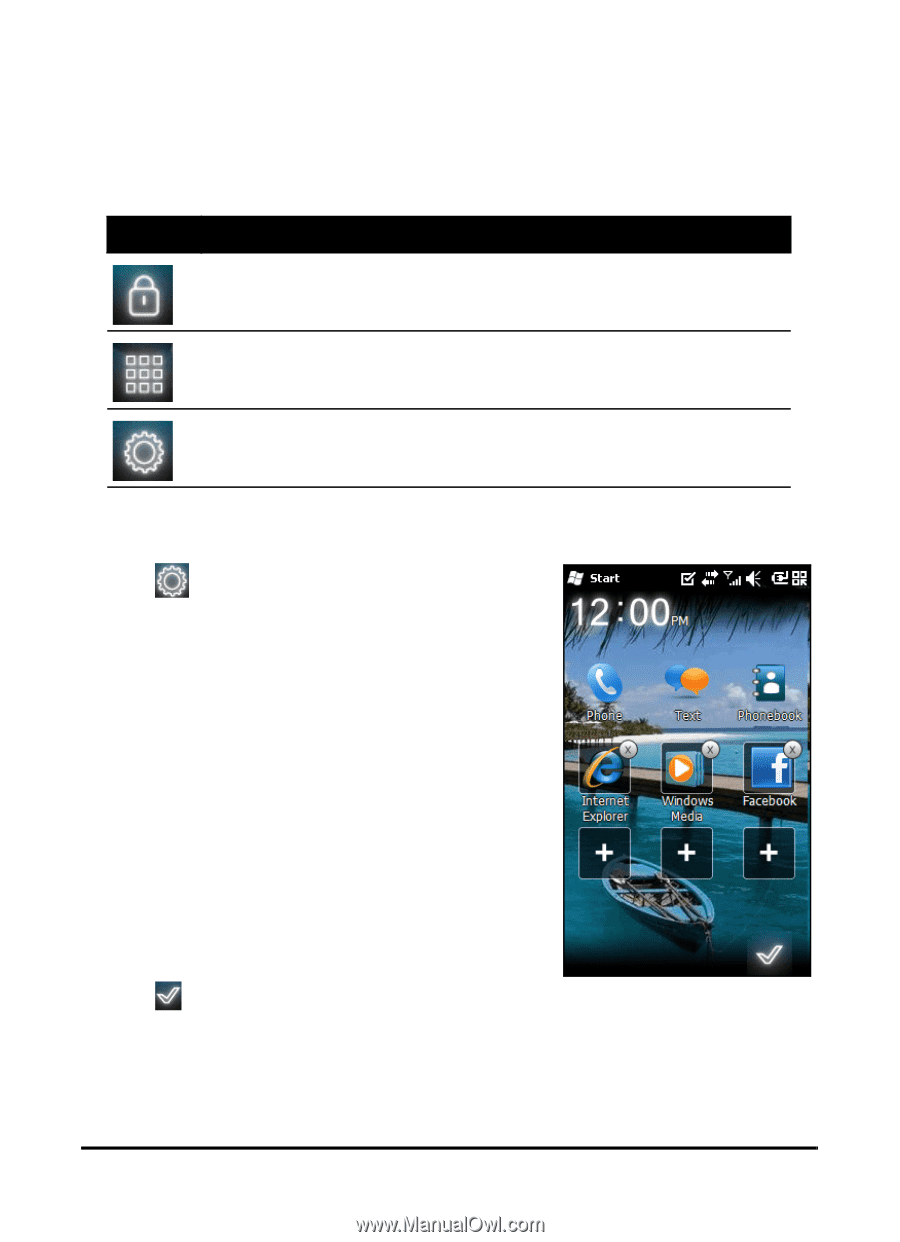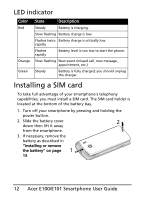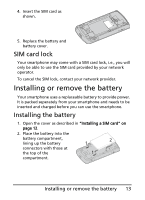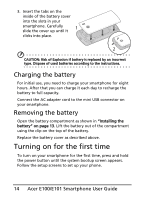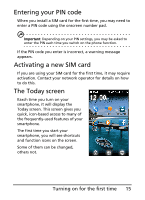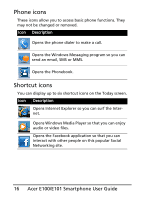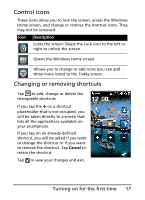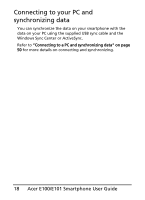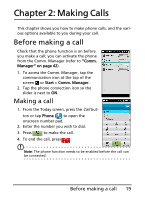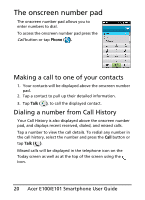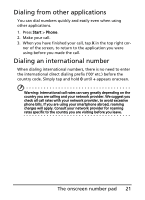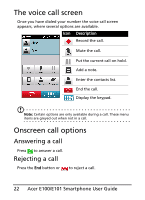Acer E101 User Manual - Page 17
Control icons, Changing or removing shortcuts, Opens the Windows Home screen. - unlock
 |
View all Acer E101 manuals
Add to My Manuals
Save this manual to your list of manuals |
Page 17 highlights
Control icons These icons allow you to lock the screen, access the Windows Home screen, and change or remove the shortcut icons. They may not be removed. Icon Description Locks the screen: Swipe the Lock icon to the left or right to unlock the screen. Opens the Windows Home screen. Allows you to change or add icons (you can add three more icons) to the Today screen. Changing or removing shortcuts Tap to add, change or delete the changeable shortcuts. If you tap the + on a shortcut placeholder that is not occupied, you will be taken directly to a screen that lists all the applications available on your smartphone. If you tap on an already-defined shortcut, you will be asked if you want to change the shortcut or if you want to remove the shortcut. Tap Cancel to retain the shortcut. Tap to save your changes and exit. Turning on for the first time 17