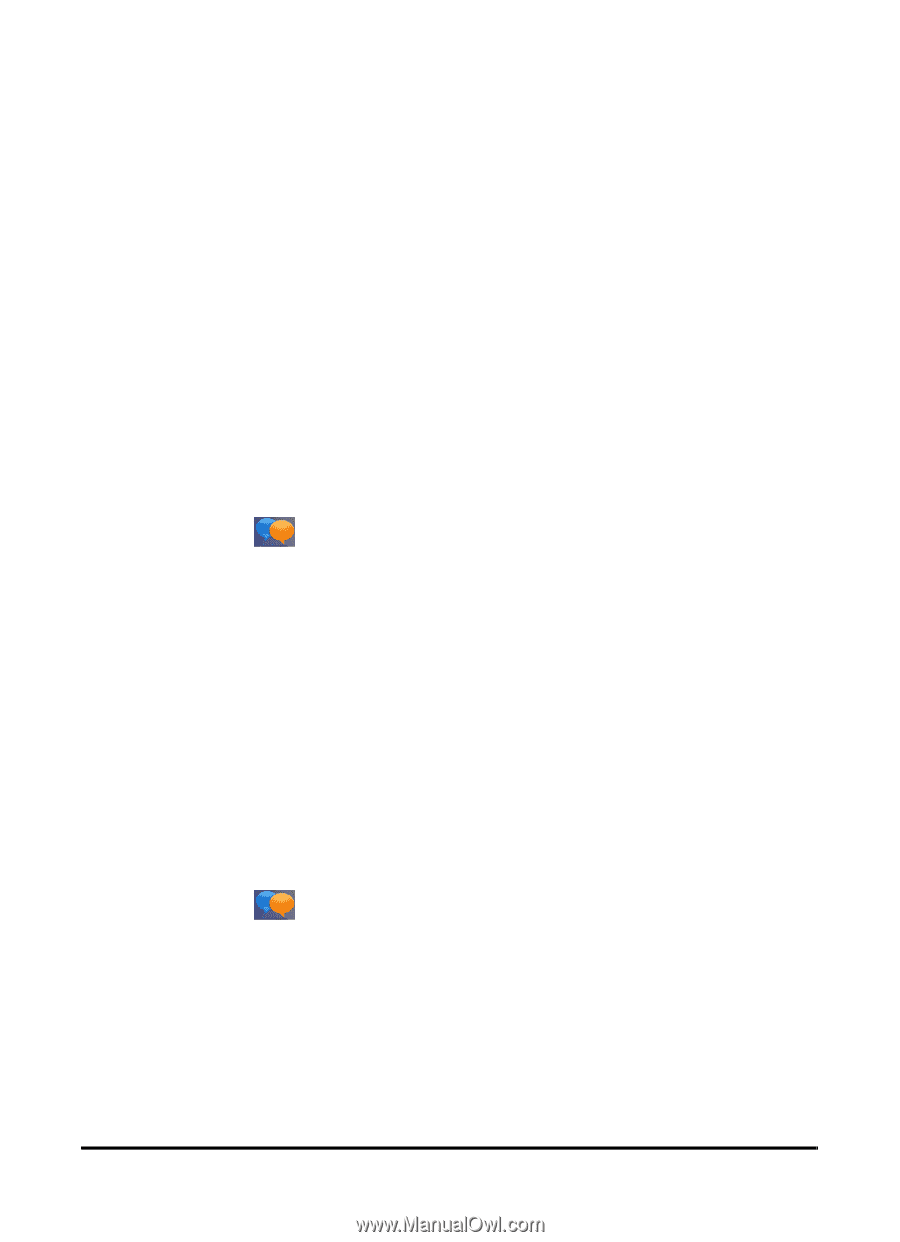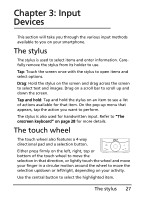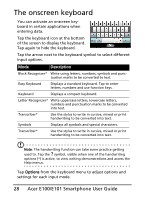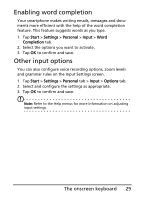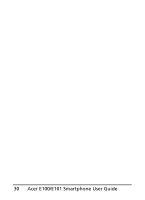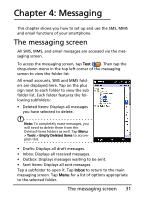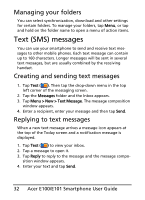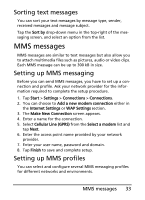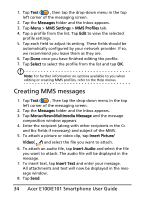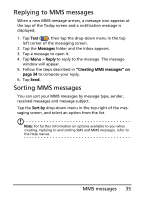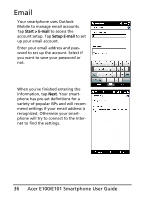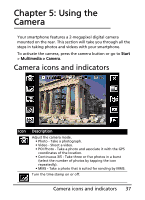Acer E101 User Manual - Page 32
Text (SMS) messages, Managing your folders, Creating and sending text messages
 |
View all Acer E101 manuals
Add to My Manuals
Save this manual to your list of manuals |
Page 32 highlights
Managing your folders You can select synchronization, download and other settings for certain folders. To manage your folders, tap Menu, or tap and hold on the folder name to open a menu of action items. Text (SMS) messages You can use your smartphone to send and receive text messages to other mobile phones. Each text message can contain up to 160 characters. Longer messages will be sent in several text messages, but are usually combined by the receiving handset. Creating and sending text messages 1. Tap Text ( ). Then tap the drop-down menu in the top left corner of the messaging screen. 2. Tap the Messages folder and the Inbox appears. 3. Tap Menu > New > Text Message. The message composition window appears. 4. Enter a recipient, enter your message and then tap Send. Replying to text messages When a new text message arrives a message icon appears at the top of the Today screen and a notification message is displayed. 1. Tap Text ( ) to view your inbox. 2. Tap a message to open it. 3. Tap Reply to reply to the message and the message compo- sition window appears. 4. Enter your text and tap Send. 32 Acer E100/E101 Smartphone User Guide