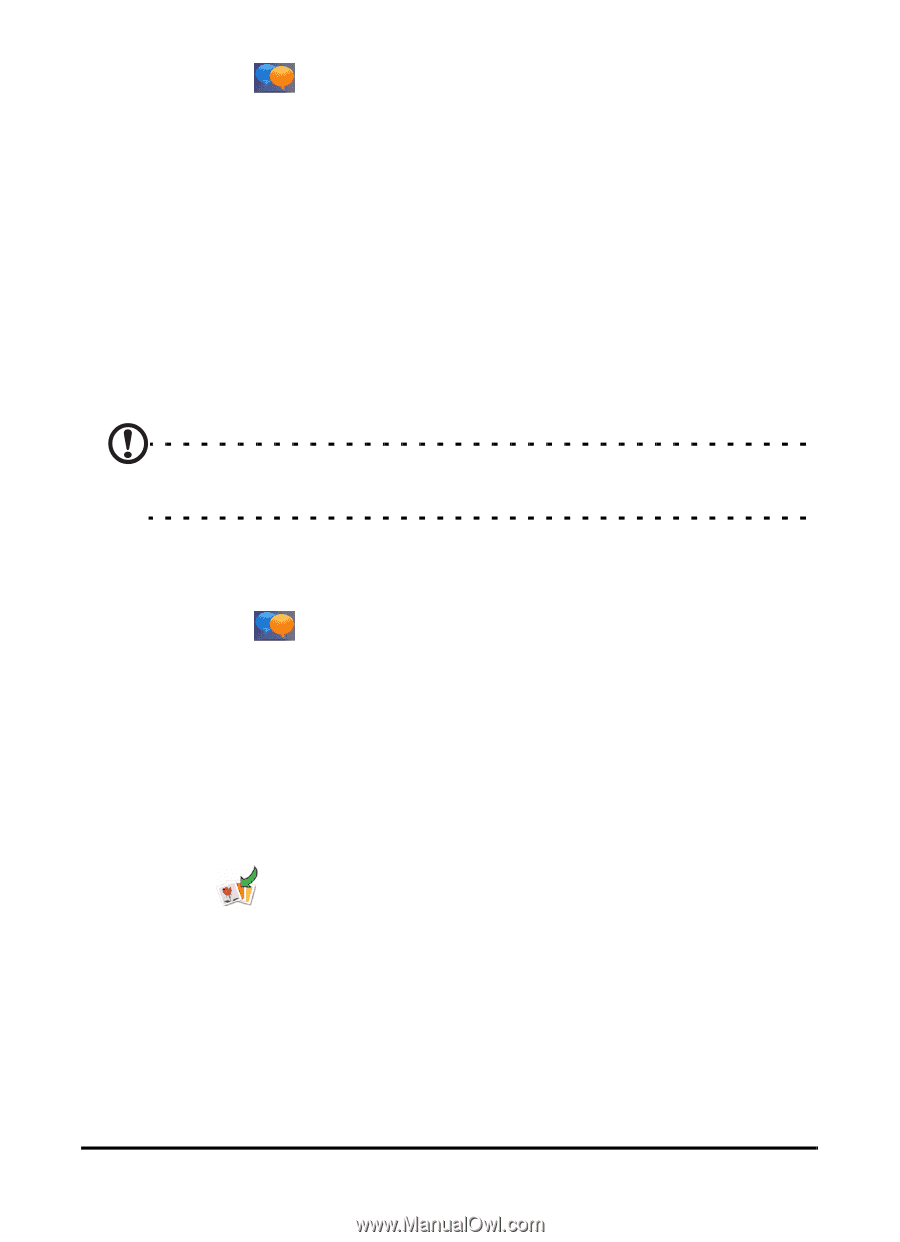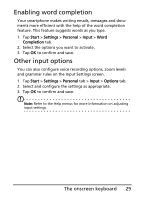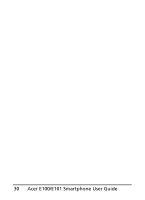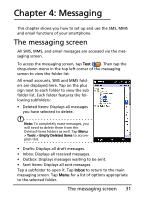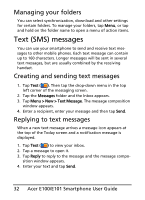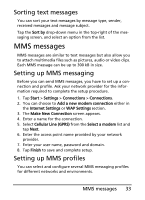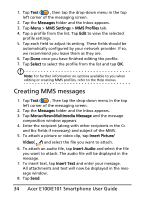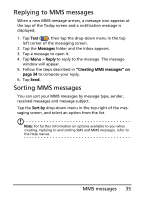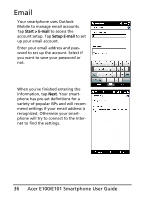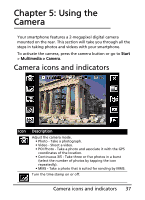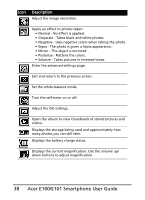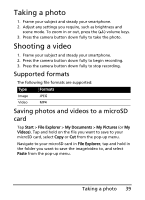Acer E101 User Manual - Page 34
Creating MMS messages
 |
View all Acer E101 manuals
Add to My Manuals
Save this manual to your list of manuals |
Page 34 highlights
1. Tap Text ( ) , then tap the drop-down menu in the top left corner of the messaging screen. 2. Tap the Messages folder and the Inbox appears. 3. Tap Menu > MMS Settings > MMS Profiles tab. 4. Tap a profile from the list. Tap Edit to view the selected profile settings. 5. Tap each field to adjust its setting. These fields should be automatically configured by your network provider. If so, we recommend you leave them as they are. 6. Tap Done once you have finished editing the profile. 7. Tap Select to select the profile from the list and tap OK. Note: For further information on options available to you when editing or creating MMS profiles, refer to the Help menus. Creating MMS messages 1. Tap Text ( ) , Then tap the drop-down menu in the top left corner of the messaging screen. 2. Tap the Messages folder and the Inbox appears. 3. Tap Menu>New>Multimedia Message and the message composition window appears. 4. Enter the recipient (along with other recipients in the Cc and Bcc fields if necessary) and subject of the MMS. 5. To attach a picture or video clip, tap Insert Picture/ Video( ) and select the file you want to attach. 6. To attach an audio file, tap Insert Audio and select the file you want to attach. The audio file will be displayed in the message. 7. To insert text, tap Insert Text and enter your message. All attachments and text will now be displayed in the message window. 8. Tap Send. 34 Acer E100/E101 Smartphone User Guide