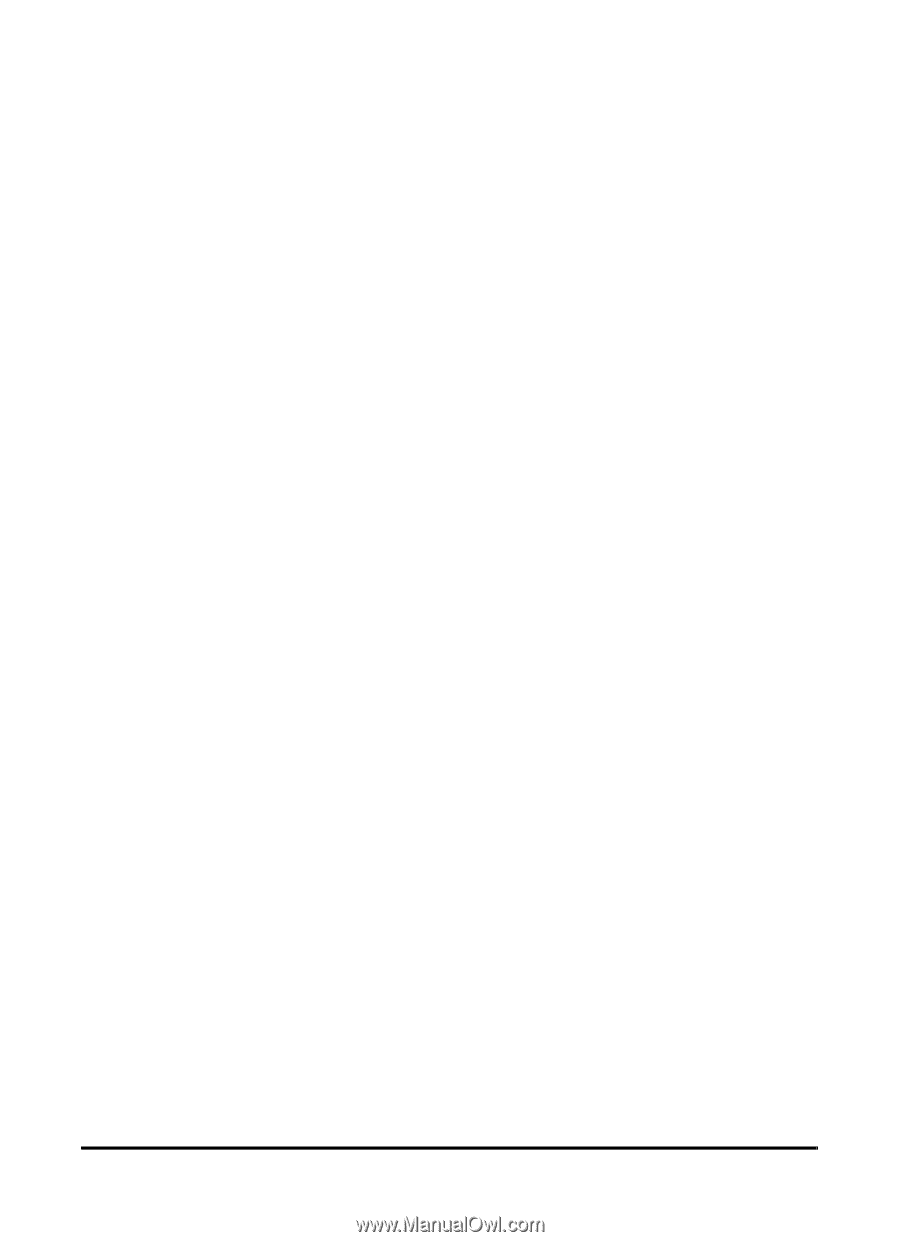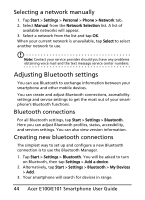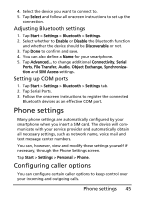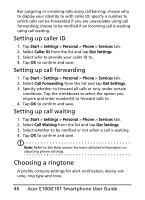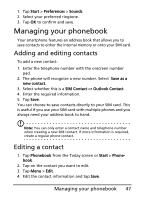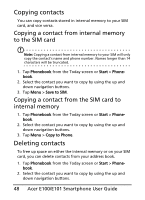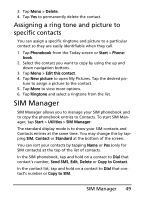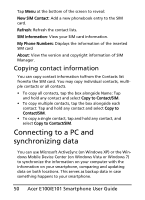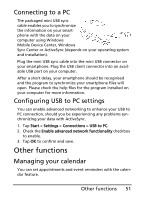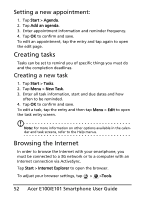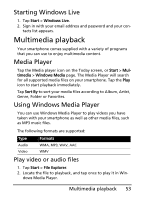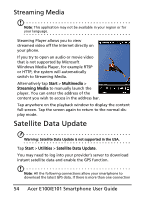Acer E101 User Manual - Page 49
SIM Manager, Assigning a ring tone and picture to, specific contacts
 |
View all Acer E101 manuals
Add to My Manuals
Save this manual to your list of manuals |
Page 49 highlights
3. Tap Menu > Delete. 4. Tap Yes to permanently delete the contact. Assigning a ring tone and picture to specific contacts You can assign a specific ringtone and picture to a particular contact so they are easily identifiable when they call. 1. Tap Phonebook from the Today screen or Start > Phonebook. 2. Select the contact you want to copy by using the up and down navigation buttons. 3. Tap Menu > Edit this contact. 4. Tap New picture to open My Pictures. Tap the desired pic- ture to assign a picture to the contact. 5. Tap More to view more options. 6. Tap Ringtone and select a ringtone from the list. SIM Manager SIM Manager allows you to manage your SIM phonebook and to copy the phonebook entries to Contacts. To start SIM Manager, tap Start > Utilities > SIM Manager. The standard display mode is to show your SIM contacts and Contacts entries at the same time. You may change this by tapping SIM, Contact or Standard at the bottom of the screen. You can sort your contacts by tapping Name or Pos (only for SIM contacts) at the top of the list of contacts. In the SIM phonebook, tap and hold on a contact to Dial that contact's number, Send SMS, Edit, Delete or Copy to Contact. In the contact list, tap and hold on a contact to Dial that contact's number or Copy to SIM. SIM Manager 49