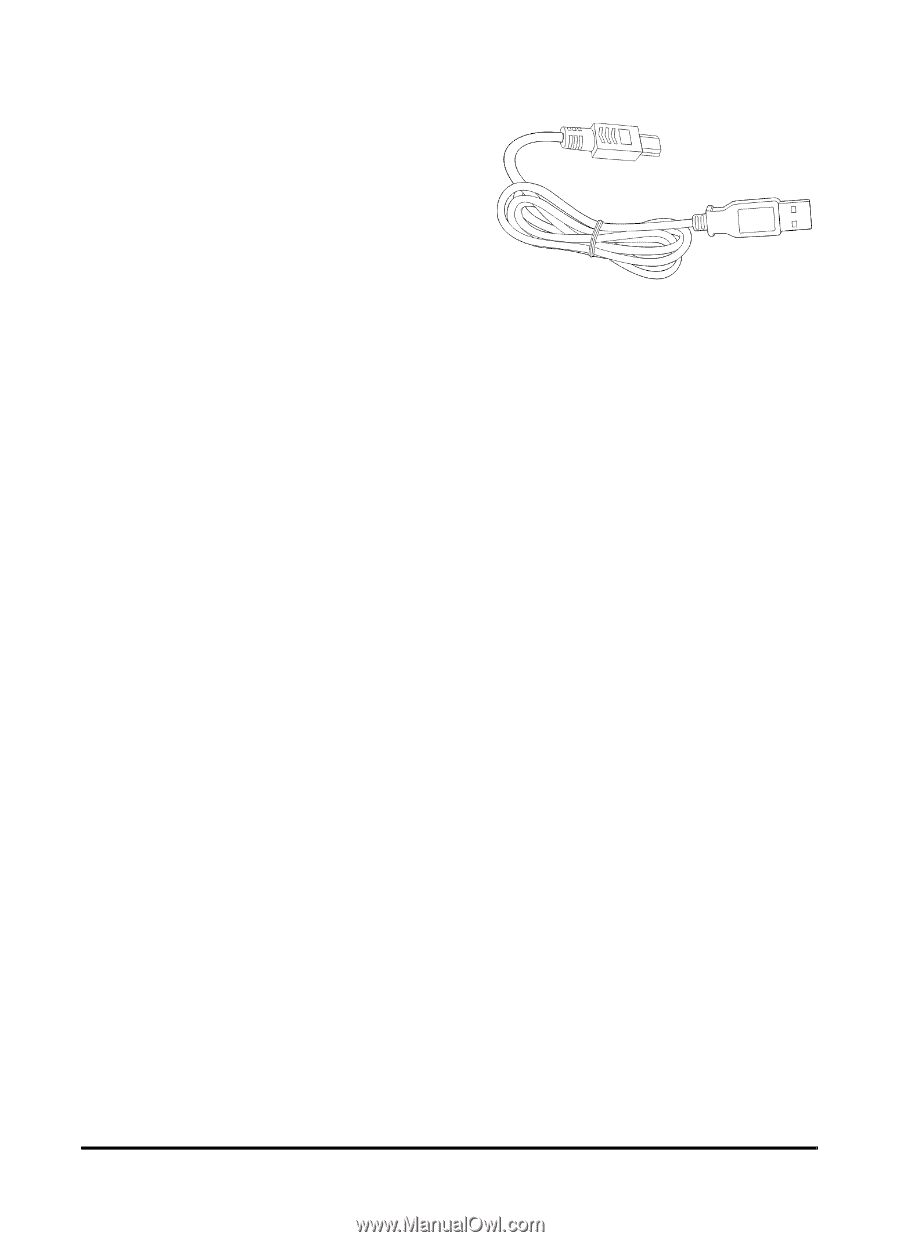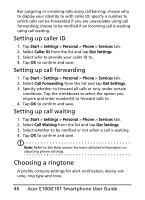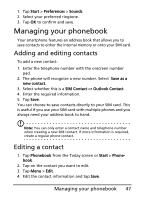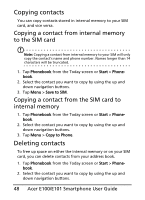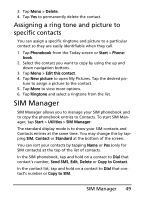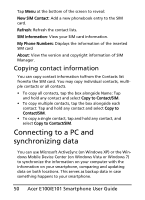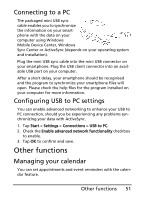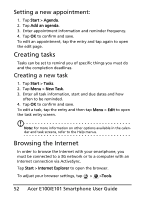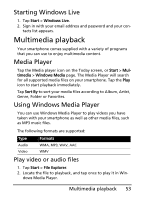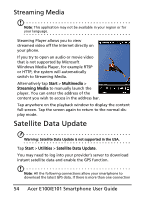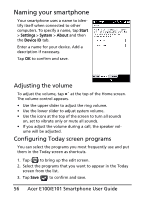Acer E101 User Manual - Page 51
Other functions, Connecting to a PC, Configuring USB to PC settings, Managing your calendar - program
 |
View all Acer E101 manuals
Add to My Manuals
Save this manual to your list of manuals |
Page 51 highlights
Connecting to a PC The packaged mini USB sync cable enables you to synchronize the information on your smartphone with the data on your computer using Windows Mobile Device Center, Windows Sync Center or ActiveSync (depends on your operating system and installation). Plug the mini USB sync cable into the mini USB connector on your smartphone. Plug the USB client connector into an available USB port on your computer. After a short delay, your smartphone should be recognised and the program to synchronize your smartphone files will open. Please check the help files for the program installed on your computer for more information. Configuring USB to PC settings You can enable advanced networking to enhance your USB to PC connection, should you be experiencing any problems synchronizing your data with ActiveSync. 1. Tap Start > Settings > Connections > USB to PC. 2. Check the Enable advanced network functionality checkbox to enable. 3. Tap OK to confirm and save. Other functions Managing your calendar You can set appointments and event reminders with the calendar feature. Other functions 51