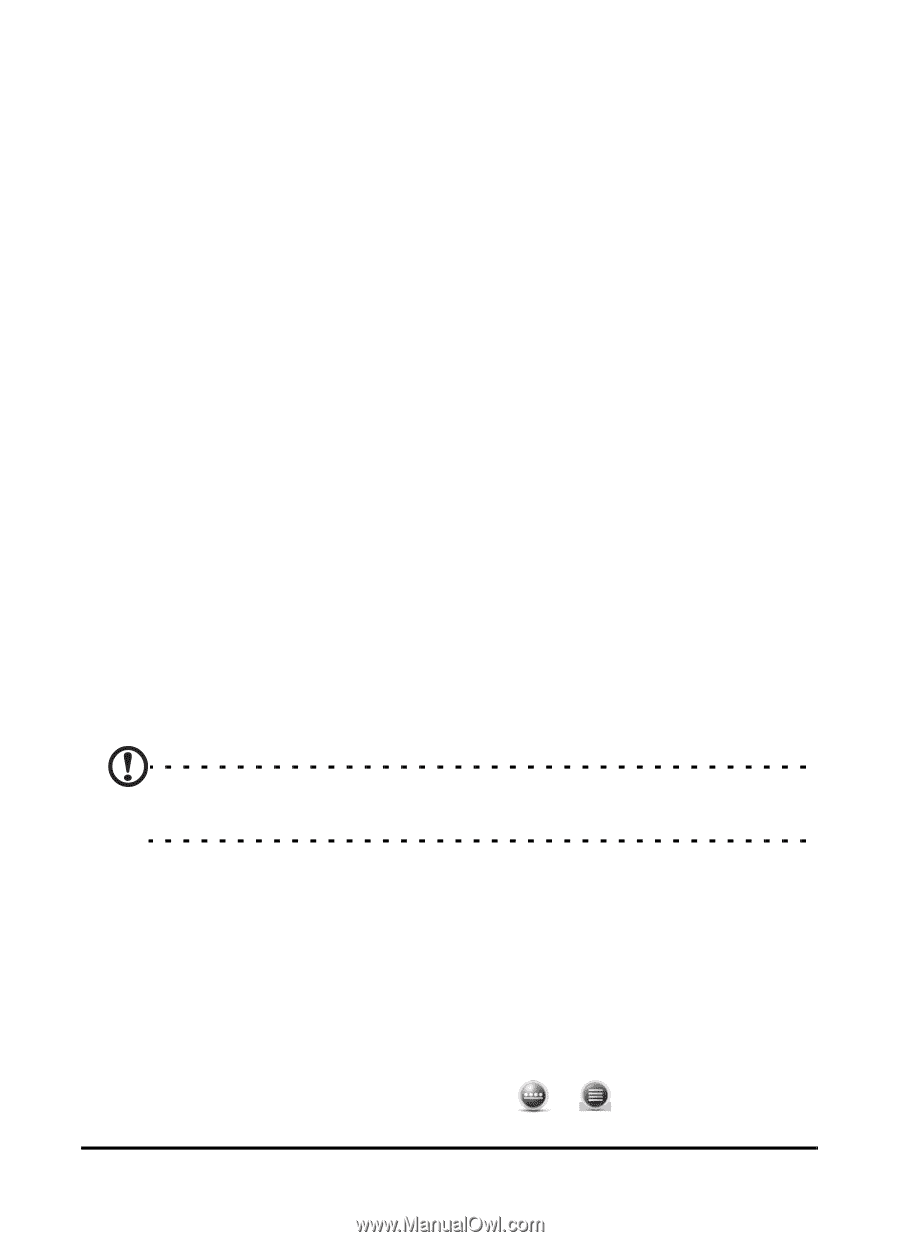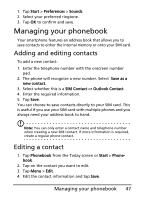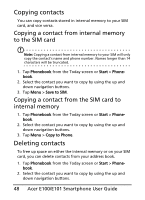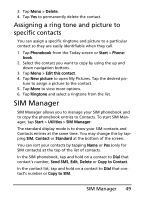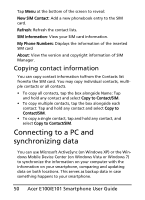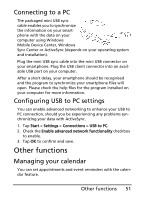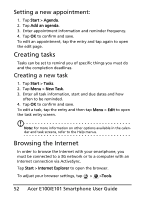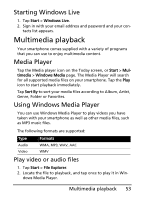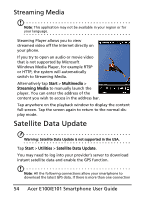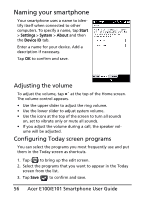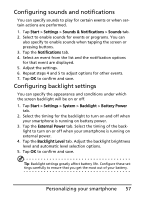Acer E101 User Manual - Page 52
Creating tasks, Browsing the Internet, Setting a new appointment, Creating a new task
 |
View all Acer E101 manuals
Add to My Manuals
Save this manual to your list of manuals |
Page 52 highlights
Setting a new appointment: 1. Tap Start > Agenda. 2. Tap Add an agenda. 3. Enter appointment information and reminder frequency. 4. Tap OK to confirm and save. To edit an appointment, tap the entry and tap again to open the edit page. Creating tasks Tasks can be set to remind you of specific things you must do and the completion deadlines. Creating a new task 1. Tap Start > Tasks. 2. Tap Menu > New Task. 3. Enter all task information, start and due dates and how often to be reminded. 4. Tap OK to confirm and save. To edit a task, tap the entry and then tap Menu > Edit to open the task entry screen. Note: For more information on other options available in the calendar and task screens, refer to the Help menus. Browsing the Internet In order to browse the Internet with your smartphone, you must be connected to a 3G network or to a computer with an Internet connection via ActiveSync. Tap Start > Internet Explorer to open the browser. To adjust your browser settings, tap > >Tools. 52 Acer E100/E101 Smartphone User Guide