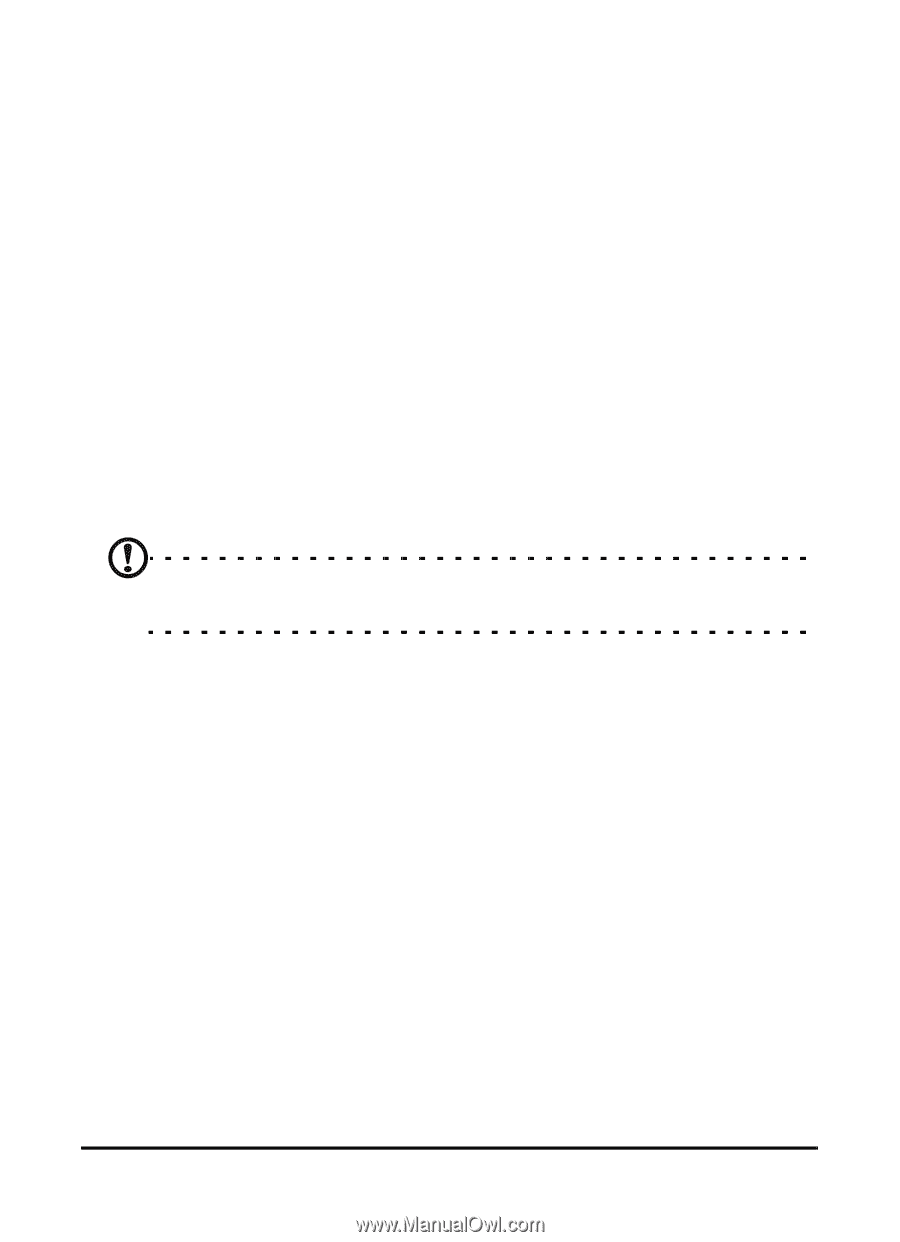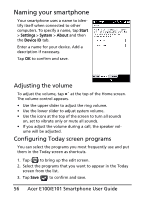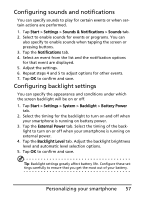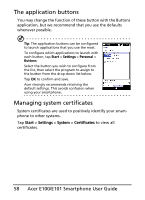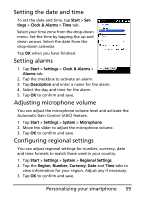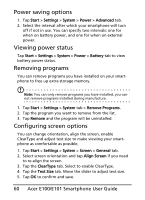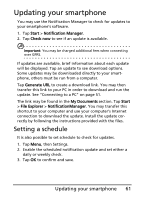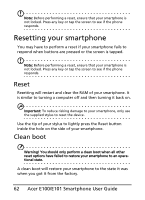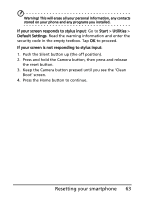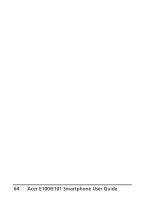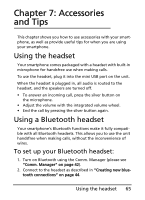Acer E101 User Manual - Page 60
Power saving options, Viewing power status, Removing programs, Configuring screen options, Start
 |
View all Acer E101 manuals
Add to My Manuals
Save this manual to your list of manuals |
Page 60 highlights
Power saving options 1. Tap Start > Settings > System > Power > Advanced tab. 2. Select the interval after which your smartphone will turn off if not in use. You can specify two intervals: one for when on battery power, and one for when on external power. Viewing power status Tap Start > Settings > System > Power > Battery tab to view battery power status. Removing programs You can remove programs you have installed on your smartphone to free up extra storage memory. Note: You can only remove programs you have installed, you cannot remove programs installed during manufacture. 1. Tap Start > Settings > System tab > Remove Programs. 2. Tap the program you want to remove from the list. 3. Tap Remove and the program will be uninstalled. Configuring screen options You can change orientation, align the screen, enable ClearType and adjust text size to make viewing your smartphone as comfortable as possible. 1. Tap Start > Settings > System > Screen > General tab. 2. Select screen orientation and tap Align Screen if you need to re-align the screen. 3. Tap the ClearType tab. Select to enable ClearType. 4. Tap the Text Size tab. Move the slider to adjust text size. 5. Tap OK to confirm and save. 60 Acer E100/E101 Smartphone User Guide