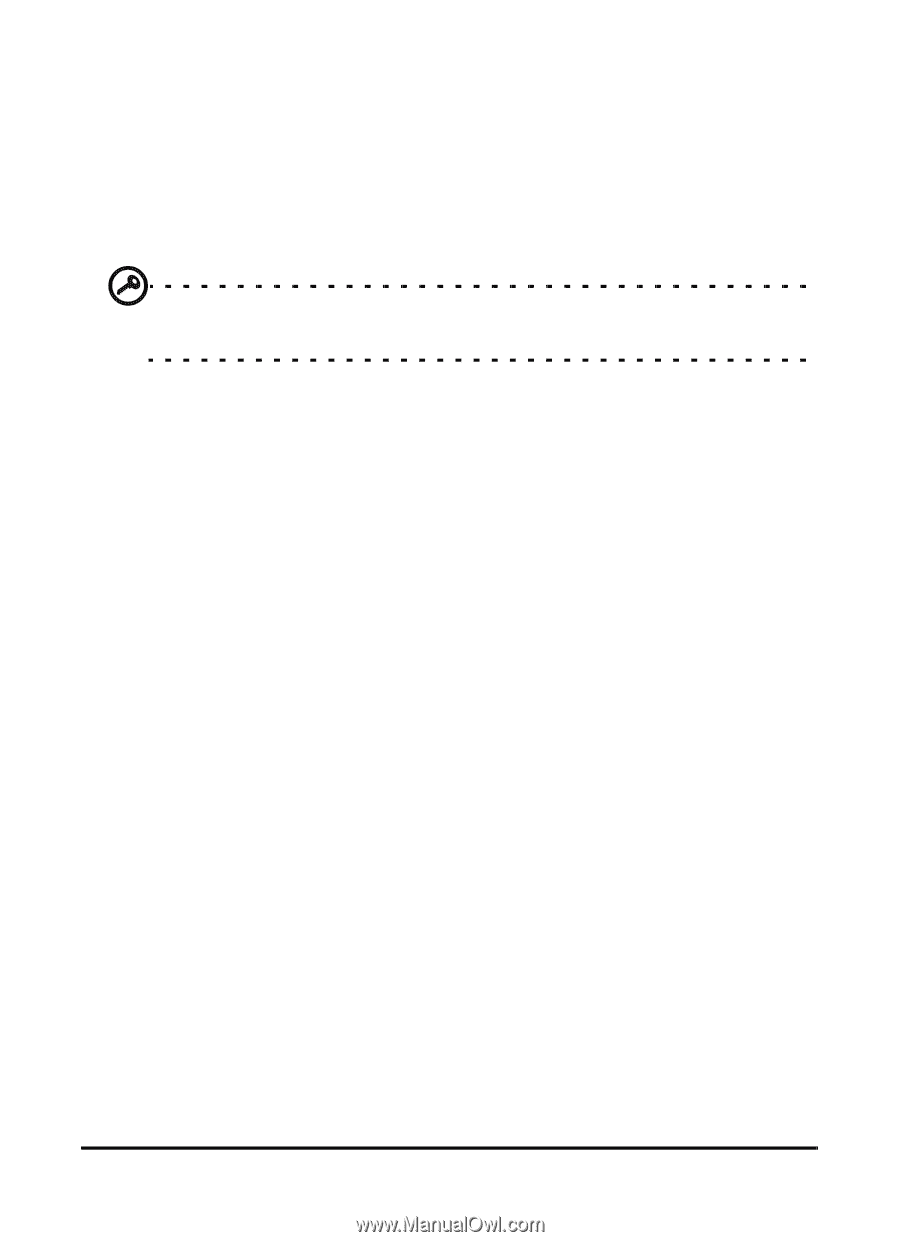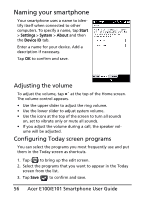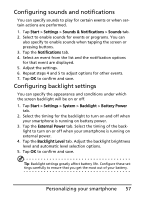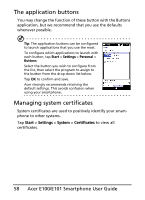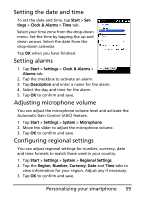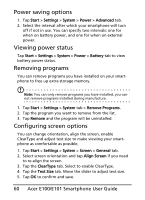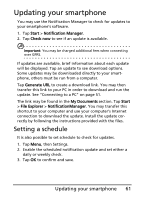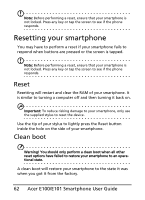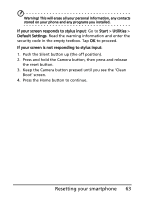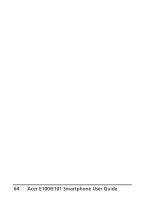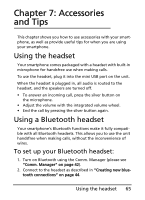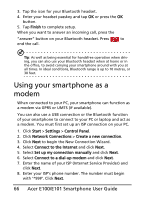Acer E101 User Manual - Page 61
Updating your smartphone, Setting a schedule - software
 |
View all Acer E101 manuals
Add to My Manuals
Save this manual to your list of manuals |
Page 61 highlights
Updating your smartphone You may use the Notification Manager to check for updates to your smartphone's software. 1. Tap Start > Notification Manager. 2. Tap Check now to see if an update is available. Important: You may be charged additional fees when connecting over GPRS. If updates are available, brief information about each update will be displayed. Tap an update to see download options. Some updates may be downloaded directly to your smartphone, others must be run from a computer. Tap Generate URL to create a download link. You may then transfer this link to your PC in order to download and run the update. See "Connecting to a PC" on page 51. The link may be found in the My Documents section. Tap Start > File Explorer > NotificationManager. You may transfer this shortcut to your computer and use your computer's Internet connection to download the update. Install the update correctly by following the instructions provided with the files. Setting a schedule It is also possible to set schedule to check for updates. 1. Tap Menu, then Settings. 2. Enable the scheduled notification update and set either a daily or weekly check. 3. Tap OK to confirm and save. Updating your smartphone 61