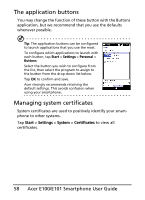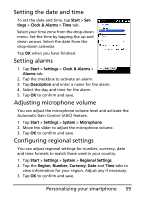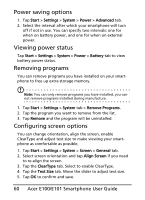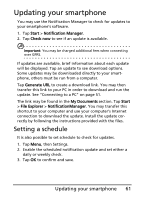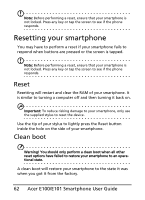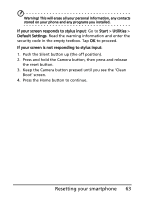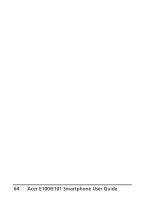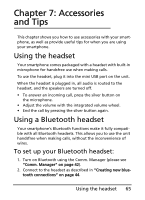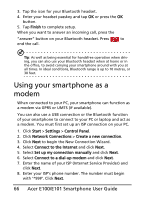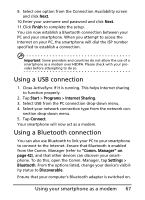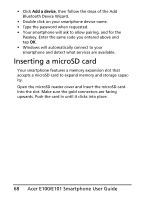Acer E101 User Manual - Page 63
If your screen responds to stylus input, Start, Utilities, Default Settings - reset
 |
View all Acer E101 manuals
Add to My Manuals
Save this manual to your list of manuals |
Page 63 highlights
Warning! This will erase all your personal information, any contacts stored on your phone and any programs you installed. If your screen responds to stylus input: Go to Start > Utilities > Default Settings. Read the warning information and enter the security code in the empty textbox. Tap OK to proceed. If your screen is not responding to stylus input: 1. Push the Silent button up (the off position). 2. Press and hold the Camera button, then press and release the reset button. 3. Keep the Camera button pressed until you see the 'Clean Boot' screen. 4. Press the Home button to continue. Resetting your smartphone 63
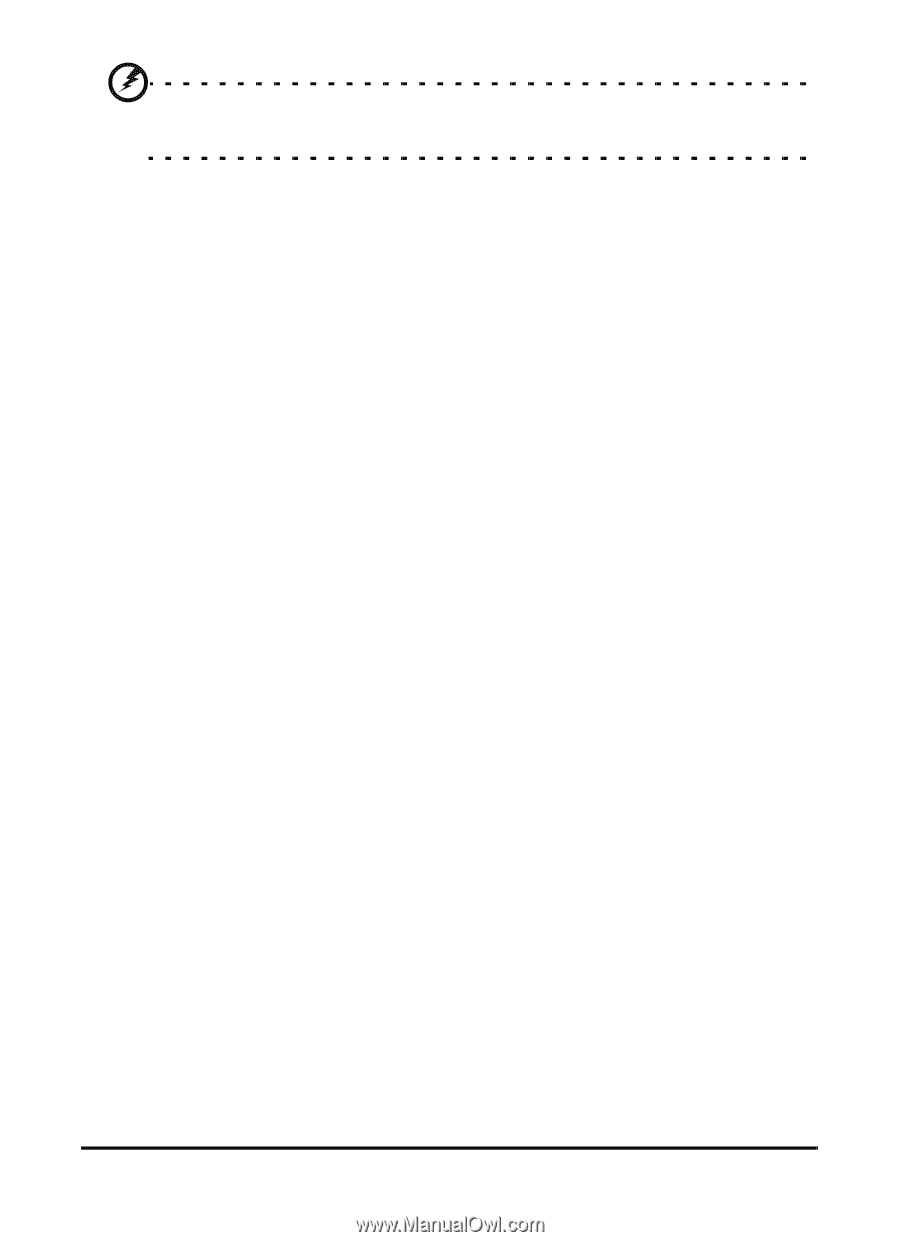
63
Resetting your smartphone
Warning! This will erase all your personal information, any contacts
stored on your phone and any programs you installed.
If your screen responds to stylus input
: Go to
Start
>
Utilities
>
Default Settings
. Read the warning information and enter the
security code in the empty textbox. Tap
OK
to proceed.
If your screen is not responding to stylus input
:
1.
Push the Silent button up (the off position).
2.
Press and hold the Camera button, then press and release
the reset button.
3.
Keep the Camera button pressed until you see the ‘Clean
Boot’ screen.
4.
Press the Home button to continue.