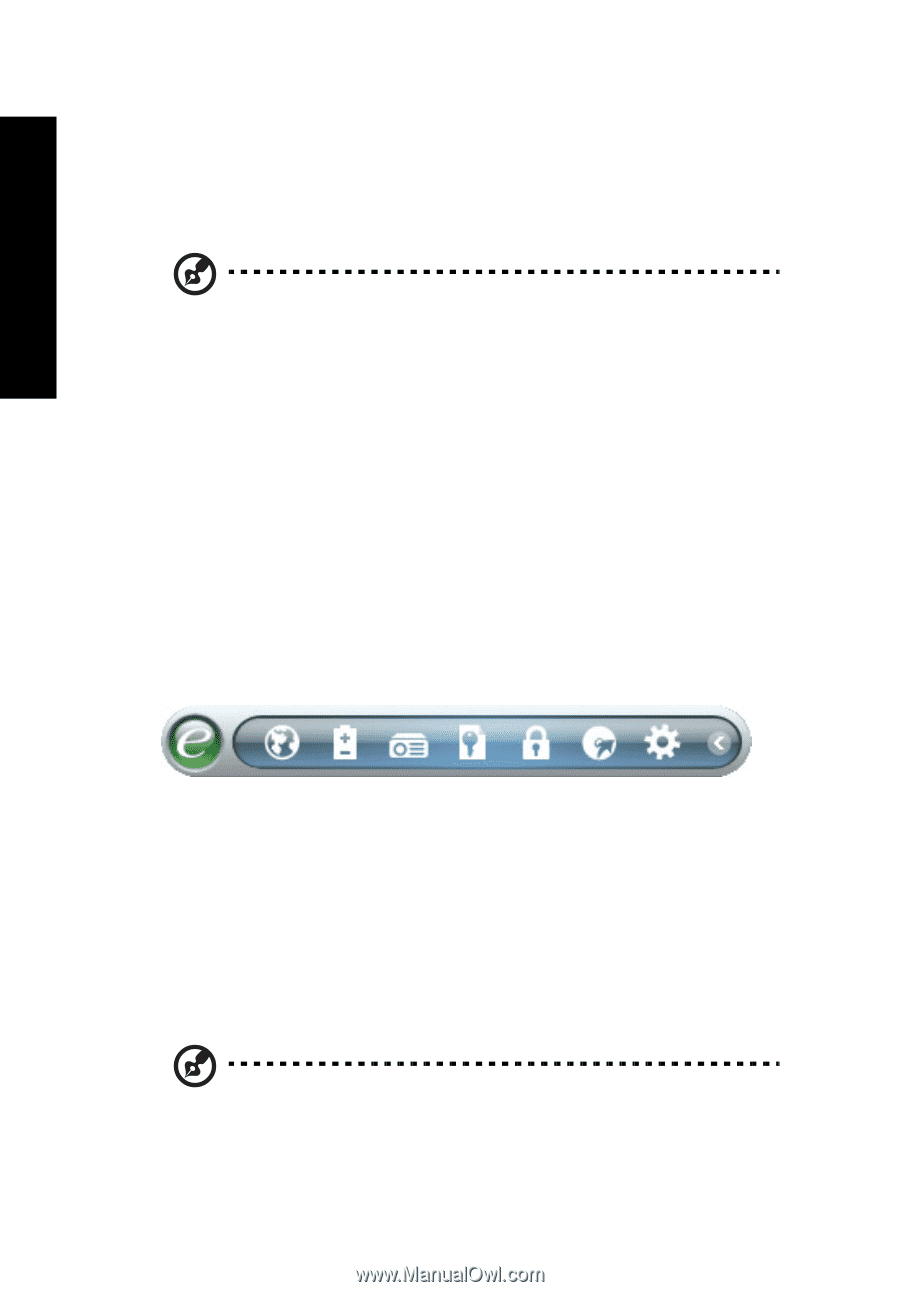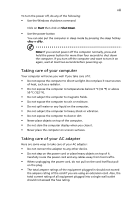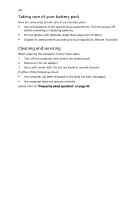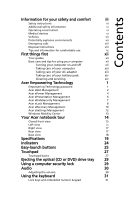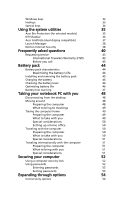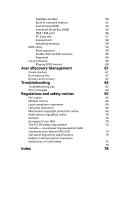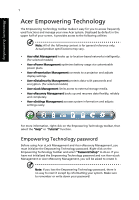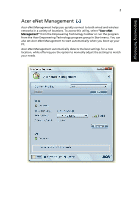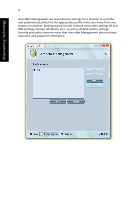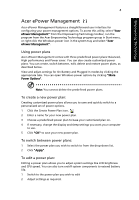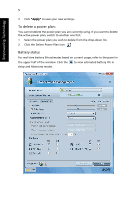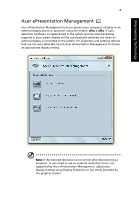Acer Extensa 5220 Extensa 5620/5610/5210/5220 Users Guide EN - Page 18
Acer Empowering Technology, Empowering Technology password - specifications
 |
View all Acer Extensa 5220 manuals
Add to My Manuals
Save this manual to your list of manuals |
Page 18 highlights
Empowering Technology Empowering Technology 1 AAcceerrEEmmppoowweerirninggTTeecchhnnoolologgyy ThTehEemEmpopwoewreinrigngTeTcehcnhonloolgoygtyotooloblabramr makaekseist ietaesaysfyofroyroyuoutotoacaccecses sfsrefrqeuqeunetnlytly usuesdedfufnucnticotinosnasnadndmmanaangaegyeoyuorunrenwewAcAecresryssytestmem. D. iDspislpaylaeydedbybdyedfeafualut litninthtehe upuppeprehrahlfaloffoyfoyuorusrcrsecreene,nit, iptrporvoidviedseascaccecses stsotothtehfeoflolollwoiwnigngutuiltitiliietsie: s: • Acer eNet Management hooks up to location-based networks intelligently. • ApocewreerPpolwaNAnocestrt.ueMa: lAapnllraoogdfeutmhcteesnfpoteloclopifwticimiantigizoecnsosnbmtaetantyetrviysarufyos.arggeenviearaclursetofemreiznacbeleonly. • Acer ePresentation Management connects to a projector and adjusts • disApclaeyr eseNtettinMgsa.nagement hooks up to location-based networks intelligently. • Ac(efroreDsealteacStedcumritoydMelsa)nagement protects data with passwords and • enAcrcyeprteioPno.wer Management optimizes battery usage via customizable • Acpeor weLeorcpklaMnas.nagement limits access to external storage media. • • AcAerceerReePcroevseernytMataionnagMeamneangtebmaecnkts cuopnannedctrsetcooaveprrsodjeactatofrleaxnibdlya,drjeulsitasbly anddiscpolmaypsletetilnyg. s. • • AcAerceerSeDttaintagSseMcuarnitaygMemanenagt eamccensstepsrsoytsetectms dinaftoarwmiatthiopnasasnwdoardsjuasntsd setetnincgryspetaiosinly. .(for selected models) • Acer eLock Management limits access to external storage media. • Acer eRecovery Management backs up and recovers data flexibly, reliably and completely. • Acer eSettings Management accesses system information and adjusts For morsetitninfogrsmeatsiolyn. , right click on the Empowering Technology toolbar, then select the "Help" or "Tutorial" function. Empowering Technology password BeFfoorremuosrineginAfocermr eaLtoiocnk,Mrigahntagcleicmkeonnt tahnedEAmceproewReercinogveTreycMhnaonlaoggeymtoeonltb, ayro,uthen musestleicntittihaeliz"eHtehlep"Emorp"oTwuetorirniagl"Tefcuhnncotiloong.y password. Right-click on the Empowering Technology toolbar and select "Password Setup" to do so. If you have not initialized the Empowering Technology password and run Acer eLock MaEnmagepmoenwt oer Arcienr egReTcoevecryhMnanoalgoemgeynt,pyoauswsilwl beoarskded to create it. Before using Acer eLock Management and Acer eRecovery Management, you must initialize the Empowering Technology password. Right-click on the Empowering Technology toolbar and select "Password Setup" to do so. If you have not initialized the Empowering Technology password and run Acer eLock Management or Acer eRecovery Management, you will be asked to create it. Note: If you lose the Empowering Technology password, there is no way to reset it except by reformatting your system. Make sure to remember or write down your password!