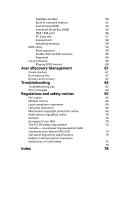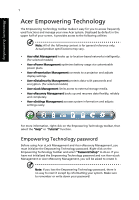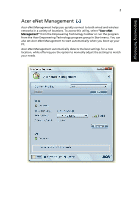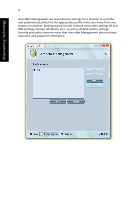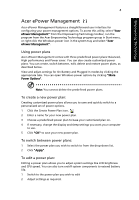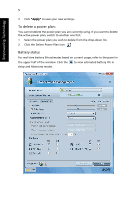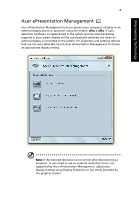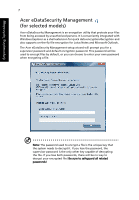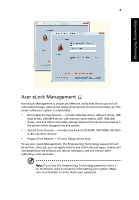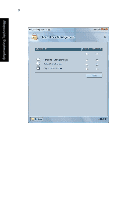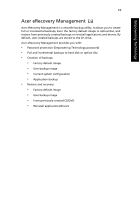Acer Extensa 5220 Extensa 5620/5610/5210/5220 Users Guide EN - Page 22
To delete a power plan, Battery status, Click the Delete Power Plan icon.
 |
View all Acer Extensa 5220 manuals
Add to My Manuals
Save this manual to your list of manuals |
Page 22 highlights
5 Empowering Technology 3 Click "Apply" to save your new settings. To delete a power plan: You cannot delete the power plan you are currently using. If you want to delete the active power plan, switch to another one first. 1 Select the power plan you wish to delete from the drop-down list. 2 Click the Delete Power Plan icon. Battery status For real-time battery life estimates based on current usage, refer to the panel in the upper half of the window. Click the sleep and hibernate modes. to view estimated battery life in
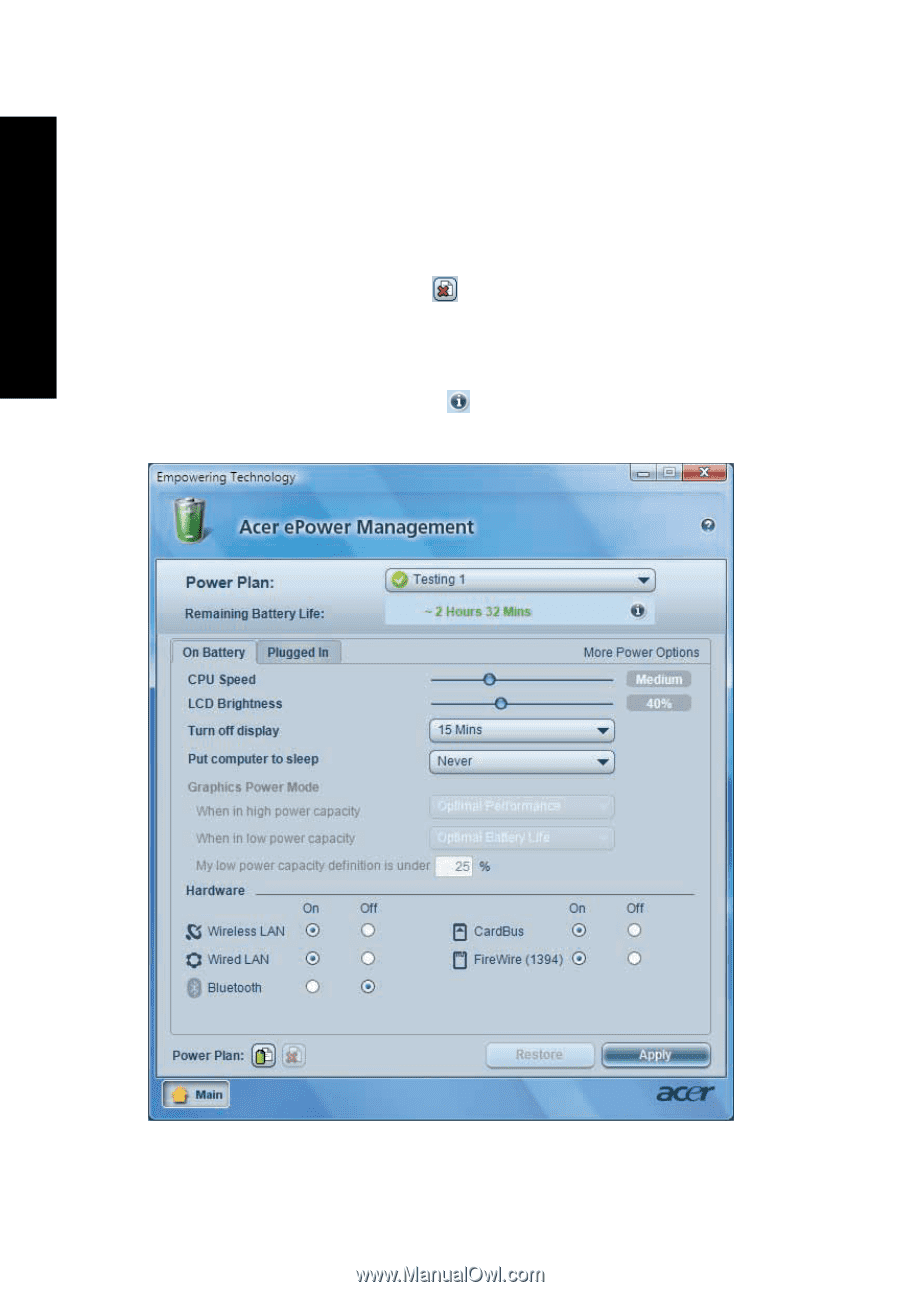
5
Empowering Technology
3
Click
"Apply"
to save your new settings.
To delete a power plan:
You cannot delete the power plan you are currently using. If you want to delete
the active power plan, switch to another one first.
1
Select the power plan you wish to delete from the drop-down list.
2
Click the Delete Power Plan icon.
Battery status
For real-time battery life estimates based on current usage, refer to the panel in
the upper half of the window. Click the
to view estimated battery life in
sleep and hibernate modes.