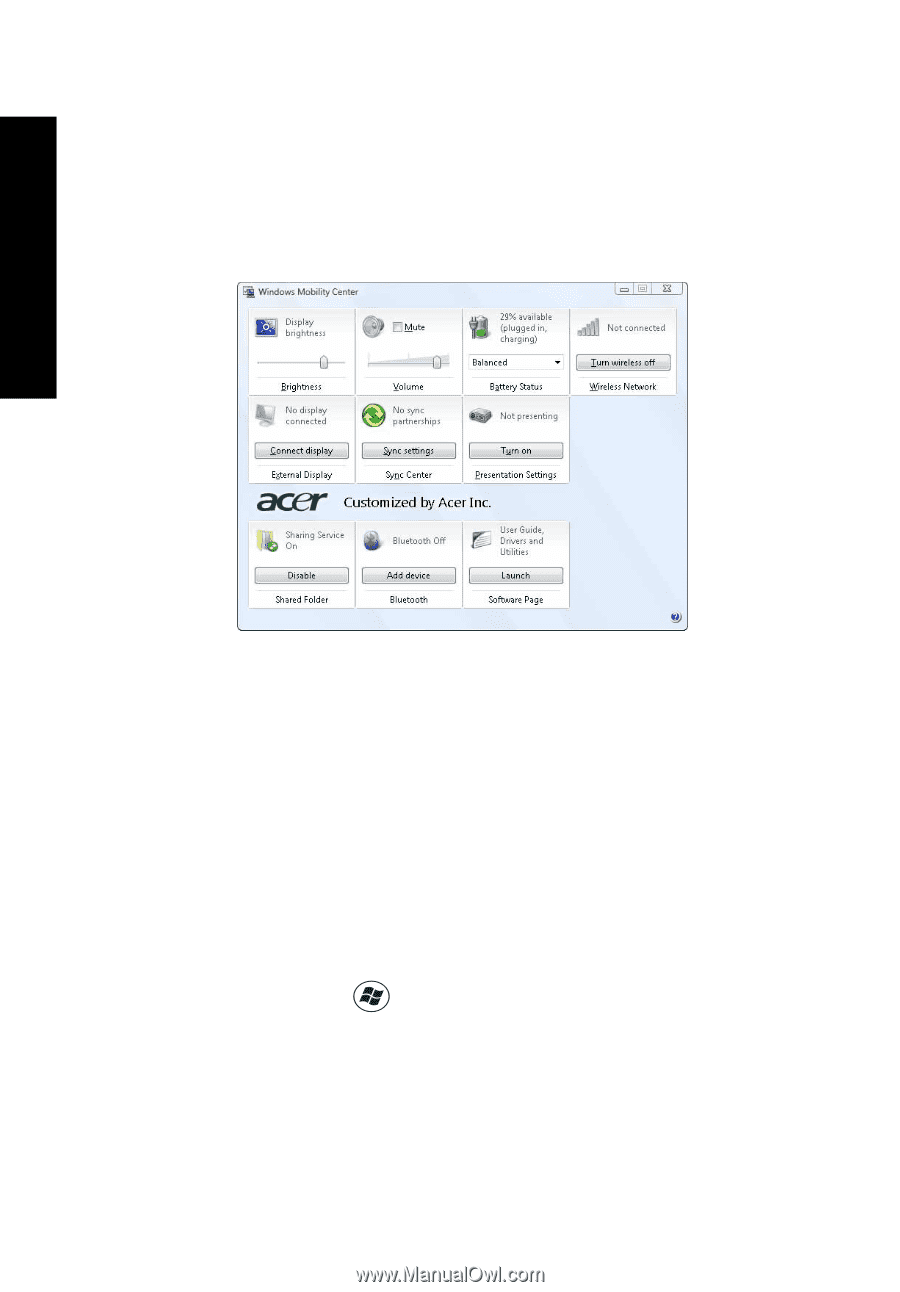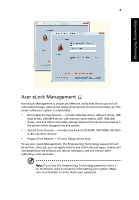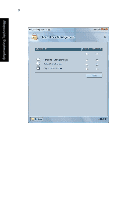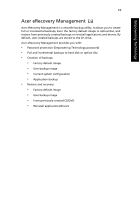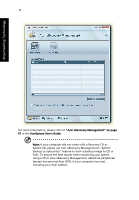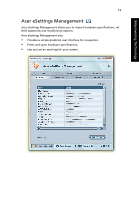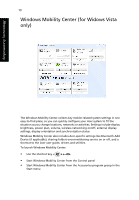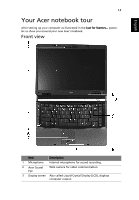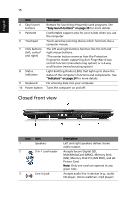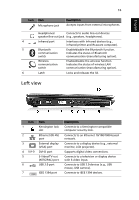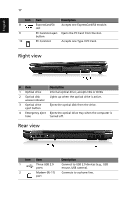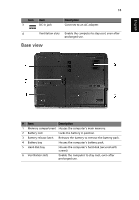Acer Extensa 5220 Extensa 5620/5610/5210/5220 Users Guide EN - Page 30
Windows Mobility Center, Windows Mobility Center for Widows Vista - drivers for
 |
View all Acer Extensa 5220 manuals
Add to My Manuals
Save this manual to your list of manuals |
Page 30 highlights
Empowering Technology Empowering Technology 13 WWininddoowwssMMoobbililtiytyCCeennteterr (for Widows Vista only) The Windows Mobility Center collects key mobile-related system settings in one easy-to-find place, so you can quickly configure your Acer system to fit the situation as you change locations, networks or activities. Settings include display brightness, power plan, volume, wireless networking on/off, external display settings, display orientation and synchronization status. Windows Mobility Center also includes Acer-specific settings like Bluetooth Add Device (if applicable), sharing folders overview/sharing service on or off, and a shortcut to the Acer user guide, drivers and utilities. ToThlaeuWncihndWoiwnds oMwosbMiliotybCileitnytCeer ncotellre:cts key mobile-related system settings in one easy-to-find place, so you can quickly configure your Acer system to fit the • situUasteiotnhaessyhoourtcchuatnkgeey lns+, nworks or activities. Settings include display brightness, power plan, volume, wireless networking on/off, external display • settSitnagrst,WdiisnpdlaoywosrMieonbtailtiitoynCaendtesryfnrcohmrotnhiezaCtoionntrsotlaptuasn.el • WinSdtaorwt Ws MinodboilwitsyMCeonbtielirtyalCseonintecrlufdroems Atcheer-Aspcceecsifsiocrsietstpinrgosgrliakme BglruoeutpooinththAedd DevSitcaert(imf aepnpulicable), sharing folders overview/sharing service on or off, and a shortcut to the Acer user guide, drivers and utilities. To launch Windows Mobility Center: • Use the shortcut key < > + • Start Windows Mobility Center from the Control panel • Start Windows Mobility Center from the Accessories program group in the Start menu