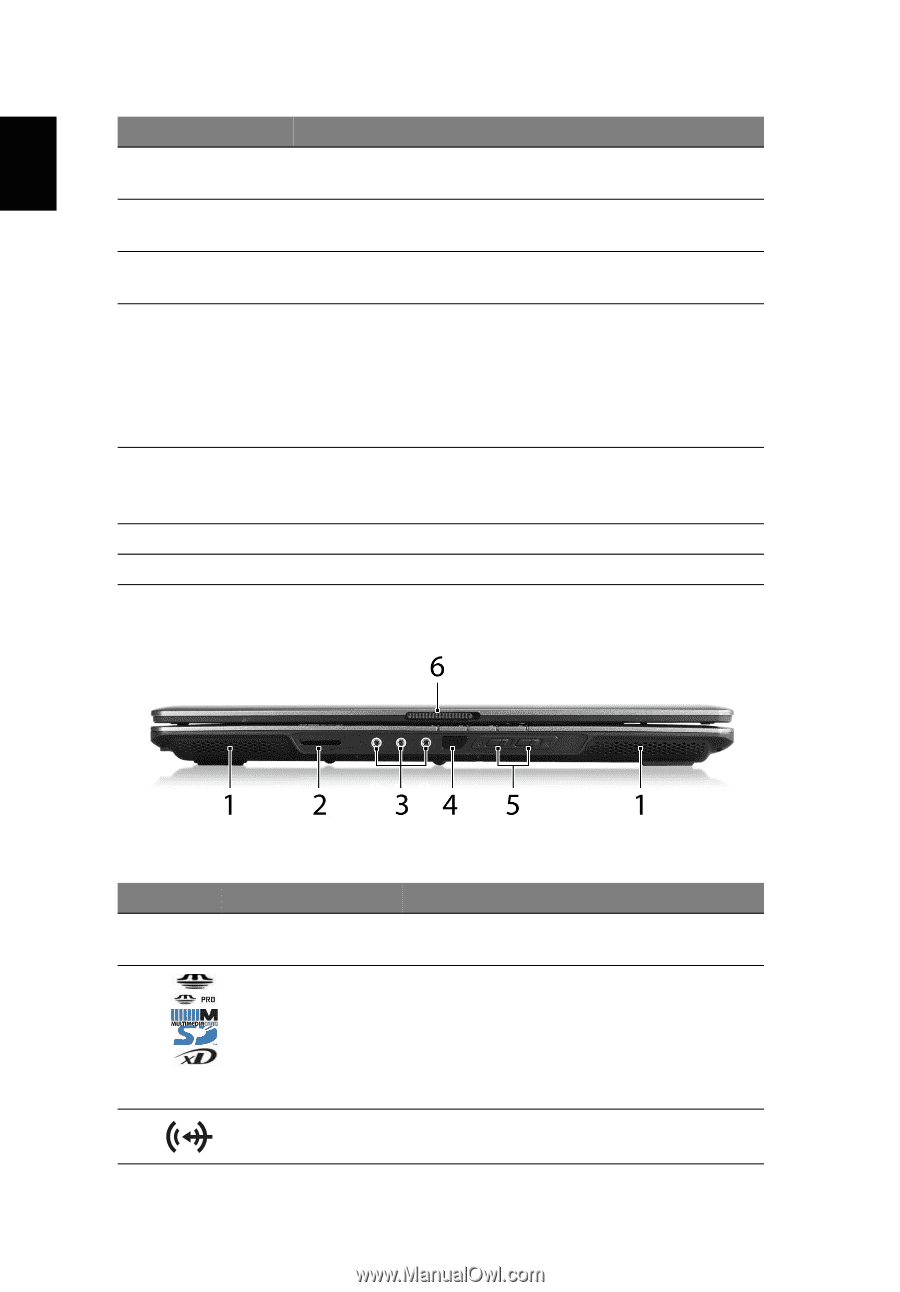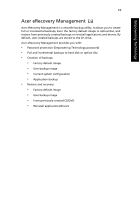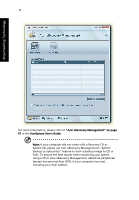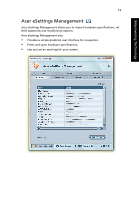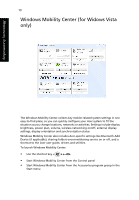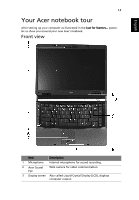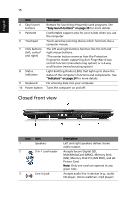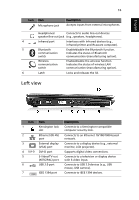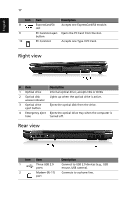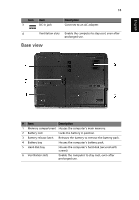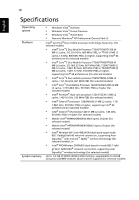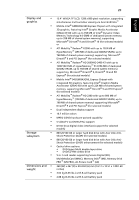Acer Extensa 5220 Extensa 5620/5610/5210/5220 Users Guide EN - Page 32
Closed front view, English
 |
View all Acer Extensa 5220 manuals
Add to My Manuals
Save this manual to your list of manuals |
Page 32 highlights
English 15 Item 4 Easy-launch buttons 5 Palmrest 6 Touchpad 7 Click buttons (left, center* and right) 8 Status indicators 9 Keyboard 10 Power button Description Buttons for launching frequently used programs. See "Easy-launch buttons" on page 25 for more details. Comfortable support area for your hands when you use the computer. Touch-sensitive pointing device which functions like a computer mouse. The left and right buttons function like the left and right mouse buttons. *The center button serves as Acer Bio-Protection fingerprint reader supporting Acer FingerNav 4-way control function (manufacturing option) or a 4-way scroll button (manufacturing option). Light-Emitting Diodes (LEDs) that light up to show the status of the computer's functions and components. See "Indicators" on page 24 for more details. For entering data into your computer. Turns the computer on and off. Closed front view Icon Item 1 Speakers 2 5-in-1 card reader 3 Line-in jack Description Left and right speakers deliver stereo audio output. Accepts Secure Digital (SD, MultiMediaCard (MMC), Memory Stick (MS), Memory Stick Pro (MS PRO), and xDPicture Card. Note: Only one card can operate at any given time. Accepts audio line-in devices (e.g., audio CD player, stereo walkman, mp3 player)