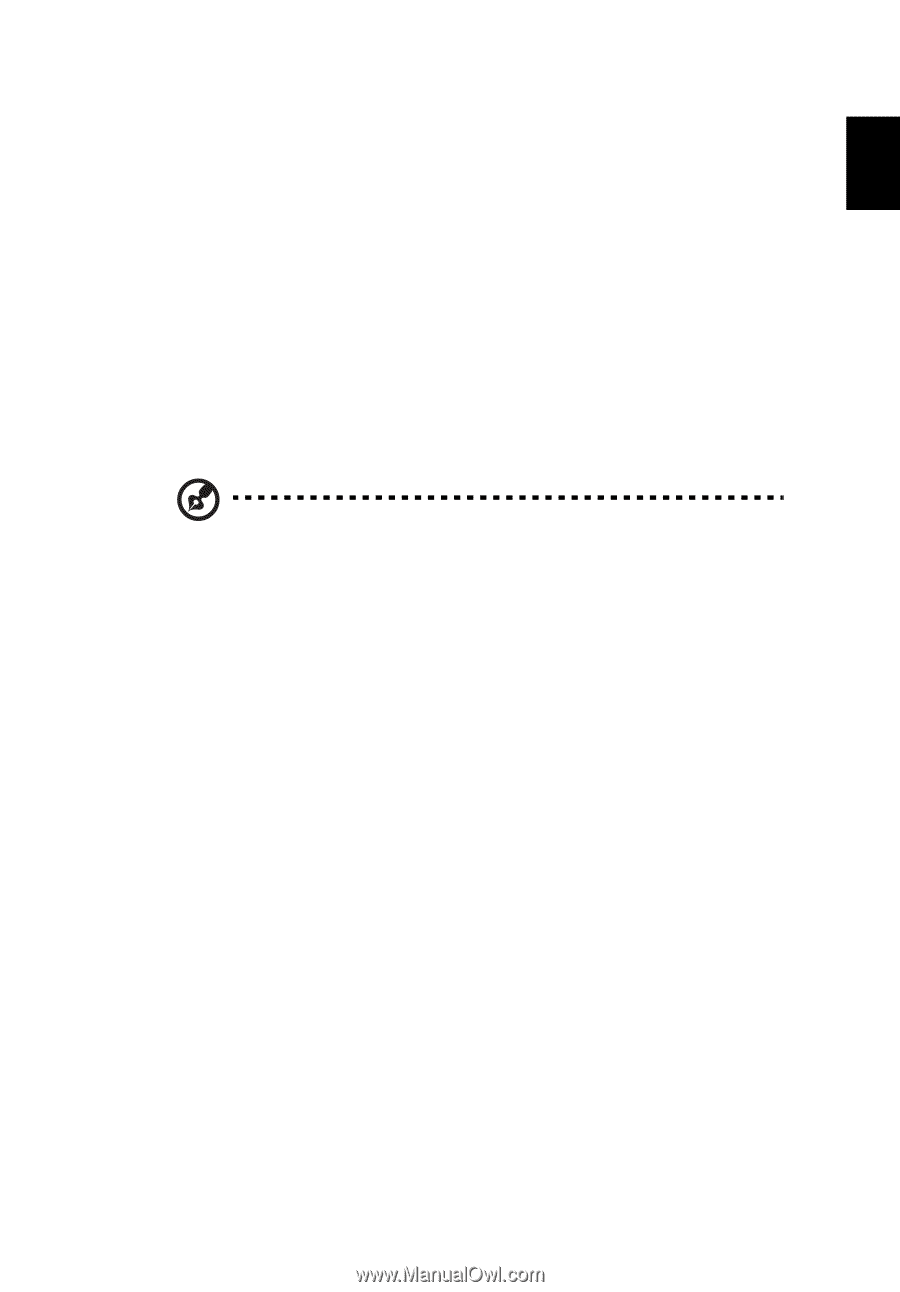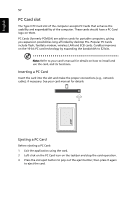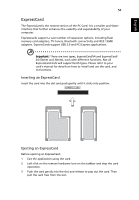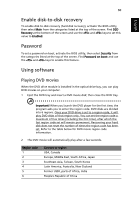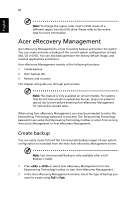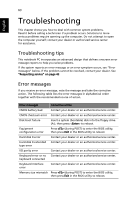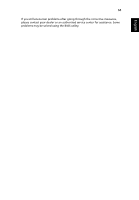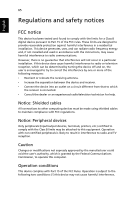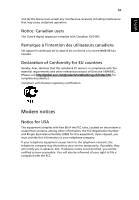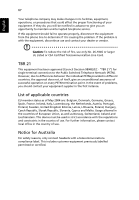Acer Extensa 5220 Extensa 5620/5610/5210/5220 Users Guide EN - Page 79
Burn backup disc, Restore and recovery, Burn Disc, <Alt> + <F10>, Restore
 |
View all Acer Extensa 5220 manuals
Add to My Manuals
Save this manual to your list of manuals |
Page 79 highlights
English 62 3 Follow the instructions on screen to complete the process. Burn backup disc Using the Burn Disc page of Acer eRecovery Management, you can burn the factory default image, a user backup image, the current system configuration, or an application backup image to CD or DVD. 1 Press + or select Acer eRecovery Management from the Empowering Technology toolbar to start Acer eRecovery Management. 2 Switch to the Burn Disc page by selecting the Burn Disc button. 3 Select the type of backup (factory default, user, current system, application) you would like to burn to disc. Choosing to burn a user backup will burn your most recently created backup image to disc. 4 Follow the instructions on screen to complete the process. Note: Create a factory default image when you want to burn a bootable disc that contains your computer's entire operating system as it was delivered to you from the factory. If you wish to have a disc that will allow you to browse the contents and install selected drivers and applications, create an application backup image instead - this disc will not be bootable. Restore and recovery The restore and recovery features allow you to restore or recover the system from a factory default image, from a user created image, or from previously created CD and DVD backups. You can also reinstall applications and drivers for your Acer system. 1 Press + or select Acer eRecovery Management from the Empowering Technology toolbar to start Acer eRecovery Management. 2 Switch to the restore and recovery page by selecting the Restore button. 3 Select the backup point you would like to restore from. You can also choose to recover the system from a factory default image, recover from a previously created CD/DVD or reinstall applications and drivers. 4 Follow the instructions on screen to complete the process.