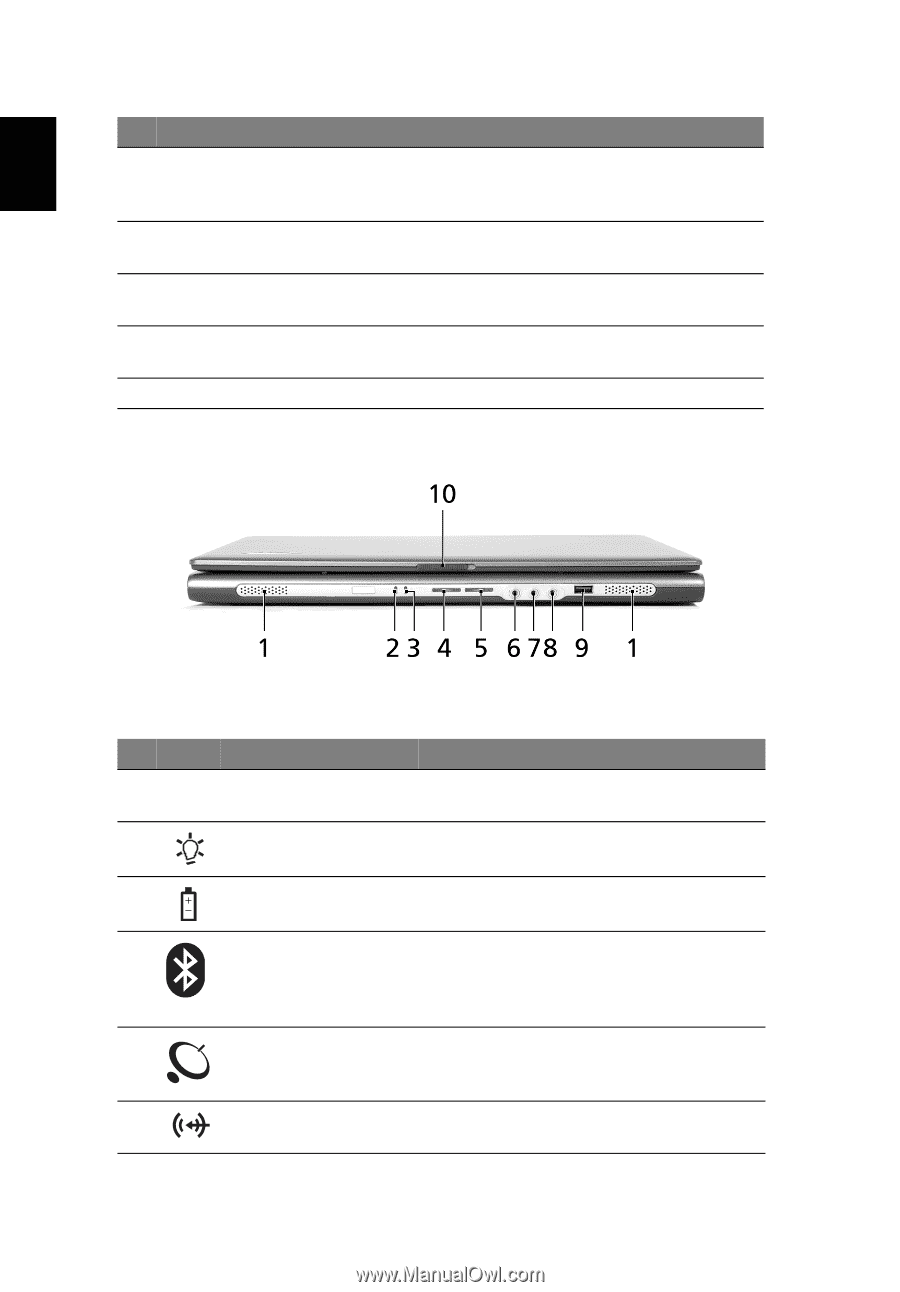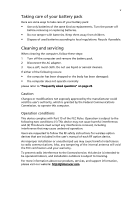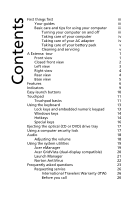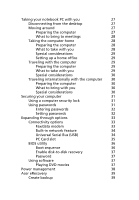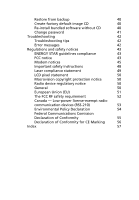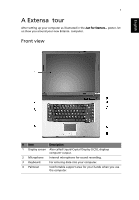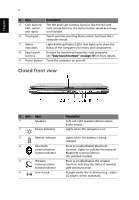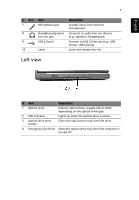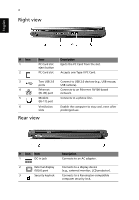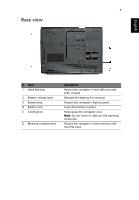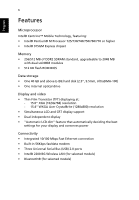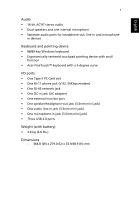Acer Extensa 6600 User Manual - Page 10
Closed front view, English - model
 |
View all Acer Extensa 6600 manuals
Add to My Manuals
Save this manual to your list of manuals |
Page 10 highlights
English 2 # Item Description 5 Click buttons The left and right buttons function like the left and (left, center right mouse buttons; the center button serves as a 4-way and right) scroll button. 6 Touchpad Touch-sensitive pointing device which functions like a computer mouse. 7 Status indicators Light-Emitting Diodes (LEDs) that light up to show the status of the computer's functions and components. 8 Easy-launch buttons Buttons for launching frequently used programs. See "Easy-launch buttons" on page 10 for more details. 9 Power button Turns the computer on and off. Closed front view # Icon Item 1 Speakers 2 Power indicator 3 Battery indicator 4 Bluetooth communication button/indicator 5 Wireless communication button/indicator 6 Line-in jack Description Left and right speakers deliver stereo audio output. Lights when the computer is on. Lights when the battery is being charged. Press to enable/disable Bluetooth function. Lights to indicate the status of Bluetooth communications. (for selected models) Press to enable/disable the wireless function. Indicates the status of wireless LAN communication. Accepts audio line-in devices (e.g., audio CD player, stereo walkman).