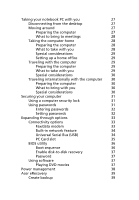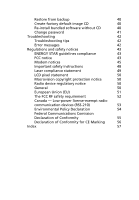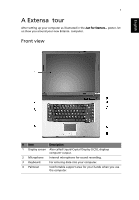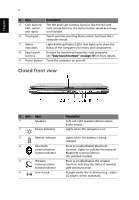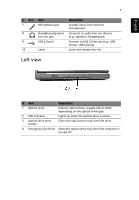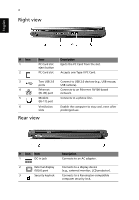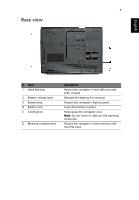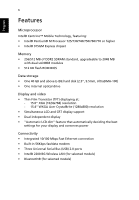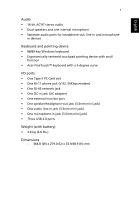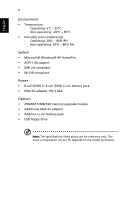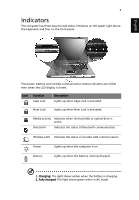Acer Extensa 6600 User Manual - Page 12
Right view, Rear view - adapter
 |
View all Acer Extensa 6600 manuals
Add to My Manuals
Save this manual to your list of manuals |
Page 12 highlights
4 Right view English # Icon 1 2 Item PC Card slot eject button PC Card slot Description Ejects the PC Card from the slot. Accepts one Type II PC Card. 3 Two USB 2.0 ports 4 Ethernet (RJ-45) port 5 Modem (RJ-11) port 6 Ventilation slots Rear view Connect to USB 2.0 devices (e.g., USB mouse, USB camera). Connects to an Ethernet 10/100-based network. Connects to a phone line. Enable the computer to stay cool, even after prolonged use. # Icon Item 1 DC-in jack 2 External display (VGA) port 3 Security keylock Description Connects to an AC adapter. Connects to a display device (e.g., external monitor, LCD projector). Connects to a Kensington-compatible computer security lock.
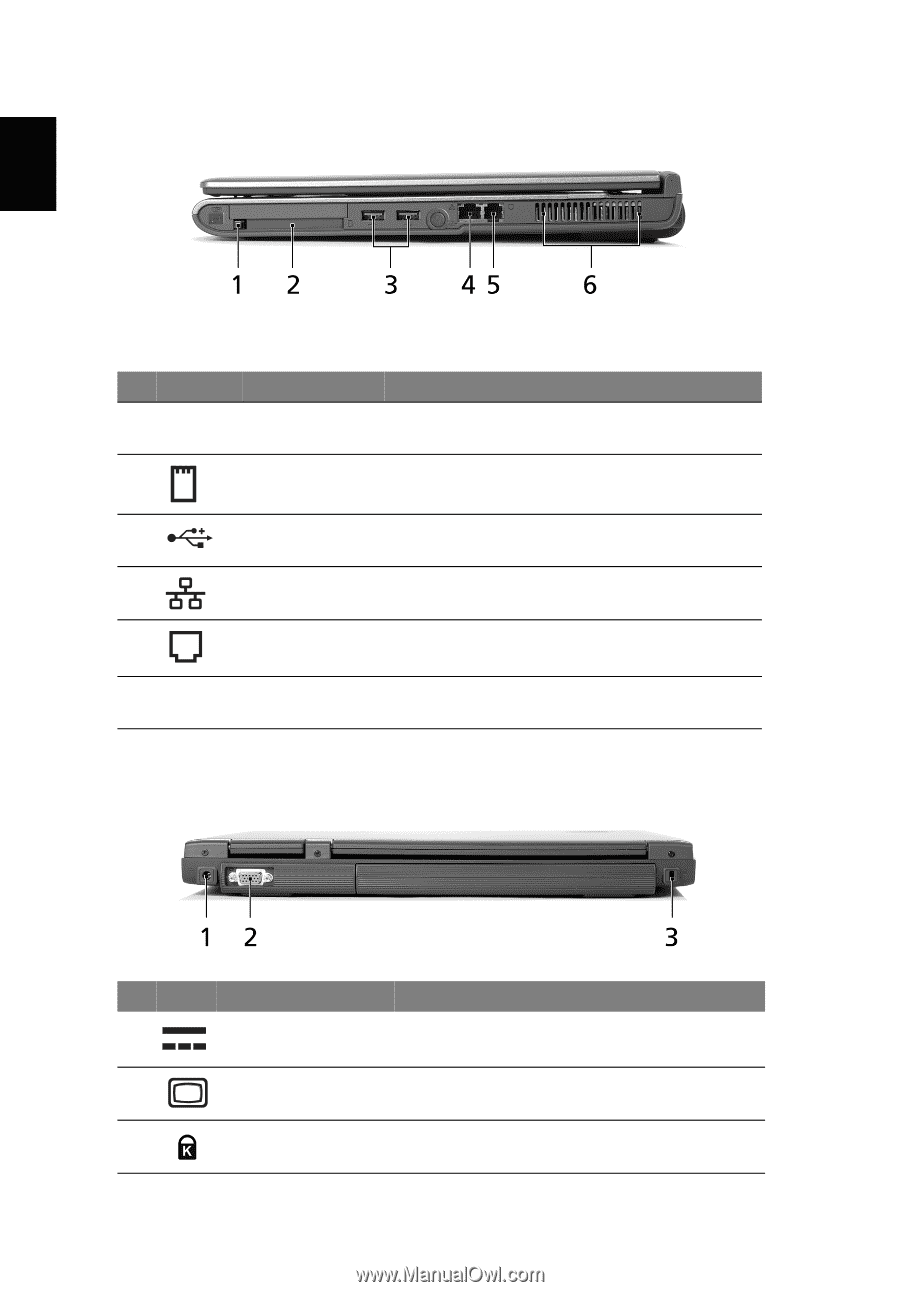
4
English
Right view
Rear view
#
Icon
Item
Description
1
PC Card slot
eject button
Ejects the PC Card from the slot.
2
PC Card slot
Accepts one Type II PC Card.
3
Two USB 2.0
ports
Connect to USB 2.0 devices (e.g., USB mouse,
USB camera).
4
Ethernet
(RJ-45) port
Connects to an Ethernet 10/100-based
network.
5
Modem
(RJ-11) port
Connects to a phone line.
6
Ventilation
slots
Enable the computer to stay cool, even after
prolonged use.
#
Icon
Item
Description
1
DC-in jack
Connects to an AC adapter.
2
External display
(VGA) port
Connects to a display device
(e.g., external monitor, LCD projector).
3
Security keylock
Connects to a Kensington-compatible
computer security lock.