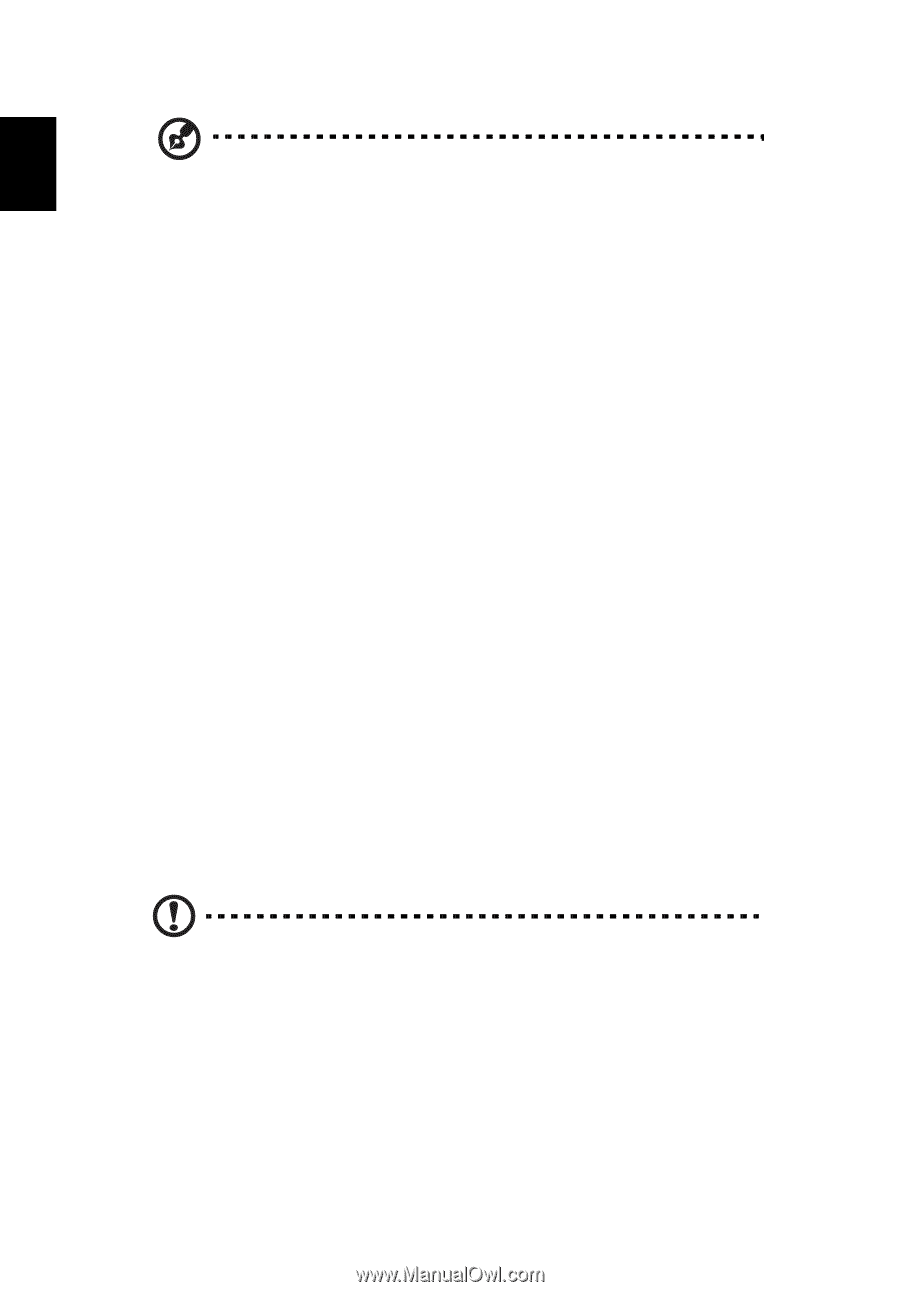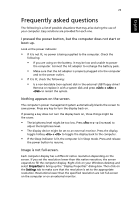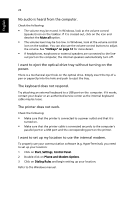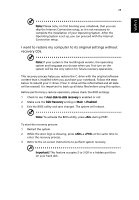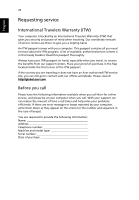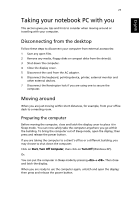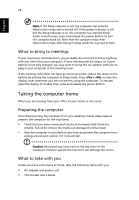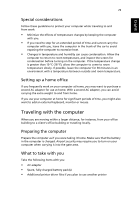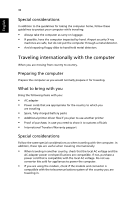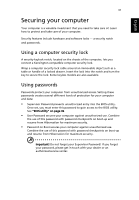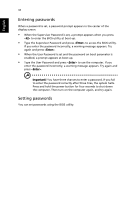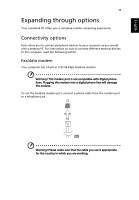Acer Extensa 6600 User Manual - Page 36
Taking the computer home, What to bring to meetings, Preparing the computer, What to take with - user power adapter
 |
View all Acer Extensa 6600 manuals
Add to My Manuals
Save this manual to your list of manuals |
Page 36 highlights
English 28 Note: If the Sleep indicator is off, the computer has entered Hibernation mode and is turned off. If the power indicator is off but the Sleep indicator is on, the computer has entered Sleep mode. In both cases, press and release the power button to turn the computer back on. Note that the computer may enter Hibernation mode after being in Sleep mode for a period of time. What to bring to meetings If your meeting is relatively short, you probably do not need to bring anything with you other than your computer. If your meeting will be longer, or if your battery is not fully charged, you may want to bring the AC adapter with you to plug in your computer in the meeting room. If the meeting room does not have an electrical outlet, reduce the drain on the battery by putting the computer in Sleep mode. Press + or close the display cover whenever you are not actively using the computer. To resume, open the display (if closed), then press and release the power button. Taking the computer home When you are moving from your office to your home or vice versa. Preparing the computer After disconnecting the computer from your desktop, follow these steps to prepare the computer for the trip home: • Check that you have removed all media and compact disks from the drive(s). Failure to remove the media can damage the drive head. • Pack the computer in a protective case that can prevent the computer from sliding around and cushion it if it should fall. Caution: Avoid packing items next to the top cover of the computer. Pressure against the top cover can damage the screen. What to take with you Unless you have some items at home, take the following items with you: • AC adapter and power cord • The printed User's Guide