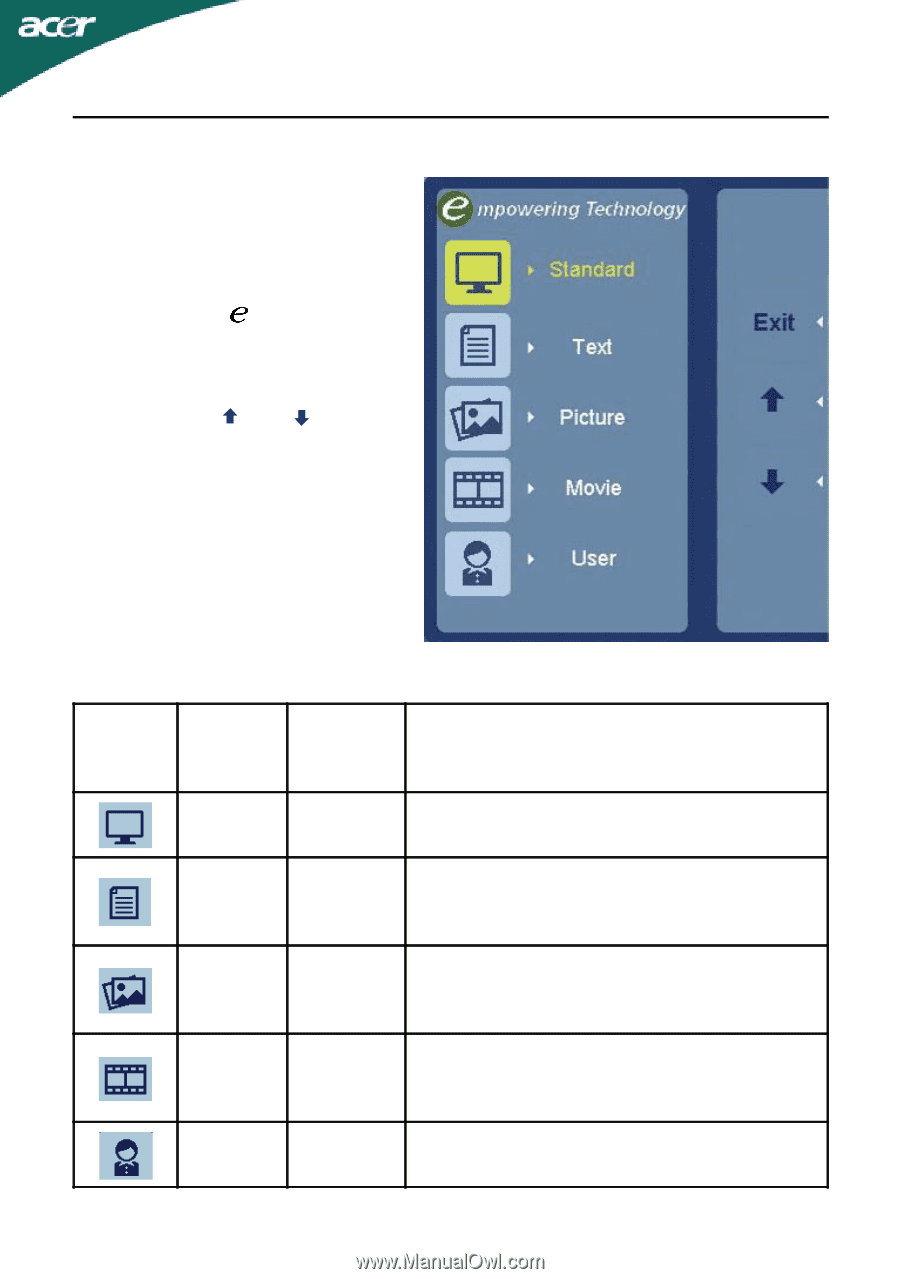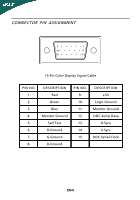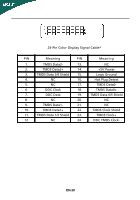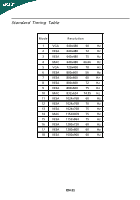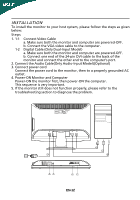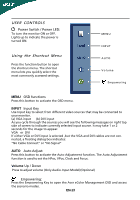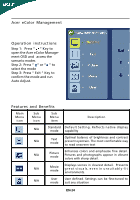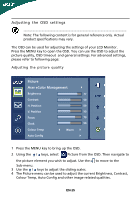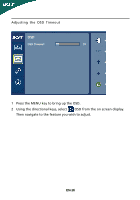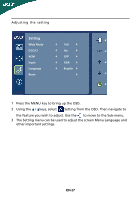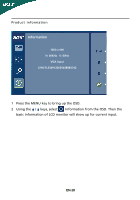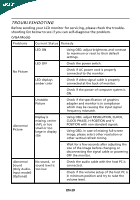Acer H203H User Manual - Page 15
Acer eColor Management, Operation instructions, Features and Benefits
 |
View all Acer H203H manuals
Add to My Manuals
Save this manual to your list of manuals |
Page 15 highlights
Acer eColor Management Operation instructions Step 1: Press " " Key to open the Acer eColor Management OSD and access the scenario modes Step 2: Press " " or " " to select the mode Step 3: Press " Exit " Key to confirm the mode and run Auto Adjust. Features and Benefits Main Menu icon Sub Menu icon Sub Menu item Description N/A Standard D efau lt Settin g . R eflects n a tive d isp lay mode capability N/A Text mode Optimal balance of brightness and contrast prevent eyestrain. The most comfortable way to read onscreen text N/A Picture mode Enhances colors and emphasize fine detail. Pictures and photographs appear in vibrant colors with sharp detail. N/A Movie mode Displays scenes in clearest detail. Presents great visuals, even in unsuitably-lit environments. N/A User mode User defined. Settings can be fine-tuned to suit any situation EN-14