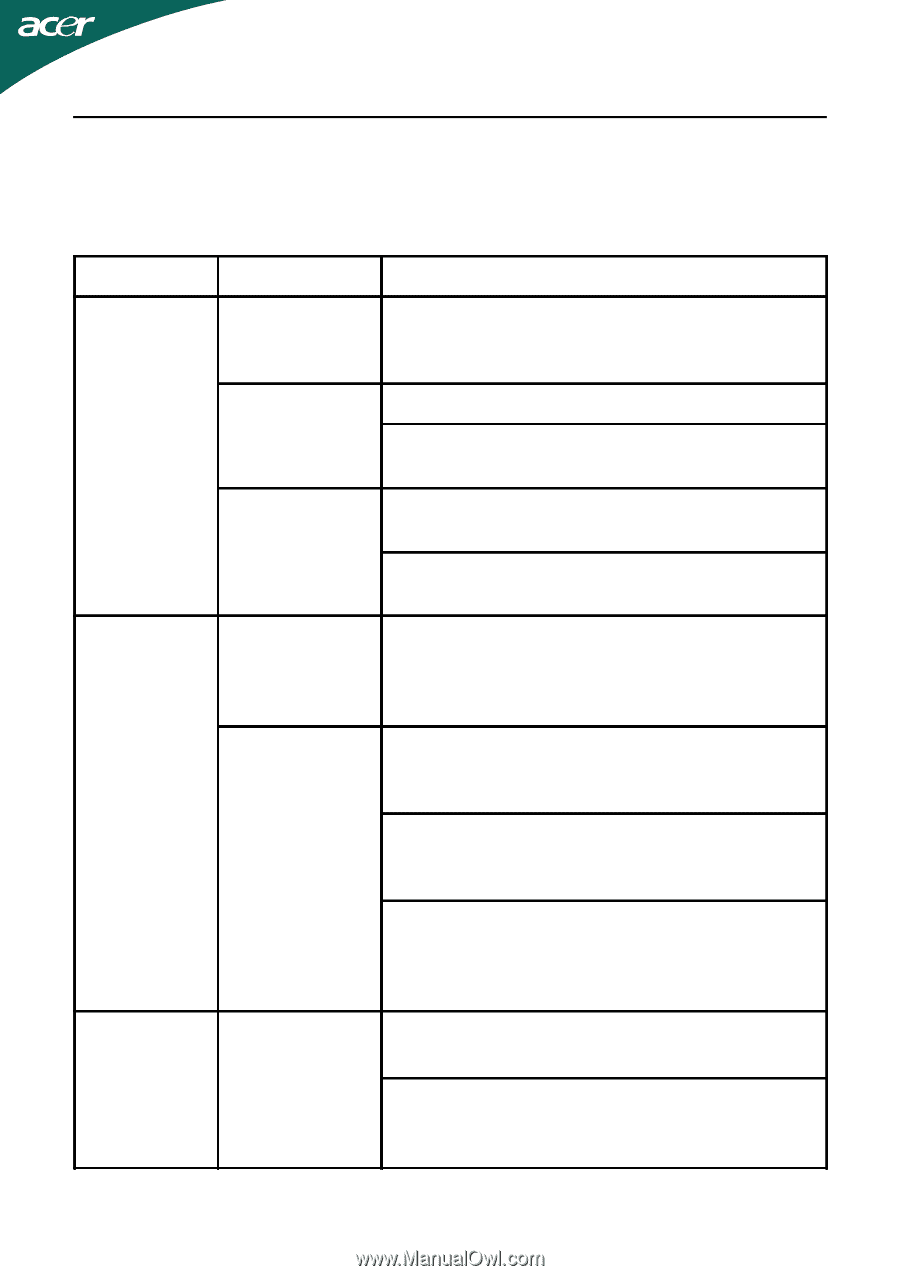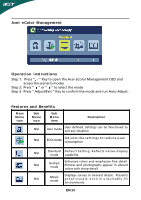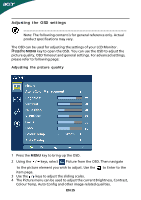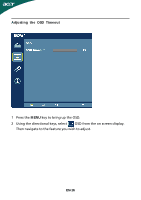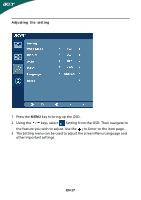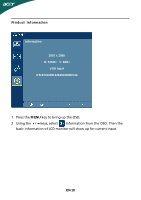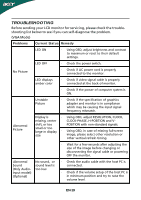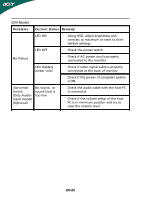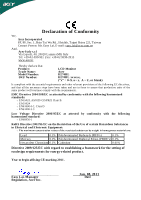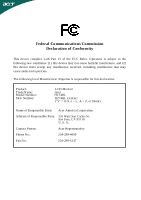Acer H274HL User Manual - Page 20
Troubleshooting - resolution
 |
View all Acer H274HL manuals
Add to My Manuals
Save this manual to your list of manuals |
Page 20 highlights
TROUBLESHOOTING Before sending your LCD monitor for servicing, please check the troubleshooting list below to see if you can self-diagnose the problem. (VGA Mode) Problems Current Status Remedy LED ON · Using OSD, adjust brightness and contrast to maximum or reset to their default settings. LED OFF · Check the power switch. No Picture · Check if AC power cord is properly connected to the monitor. LED displays amber color · Check if video signal cable is properly connected at the back of monitor. · Check if the power of computer system is ON. Unstable Picture · Check if the specification of graphics adapter and monitor is in compliance which may be causing the input signal frequency mismatch. Abnormal Picture Display is · missing, center shift, or too small or too large in display · size Using OSD, adjust RESOLUTION, CLOCK, CLOCK-PHASE, H-POSITION and VPOSITION with non-standard signals. Using OSD, in case of missing full-screen image, please select other resolution or other vertical refresh timing. · Wait for a few seconds after adjusting the size of the image before changing or disconnecting the signal cable or powering OFF the monitor. Abnormal Sound (Only AudioInput model) (Optional) No sound, or sound level is too low · Check the audio cable with the host PC is connected. · Check if the volume setup of the host PC is in minimum position and try to raise the volume level. EN-19