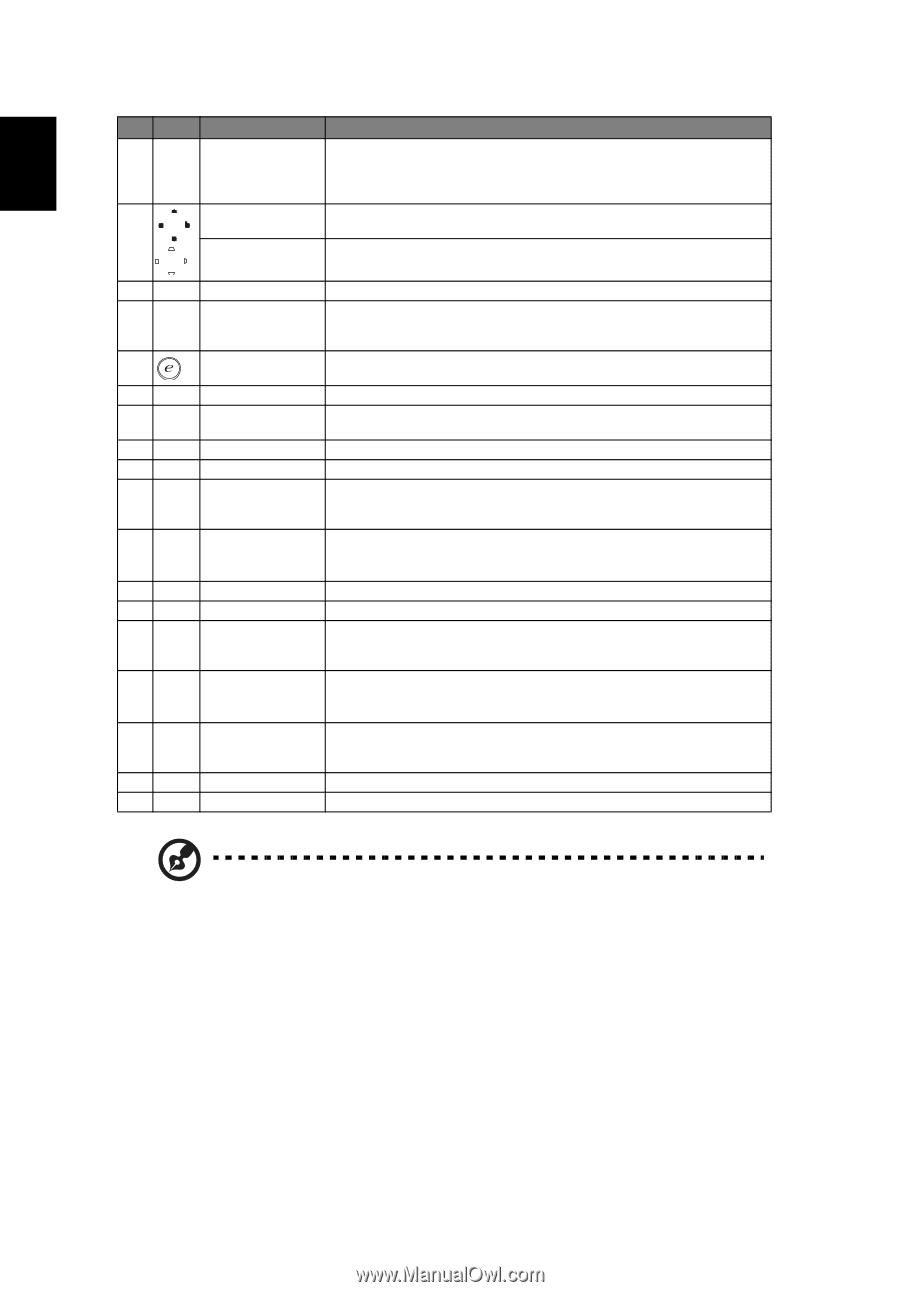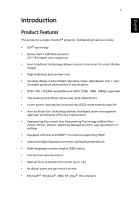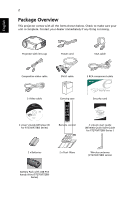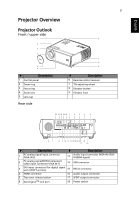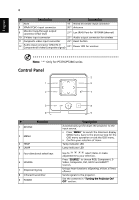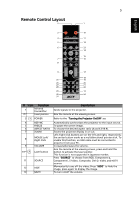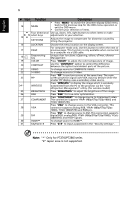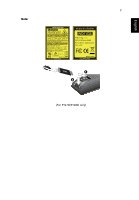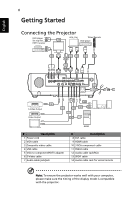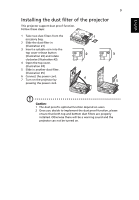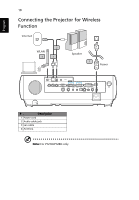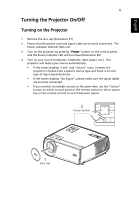Acer P7290 User Manual - Page 18
English, Function, Description
 |
View all Acer P7290 manuals
Add to My Manuals
Save this manual to your list of manuals |
Page 18 highlights
English 6 # Icon Function Description 14 MENU • Press "MENU" to launch the Onscreen display (OSD) menu, back to the previous step for the OSD menu operation or exit the OSD menu. • Confirm your selection of items. Four directional Use up, down, left, right buttons to select items or make select keys adjustments to your selection. 15 KEYSTONE Adjusts the image to compensate for distortion caused by tilting the projector. 16 LOCATION Choose the menu location on the display screen. 17 PAGE For computer mode only. Use this button to select the next or previous page. This function is only available when connected to a computer via a USB cable. 18 Empowering key Unique Acer functions: eOpening, eView, eTimer, ePower Management 19 COLOR Press "COLOR" to adjust the color temperature of image. 20 CONTRAST Use the "CONTRAST" option to control the difference between the lightest and darkest parts of the picture. 21 VIDEO To change source to COMPOSITE VIDEO. 22 S-VIDEO To change source to S-Video. 23 PIP Press "PIP" to see two screens at the same time. The main screen projection signal uses VGA input by default while the smaller PIP display uses a secondary video source. 24(*) WIRELESS Press "WIRELESS" to display the image which is wirelessly transmitted from the PC to the projector via the "Acer eProjection Management" utility. (for wireless model) 25 BRIGHTNESS Press "BRIGHTNESS" to adjust the brightness of the image. 26 RGB Press "RGB" for true-color optimization. Press "COMPONENT" to change source to Component video. 27 COMPONENT This connection supports YPbPr (480p/576p/720p/1080i) and YCbCr (480i/576i). 28 VGA Press "VGA" to change source to the VGA connector. This connector supports analog RGB, YPbPr (480p/576p/720p/ 1080i), YCbCr (480i/576i) and RGBsync. 29 DVI Press "DVI" to change source to DVI. This connection supports digital RGB, analog RGB, YPbPr (480p/576p/720p/1080i), YCbCr (480i/576i) and HDCP signals. 30 HDMI™ To change source to HDMI™. 31 KeyPad 0~9 Press "0~9" to input a password in the "Security settings". Note: "*" Only for P7270i/P7280i series. "#" Japan area is not supported.