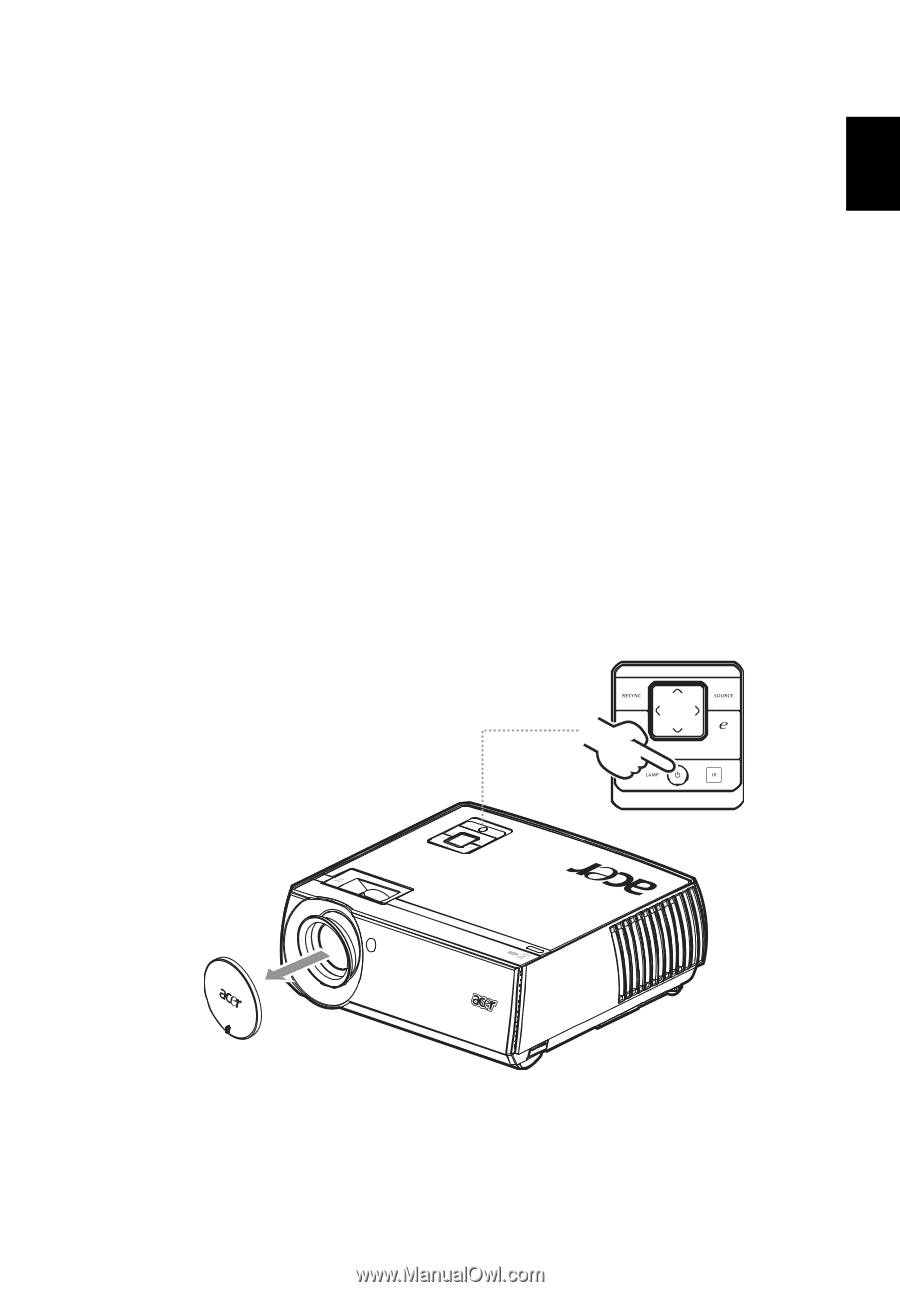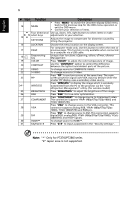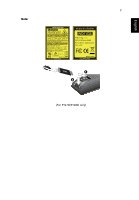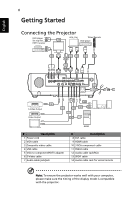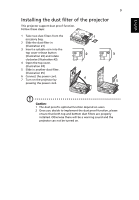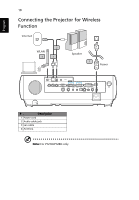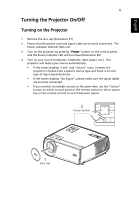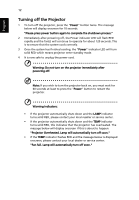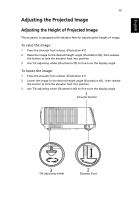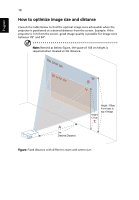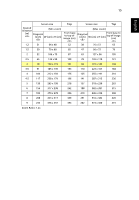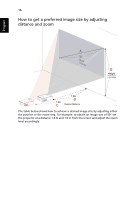Acer P7290 User Manual - Page 23
Turning the Projector On/Off, Turning on the Projector
 |
View all Acer P7290 manuals
Add to My Manuals
Save this manual to your list of manuals |
Page 23 highlights
English 11 Turning the Projector On/Off Turning on the Projector 1 Remove the lens cap.(Illustration #1) 2 Ensure that the power cord and signal cable are securely connected. The Power indicator LED will flash red. 3 Turn on the projector by pressing "Power" button on the control panel, and the Power indicator LED will turn blue.(Illustration #2) 4 Turn on your source (computer, notebook, video player ,etc.). The projector will detect your source automatically. • If the screen displays "Lock" and "Source" icons, it means the projector is locked onto a specific source type and there is no such type of input signal detected. • If the screen displays "No Signal", please make sure the signal cables are securely connected. • If you connect to multiple sources at the same time, use the "Source" button on either control panel or the remote control or direct source key on the remote control to switch between inputs. 2 Power button 1 Lens cap