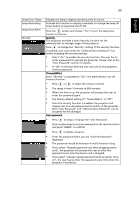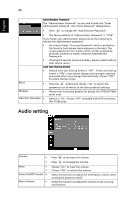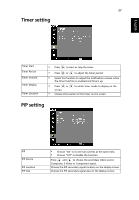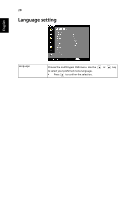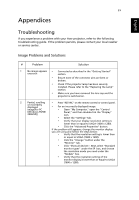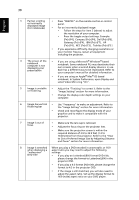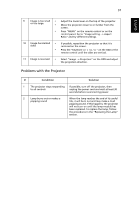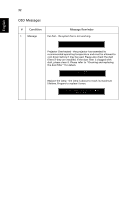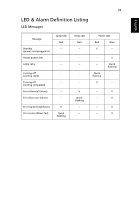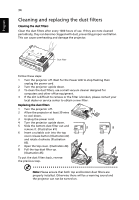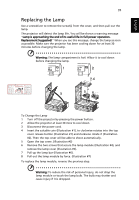Acer P7290 User Manual - Page 42
to Get a Preferred Image Size by Adjusting Distance, notebook: In System Preferences, open Display - manual
 |
View all Acer P7290 manuals
Add to My Manuals
Save this manual to your list of manuals |
Page 42 highlights
30 English 3 Partial, scrolling • Press "RESYNC" on the remote control or control or incorrectly displayed image (For notebooks) panel. • For an incorrectly displayed image: • Follow the steps for item 2 (above) to adjust the resolution of your computer. • Press the toggle output settings. Example: [Fn]+[F4], Compaq [Fn]+[F4], Dell [Fn]+[F8], Gateway [Fn]+[F4], IBM [Fn]+[F7], HP [Fn]+[F4], NEC [Fn]+[F3], Toshiba [Fn]+[F5 ] • If you experience difficulty changing resolutions or your monitor freezes, restart all equipment including the projector. 4 The screen of the • If you are using a Microsoft® Windows® based notebook computer is not displaying your notebook: Some notebook PCs may deactivate their own screens when a second display device is in use. presentation Each has a different way to be reactivated. Refer to your computer's manual for detailed information. • If you are using an Apple® Mac® OS based notebook: In System Preferences, open Display and select Video Mirroring "On". 5 Image is unstable • Adjust the "Tracking" to correct it. Refer to the or flickering "Image Setting" section for more information. • Change the display color depth settings on your computer. 6 Image has vertical • Use "Frequency" to make an adjustment. Refer to flickering bar the "Image Setting" section for more information. • Check and reconfigure the display mode of your graphics card to make it compatible with the projector. 7 Image is out of focus • Make sure the lens cap is removed. • Adjusts the focus ring on the projector lens. • Make sure the projection screen is within the required distance of 3.9 to 32.9 feet (1.2 to 10.0meters) from the projector. Refer to the "How to Get a Preferred Image Size by Adjusting Distance and Zoom" section for more information. 8 Image is stretched When you play a DVD encoded in anamorphic or 16:9 when displaying a aspect ratio you may need to adjust the following "widescreen" settings: DVD title • If you play an Letterbox(LBX) format DVD title, please change the format to Letterbox(LBX) in the projector OSD. • If you play a 4:3 format DVD title, please change the format to 4:3 in the projector OSD. • If the image is still stretched, you will also need to adjust the aspect ratio. Set up the display format to 16:9 (wide) aspect ratio on your DVD player.