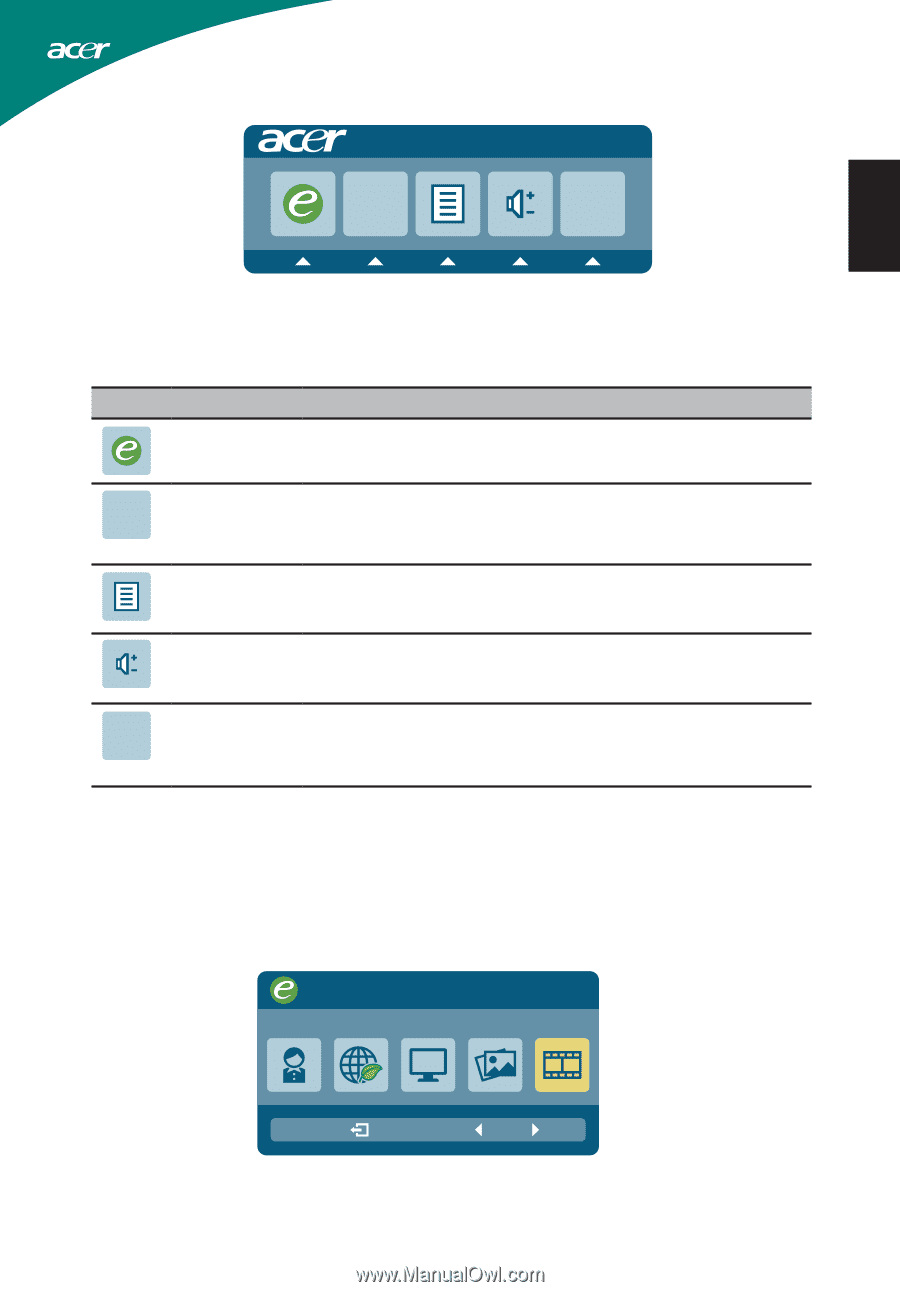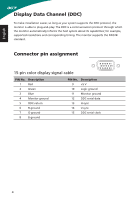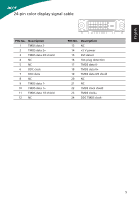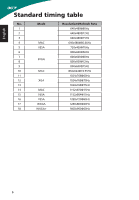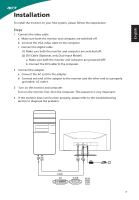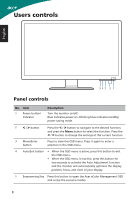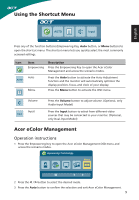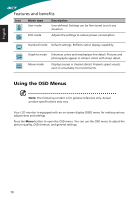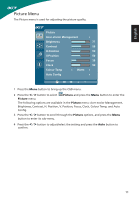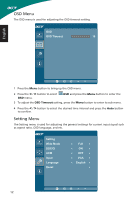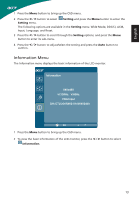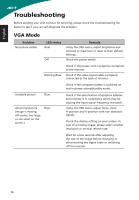Acer S200HL User Manual - Page 21
Using the Shortcut Menu, Acer eColor Management, Operation instructions
 |
View all Acer S200HL manuals
Add to My Manuals
Save this manual to your list of manuals |
Page 21 highlights
English Using the Shortcut Menu AUTO Input Press any of the function buttons (Empowering Key, Auto button, or Menu button) to open the shortcut menu. The shortcut menu lets you quickly select the most commonly accessed settings. Icon AUTO Item Empowering Description Press the Empowering Key to open the Acer eColor Management and access the scenario modes. Auto Menu Press the Auto button to activate the Auto Adjustment function and the monitor will automatically optimize the display position, focus, and clock of your display. Press the Menu button to activate the OSD menu. Volume Input Input Press the Volume button to adjust volume. (Optional, only Audio-Input Model) Press the Input button to select from different video sources that may be connected to your monitor. (Optional, only Dual-Input Model) Acer eColor Management Operation instructions 1 Press the Empowering Key to open the Acer eColor Management OSD menu and access the scenario modes. mpowering Technology User ECO Standard Graphics Movie 2 Press the < / > button to select the desired mode. 3 Press the Auto button to confirm the selection and exit Acer eColor Management. 9