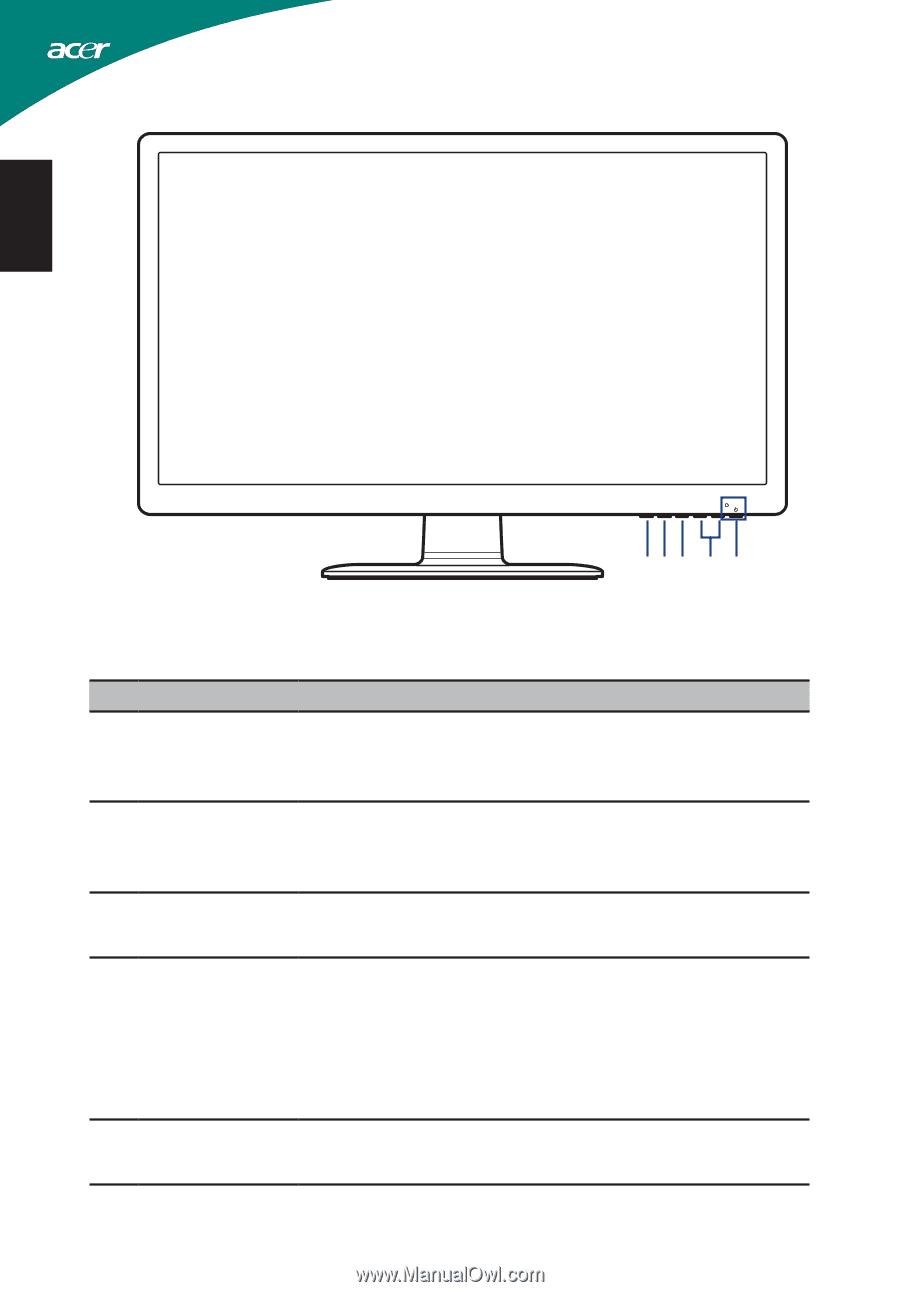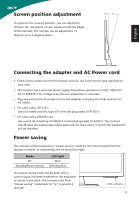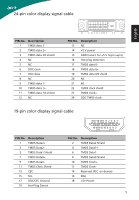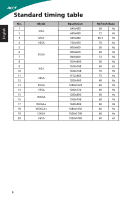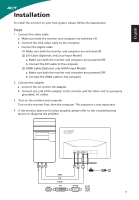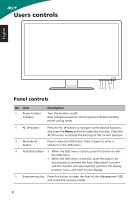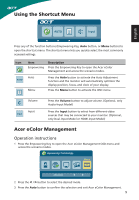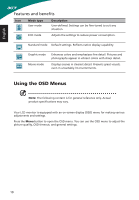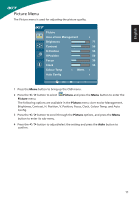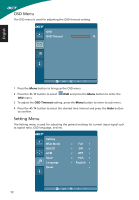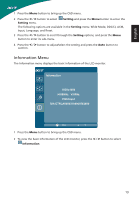Acer S220HQL User Manual - Page 20
Users controls, Panel controls
 |
View all Acer S220HQL manuals
Add to My Manuals
Save this manual to your list of manuals |
Page 20 highlights
Users controls English 543 2 1 Panel controls No. Item 1 Power button/ indicator Description Turn the monitor on/off. Blue indicates power on. Blinking blue indicates standby/ power saving mode. 2 < / > button Press the < / > button to navigate to the desired function, and press the Menu button to select the function. Press the < / > button to change the settings of the current function. 3 Menu/Enter button Press to view the OSD menu. Press it again to enter a selection in the OSD menu. 4 Auto/Exit button • When the OSD menu is active, press this button to exit the OSD menu. • When the OSD menu is inactive, press this button for two seconds to activate the Auto Adjustment function and the monitor will automatically optimize the display position, focus, and clock of your display. 5 Empowering Key Press this button to open the Acer eColor Management OSD and access the scenario modes. 8