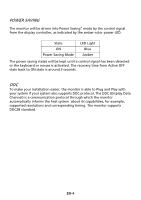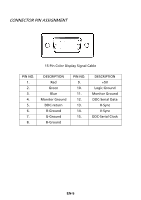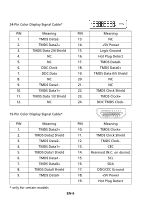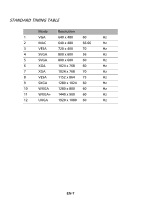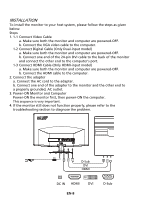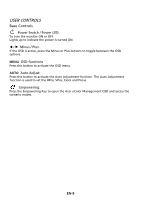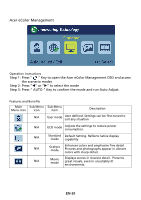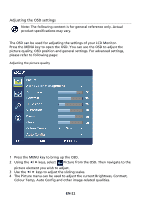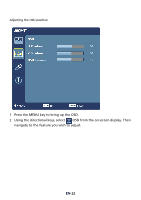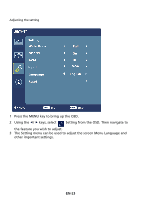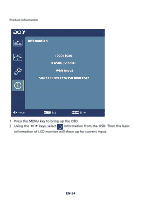Acer S242HL User Manual - Page 18
User Controls - led
 |
View all Acer S242HL manuals
Add to My Manuals
Save this manual to your list of manuals |
Page 18 highlights
USER CONTROLS Base Controls Power Switch / Power LED: To turn the monitor ON or OFF. Lights up to indicate the power is turned ON. / Minus / Plus: If the OSD is active, press the Minus or Plus buttons to toggle between the OSD options. MENU OSD functions Press this botton to activate the OSD menu. AUTO Auto Adjust: Press this button to activate the Auto Adjustment function. The Auto Adjustment function is used to set the HPos, VPos, Clock and Focus. Empowering: Press the Empowering Key to open the Acer eColor Management OSD and access the scenario modes. EN-9
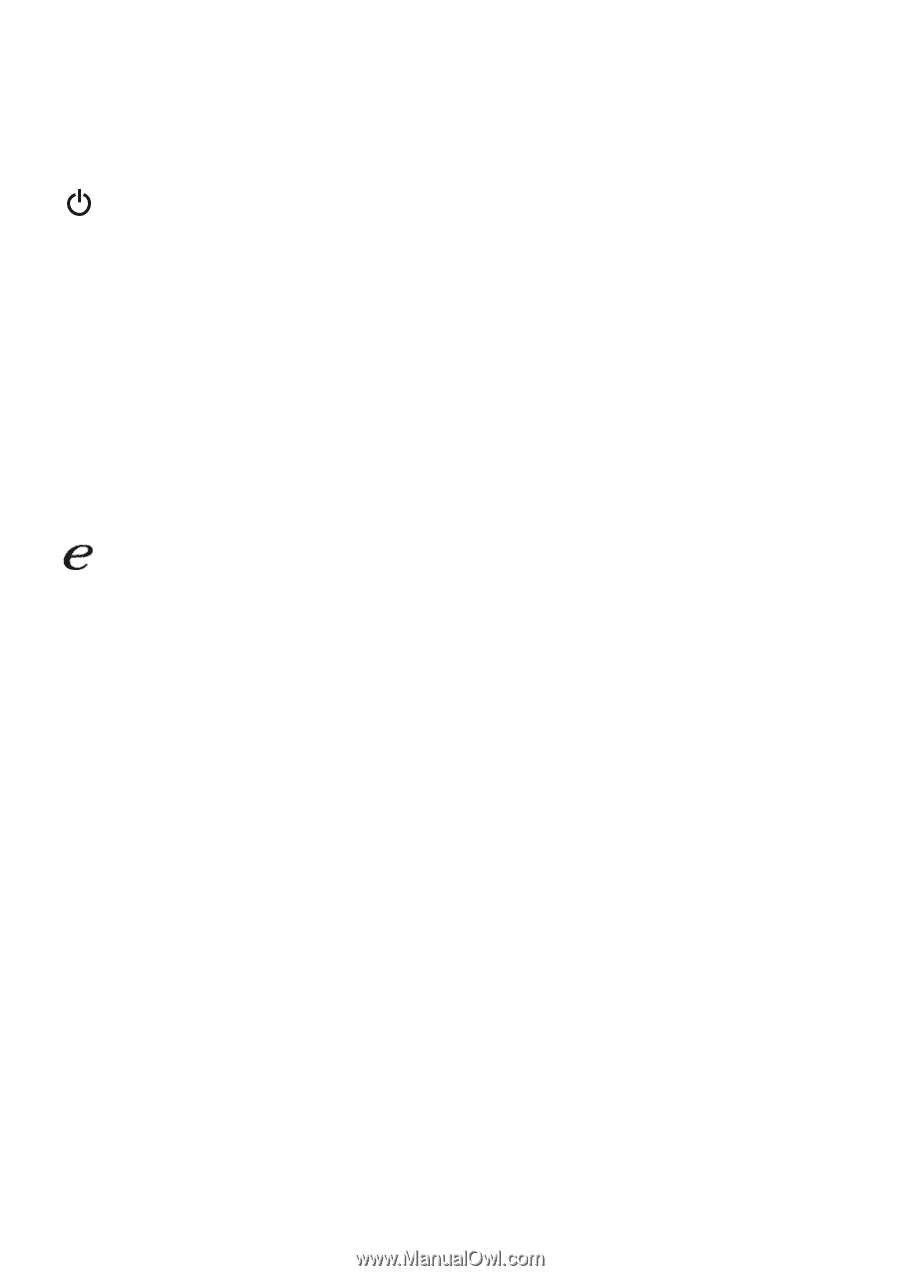
EN-9
USER CONTROLS
Base Controls
Power Switch / Power LED:
To turn the monitor ON or OFF.
Lights up to indicate the power is turned ON.
/
Minus / Plus:
If the OSD is active, press the Minus or Plus buttons to toggle between the OSD
options.
MENU
OSD functions
Press this botton to activate the OSD menu.
AUTO
Auto Adjust:
Press this button to activate the Auto Adjustment function. The Auto Adjustment
function is used to set the HPos, VPos, Clock and Focus.
Empowering:
Press the Empowering Key to open the Acer eColor Management OSD and access the
scenario modes.