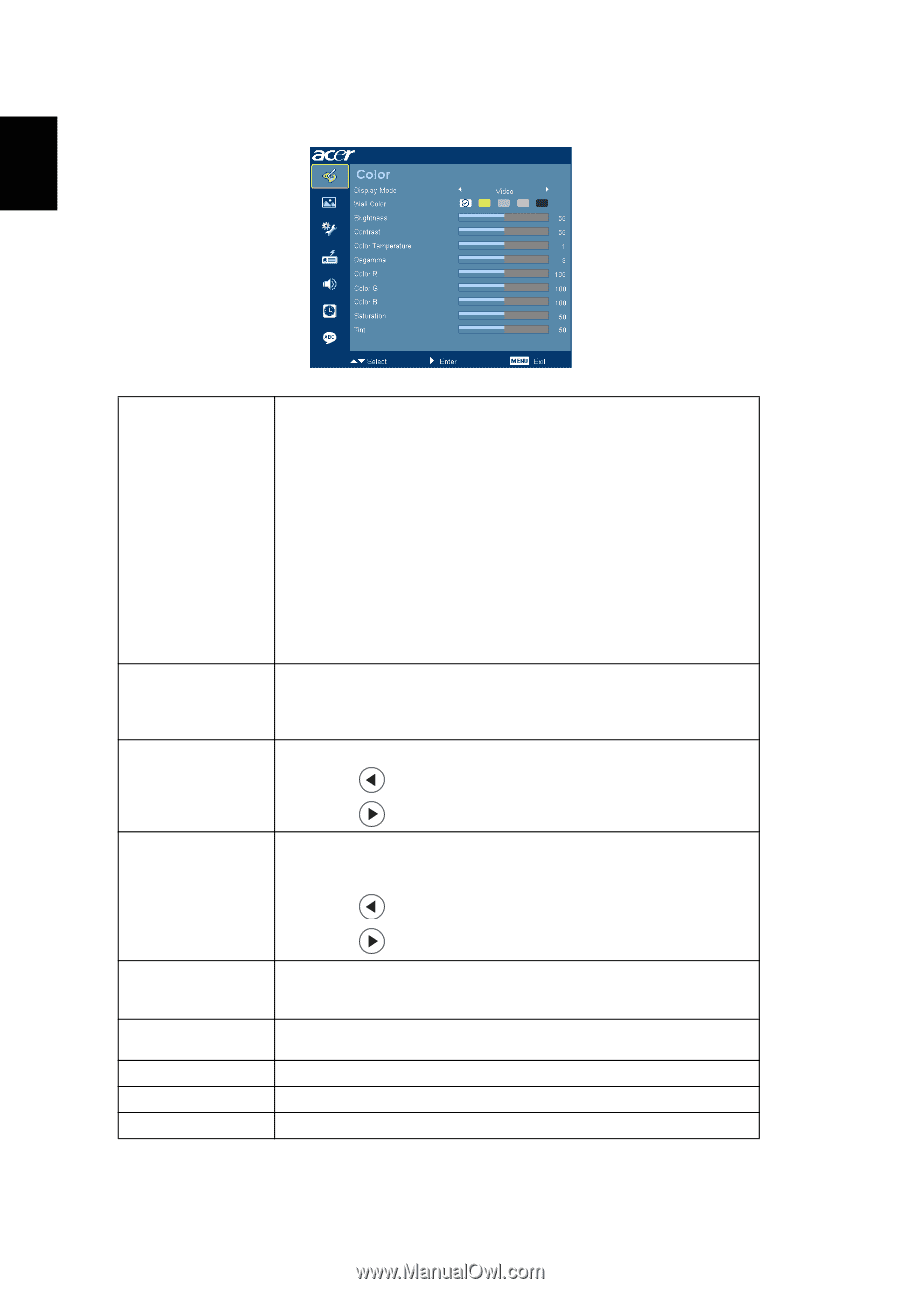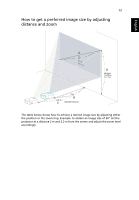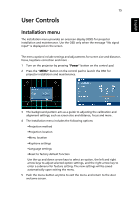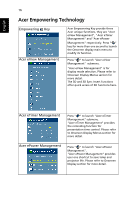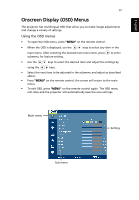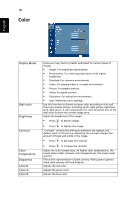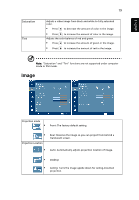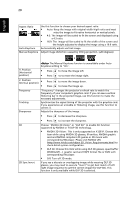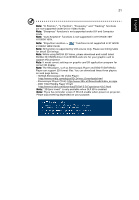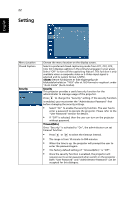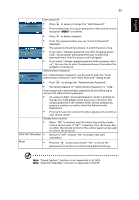Acer X1261P User Manual - Page 28
Color, Display Mode, Wall color, Brightness, Contrast, Temperature, Degamma
 |
UPC - 884483891955
View all Acer X1261P manuals
Add to My Manuals
Save this manual to your list of manuals |
Page 28 highlights
18 Color English Display Mode Wall color Brightness Contrast Color Temperature Degamma Color R Color G Color B There are many factory presets optimized for various types of images. • Bright: For brightness optimization. • Presentation: For meeting presentation with higher brightness. • Standard: For common environment. • Video: For playing video in a bright environment. • Picture: For graphic picture. • Game: For game content. • Education: For education environment. • User: Memorize user's settings. Use this function to choose a proper color according to the wall. There are several choices, including white, light yellow, light blue, pink, dark green. It will compensate the color deviation due to the wall color to show the correct image tone. Adjust the brightness of the image. • Press to darken image. • Press to lighten the image. "Contrast" controls the difference between the lightest and darkest parts of the picture. Adjusting the contrast changes the amount of black and white in the image. • Press to decrease the contrast. • Press to increase the contrast. Adjust the color temperature. At higher color temperatures, the screen looks colder; at lower color temperatures, the screen looks warmer. Effects the representation of dark scenery. With greater gamma value, dark scenery will look brighter. Adjusts the red color. Adjusts the green color. Adjusts the blue color.