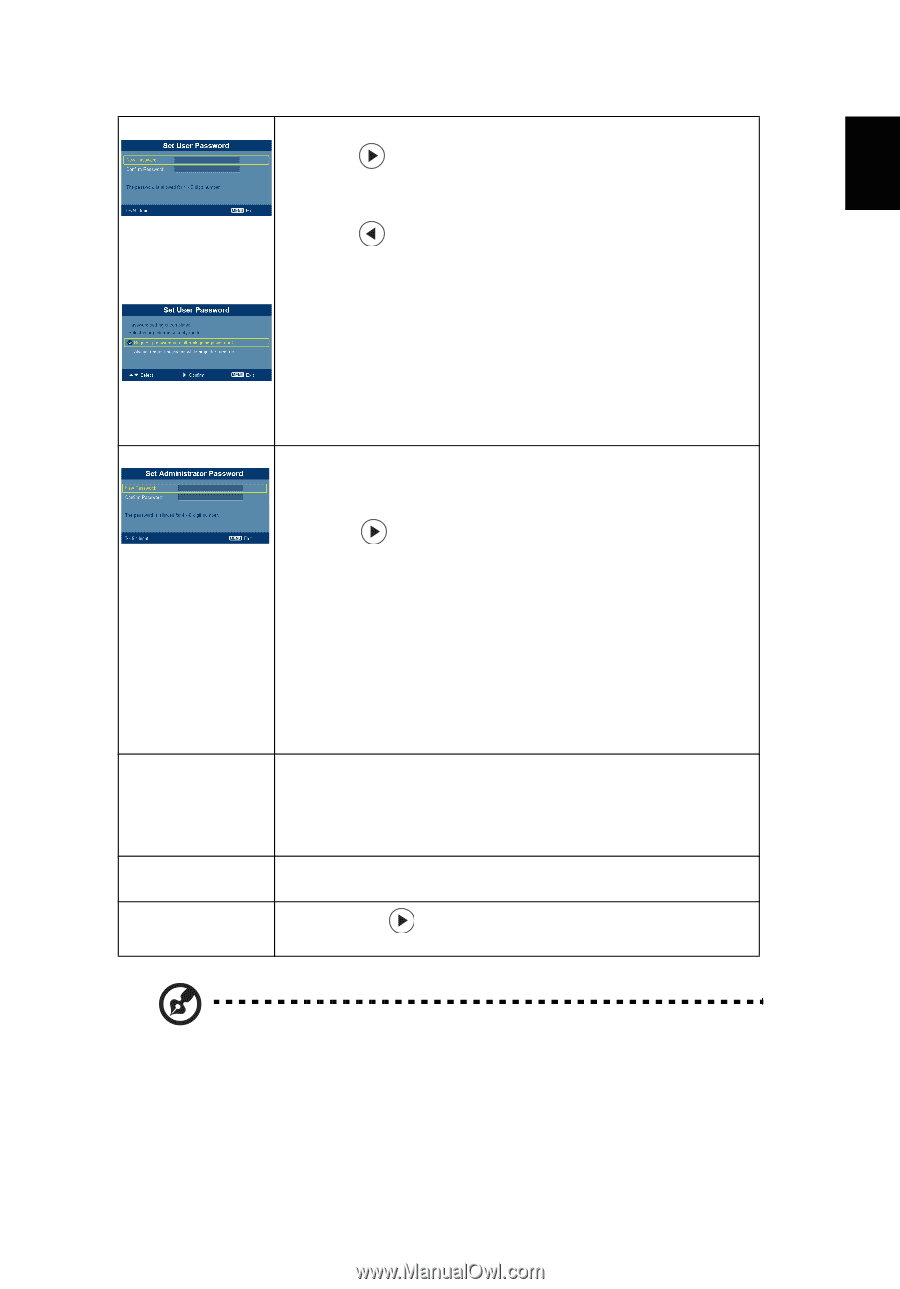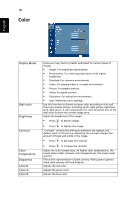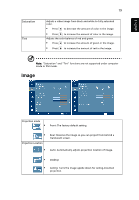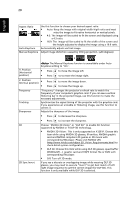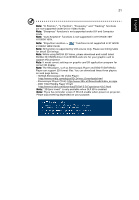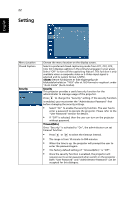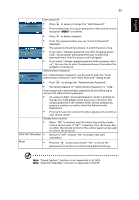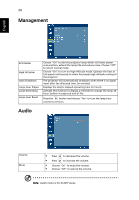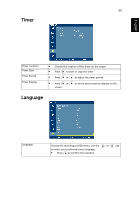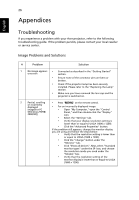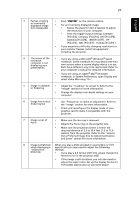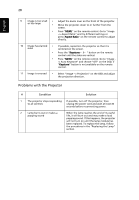Acer X1261P User Manual - Page 33
Default is Off. Choose On to enable VGA OUT, VGA OUT Standby function is supported in X1261P. - digital projector
 |
UPC - 884483891955
View all Acer X1261P manuals
Add to My Manuals
Save this manual to your list of manuals |
Page 33 highlights
English 23 User password • Press to setup or change the "User Password". • Press number keys to set your password on the remote control and press "MENU" to confirm. • Press to delete character. • Enter the password when you see "Confirm Password" displayed. • The password should be between 4 and 8 characters long. • If you select "Request password only after plugging power cord", the projector will prompt the user to enter the password every time the power cord is plugged. • If you select "Always request password while projector turns on", the user has to enter the password every time when the projector is turned on. Administrator Password VGA OUT (Standby) Reset The "Administrator Password" can be used in both the "Enter Administrator Password" and "Enter Password" dialog boxes. • Press to change the "Administrator Password". • The factory default of "Administrator Password" is "1234". If you forgot your administrator password, do the following to retrieve the administrator password: • An unique 6-digit "Universal Password" which is printed on the Security Card (please check accessory in the box). This unique password is the number which will be accepted by projector anytime no matter what the Administrator Password is. • If losing this security card and number, please contact with an Acer service center. Disable Power button • When "ON" is selected, only the Power Key on the remote control can be used. If "OFF" is selected, then the Power Key on either the remote control or the control panel can be used to control the projector. • Default is "Off". Choose "On" to enable VGA OUT connection. • Press the button and choose "Yes" to return the parameters on all menus to the factory default settings. Note: "Closed Caption" functions is not supported in X1161N. Note: "VGA OUT (Standby)" function is supported in X1261P.