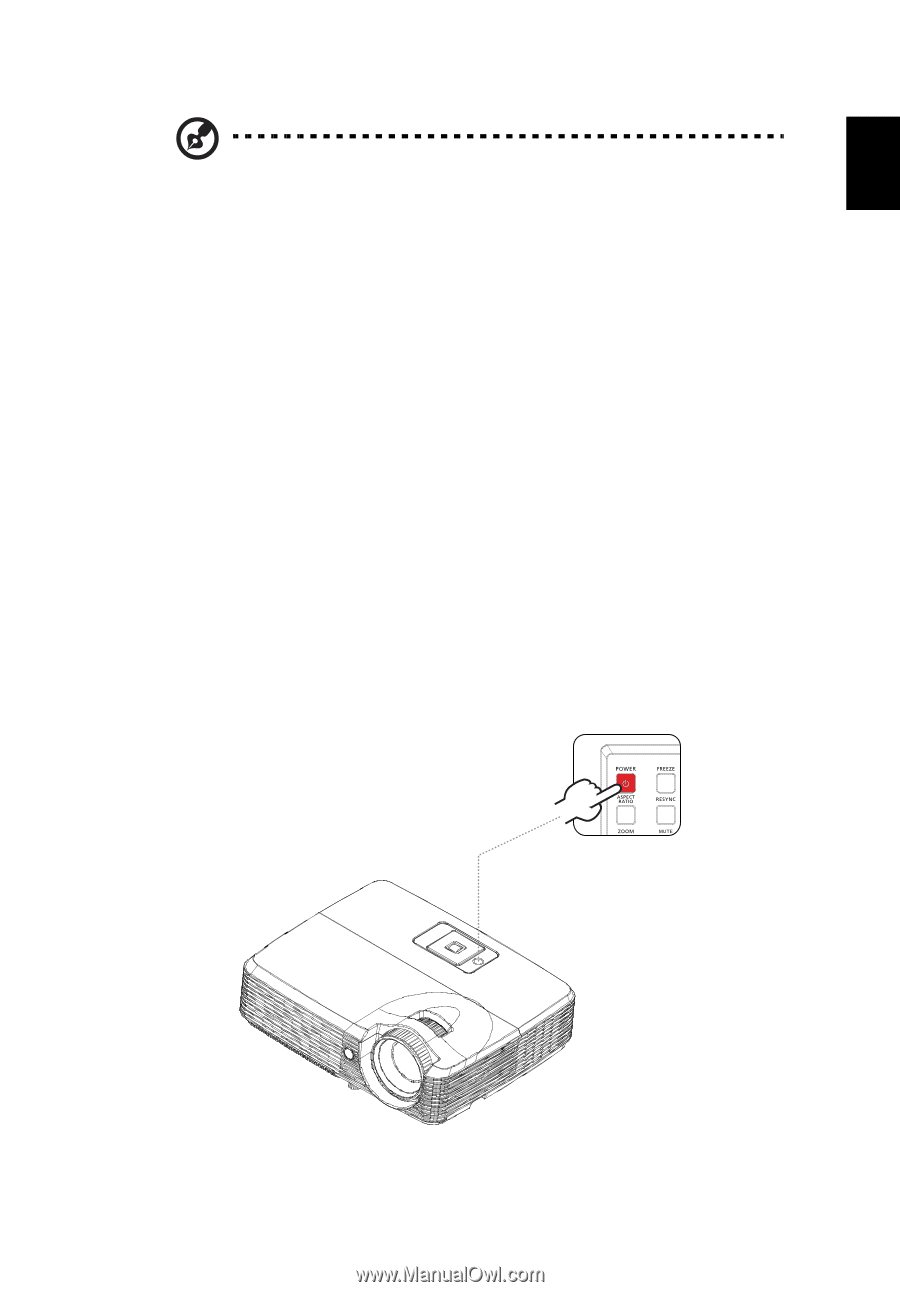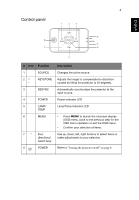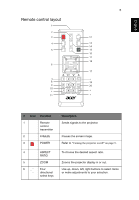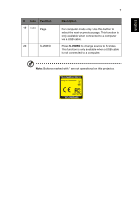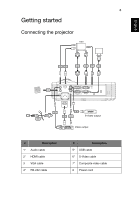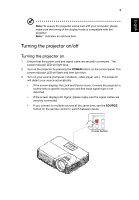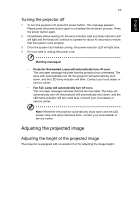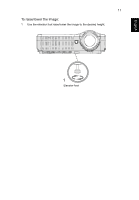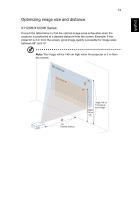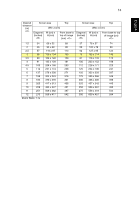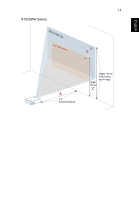Acer X1320WH User Manual - Page 18
Turning the projector on/off
 |
View all Acer X1320WH manuals
Add to My Manuals
Save this manual to your list of manuals |
Page 18 highlights
English English 9 Note: To ensure the projector works well with your computer, please make sure the timing of the display mode is compatible with the projector. Note: * indicates an optional item. Turning the projector on/off Turning the projector on 1 Ensure that the power cord and signal cable are securely connected. The power indicator LED will light blue. 2 Turn on the projector by pressing the POWER button on the control panel. The power indicator LED will flash and then turn blue. 3 Turn on your source (computer, notebook, video player ,etc.). The projector will detect your source automatically. • If the screen displays the Lock and Source icons, it means the projector is locked onto a specific source type and that input signal type is not detected. • If the screen displays No Signal, please make sure the signal cables are securely connected. • If you connect to multiple sources at the same time, use the SOURCE button on the remote control to switch between inputs. Power button