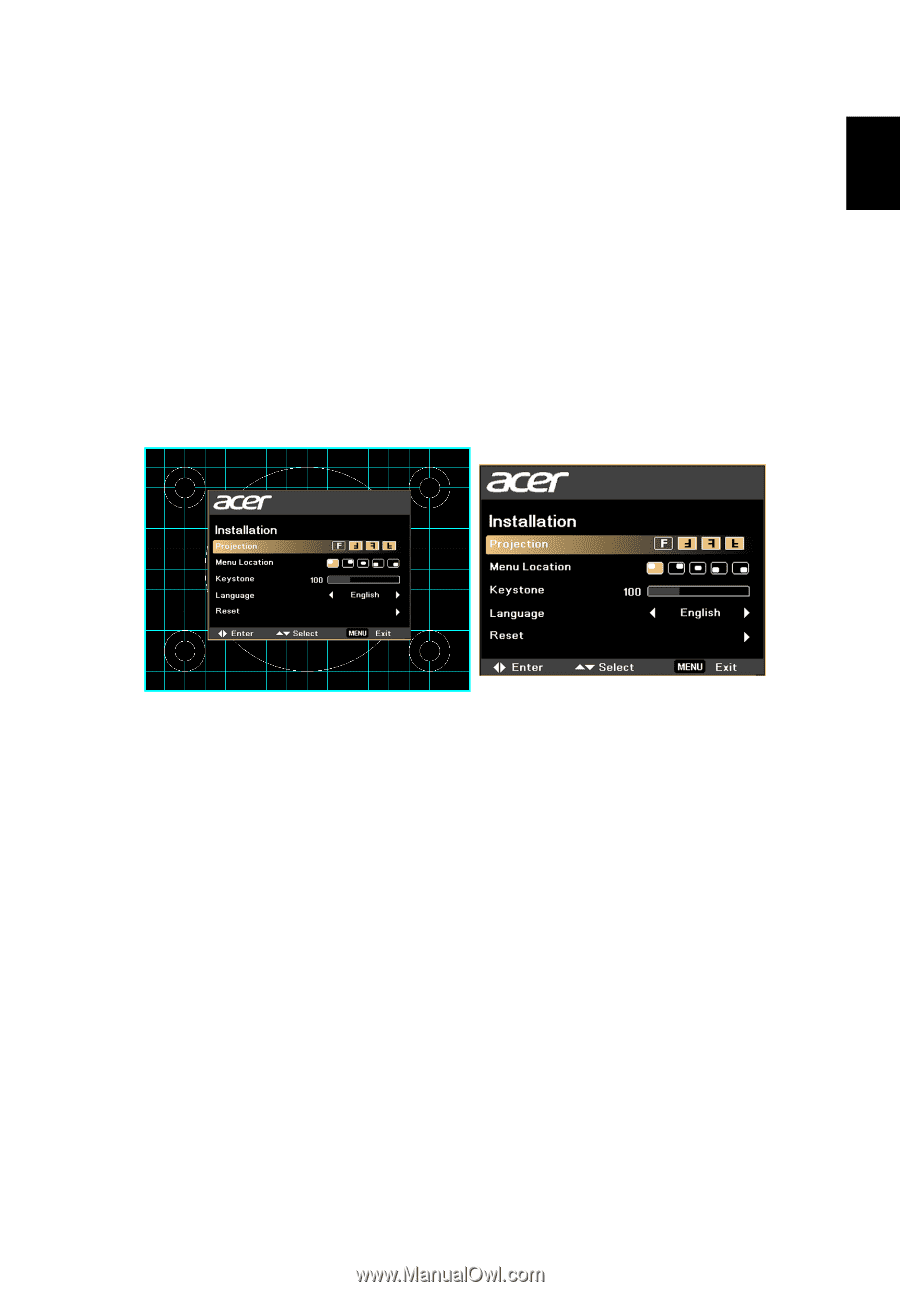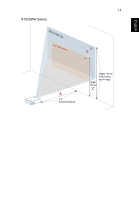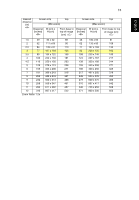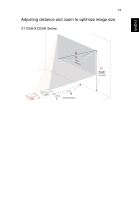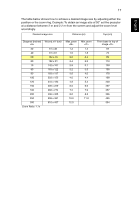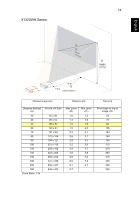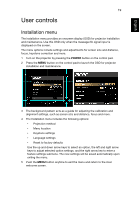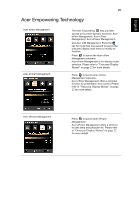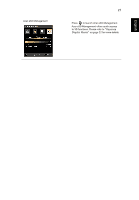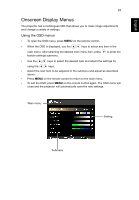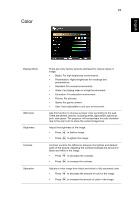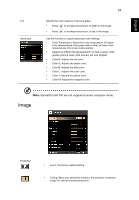Acer X1320WH User Manual - Page 28
User controls, Installation menu
 |
View all Acer X1320WH manuals
Add to My Manuals
Save this manual to your list of manuals |
Page 28 highlights
English English 19 User controls Installation menu The installation menu provides an onscreen display (OSD) for projector installation and maintenance. Use this OSD only when the message No signal input is displayed on the screen. The menu options include settings and adjustments for screen size and distance, focus, keystone correction and more. 1 Turn on the projector by pressing the POWER button on the control pad. 2 Press the MENU button on the control pad to launch the OSD for projector installation and maintenance. 3 The background pattern acts as a guide for adjusting the calibration and alignment settings, such as screen size and distance, focus and more. 4 The Installation menu includes the following options: • Projection method • Menu location • Keystone settings • Language settings • Reset to factory defaults Use the up and down arrow keys to select an option, the left and right arrow keys to adjust selected option settings, and the right arrow key to enter a feature settings submenu. The new settings will be saved automatically upon exiting the menu. 5 Push the MENU button anytime to exit the menu and return to the Acer welcome screen.