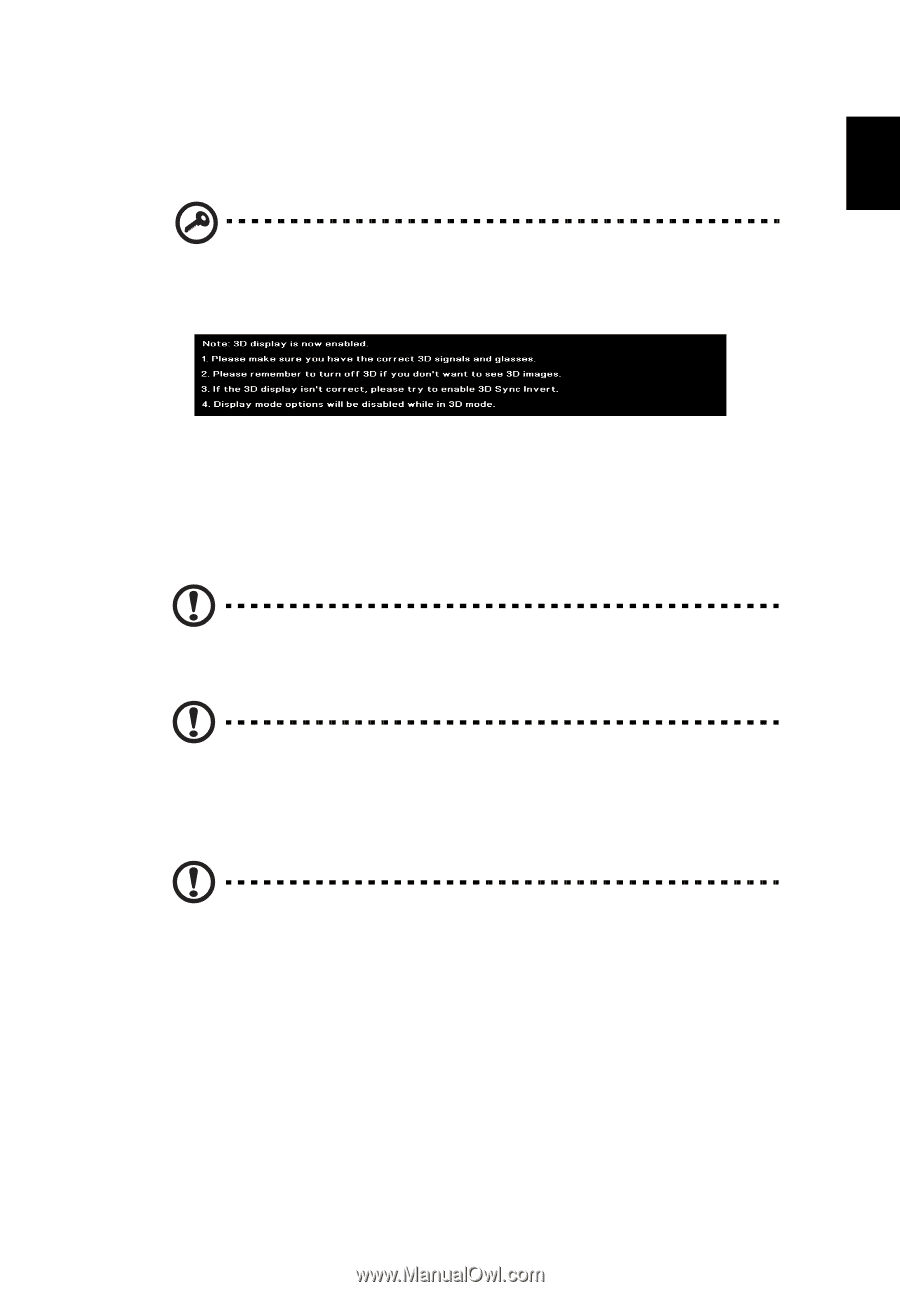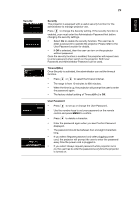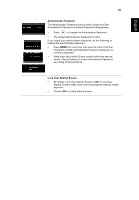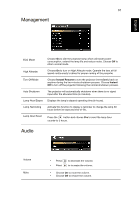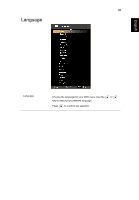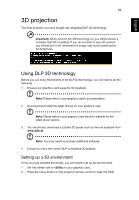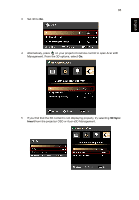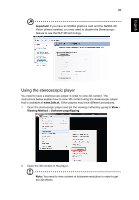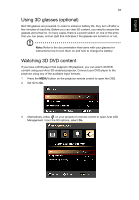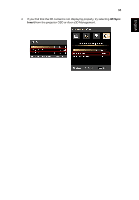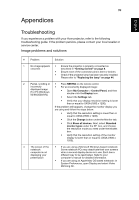Acer X1320WH User Manual - Page 43
D projection, Using DLP 3D technology
 |
View all Acer X1320WH manuals
Add to My Manuals
Save this manual to your list of manuals |
Page 43 highlights
English English 34 3D projection The Acer projector you have bought has integrated DLP 3D technology. Important: When you turn the 3D technology on, you will be shown a reminder that 3D is enabled. If you do not wish to view 3D content, you should turn it off, otherwise the image may not be projected at full brightness. Using DLP 3D technology Before you can enjoy the benefits of the DLP 3D technology, you will need to do the following. 1 Ensure your graphics card supports 3D playback. Note: Please refer to your graphics card's documentation. 2 Download and install the latest drivers for your graphics card. Note: Please refer to your graphics card vendor's website for the latest driver version. 3 You should also download a suitable 3D player such as the one available from www.3dtv.at. Note: You may need to purchase additional software. 4 Ensure you have the correct DLP-compatible 3D glasses. Setting up a 3D environment Once you have installed the drivers, you will need to set up the environment. 1 Set the refresh rate to 120 Hz on your graphics card. 2 Press the menu button on the projector remote control to open the OSD.