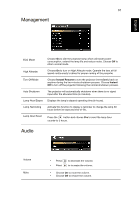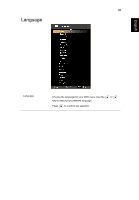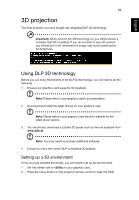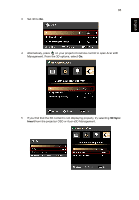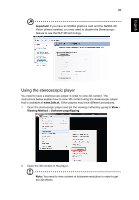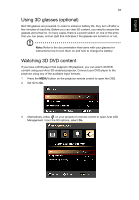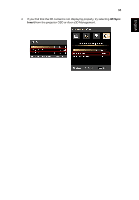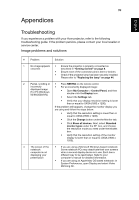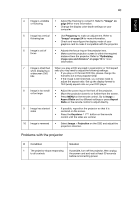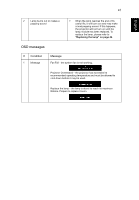Acer X1320WH User Manual - Page 45
Using the stereoscopic player, Important, Viewing Method, Software flipping - 3d
 |
View all Acer X1320WH manuals
Add to My Manuals
Save this manual to your list of manuals |
Page 45 highlights
English English 36 Important: If you have an NVIDIA graphics card and the NVIDIA 3D Vision drivers installed, you may need to disable the Stereoscopic feature to use the DLP 3D technology. Using the stereoscopic player You need to have a stereoscopic player in order to view 3D content. The instructions below explain how to view 3D content using the stereoscopic player that is available at www.3dtv.at. Other players may have different procedures. 1 Open the stereoscopic player and set the viewing method by going to View > Viewing Method > Software pageflipping. 2 Open the 3D content in the player. Note: You need to view content at fullscreen resolution in order to get the 3D effects.
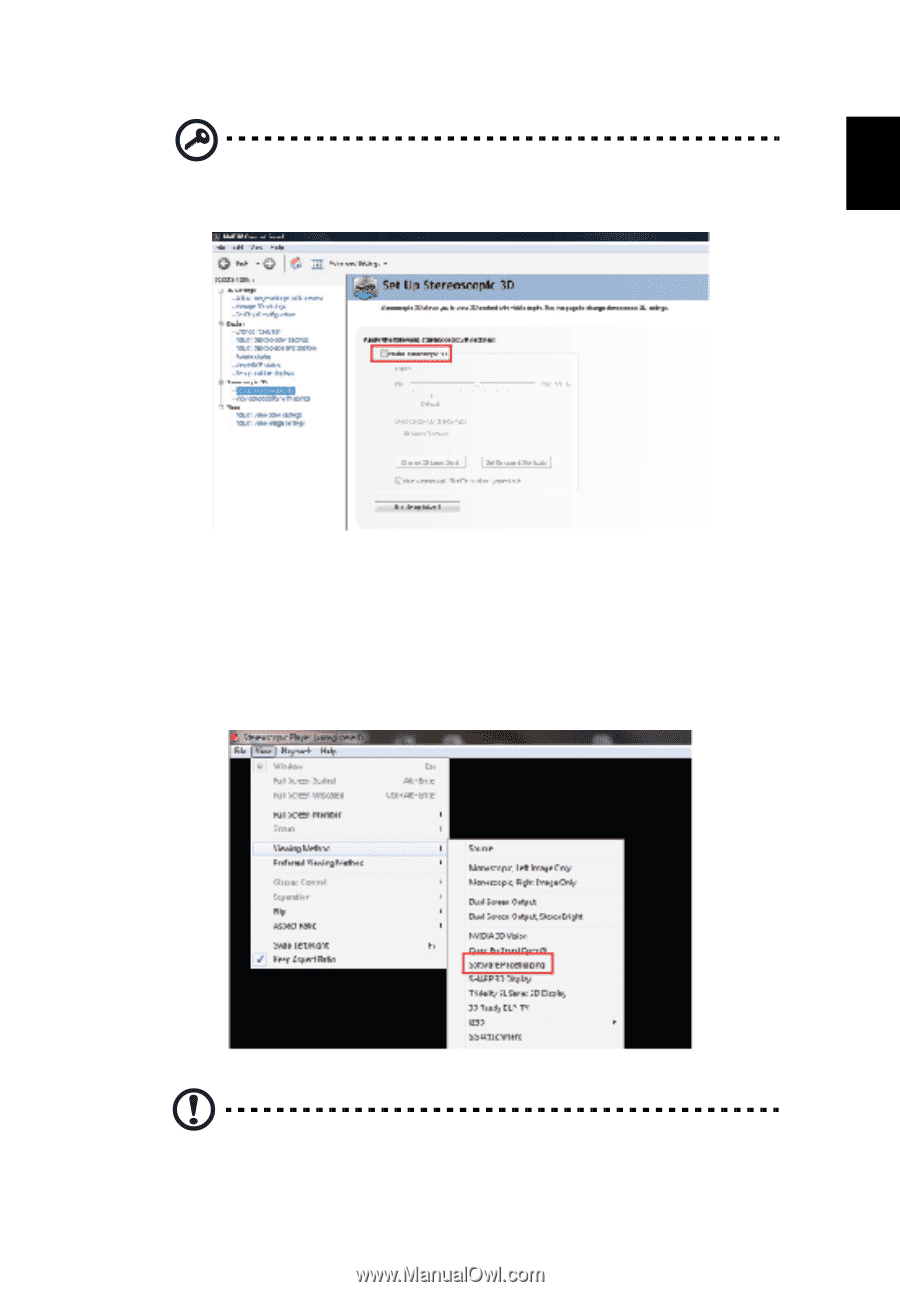
36
English
Important:
If you have an NVIDIA graphics card and the NVIDIA 3D
Vision drivers installed, you may need to disable the Stereoscopic
feature to use the DLP 3D technology.
Using the stereoscopic player
You need to have a stereoscopic player in order to view 3D content. The
instructions below explain how to view 3D content using the stereoscopic player
that is available at
www.3dtv.at
. Other players may have different procedures.
1
Open the stereoscopic player and set the viewing method by going to
View
>
Viewing Method
>
Software pageflipping
.
2
Open the 3D content in the player.
Note:
You need to view content at fullscreen resolution in order to get
the 3D effects.